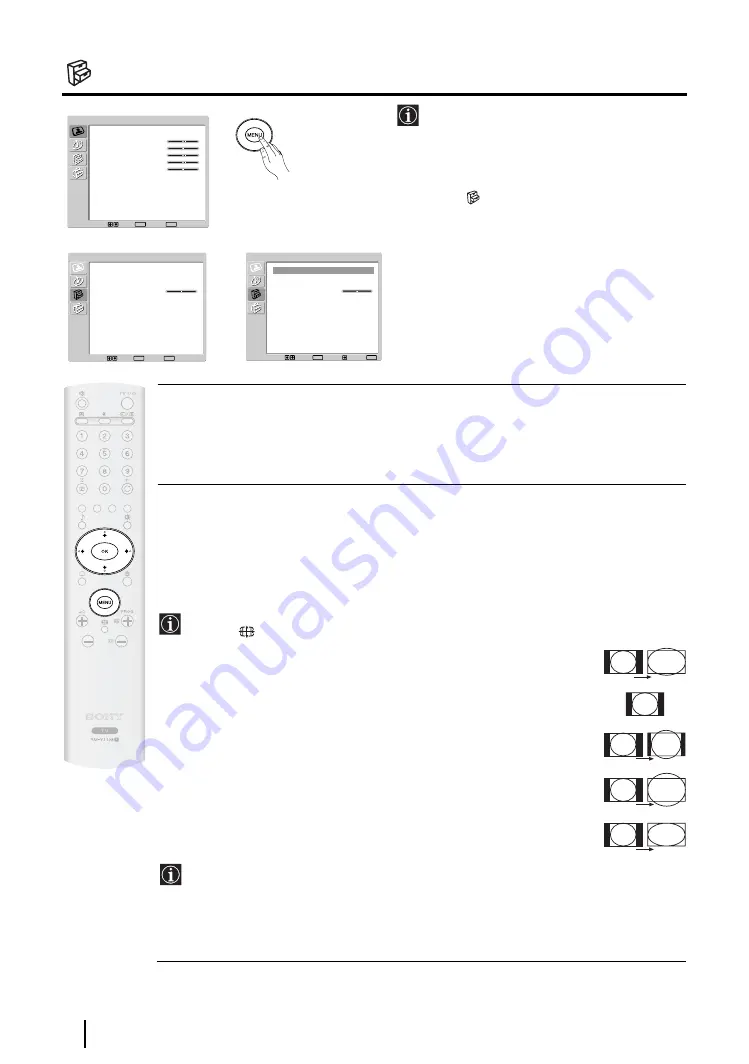
28
The Features Menu
The “Features” menu allows you to alter
various settings of the TV.
To do this:
Press the
MENU
button and press
v
twice to
select
, then press
OK
to enter this menu.
Next, press
v
or
V
to select the desired option
and press
OK
. Finally, read below how to
operate into each option.
POWER SAVING
This option allows you to reduce the power consumption of this TV.
To do this:
After selecting the option, press
OK
. Then, press
v
or
V
to select
Reduce
. Next, press
OK
to store.
AUTO FORMAT
This option allows you to automatically change the aspect ratio of the screen.
To do this:
After selecting the option, press
OK
. Then, press
v
or
V
to select
On
(if you wish the TV set to
automatically switch the screen format according to the broadcast signal) or
Off
(if you wish to
keep your preference). Finally, press
OK
to store.
Even if you have selected “On” or “Off”, you can always modify the format of the screen by
pressing
repeatedly on the remote control to select one of the following formats:
SMART:
Imitation of wide screen effect for 4:3 broadcast.
4:3:
Conventional 4:3 picture size, full picture
information.
14:9:
Compromise between 4:3 and 16:9 picture size.
ZOOM:
Widescreen format for letterbox movies.
WIDE:
For 16:9 broadcast. Full picture information.
• In “SMART”, “ZOOM” and “14/9” modes, parts of the top and bottom of the screen are
cut off. Press
v
or
V
to adjust the position of the image on the screen (e.g. to read
subtitles).
• According to the format of diffussion, black bands can always appear whatever the
selected mode.
TV Functions
,
m
Picture Adjustment
Picture Mode
Contrast
Brightness
Colour
Sharpness
Backlight
Reset
Noise Reduction
Colour Tone
Select:
Set:
OK
End:
MENU
Personal
80
50
50
50
70
Auto
Normal
Power Saving
Auto Format
TV Speakers
RGB Center
Standard
Off
On
0
Features
Select:
Set:
OK
End:
MENU
Features
Power Saving
Auto Format
TV Speakers
RGB Center
Standard
Off
On
0
Select:
Set:
OK
End:
MENU
Back:
4:3
ZOOM
14:9
WIDE
SMART
















































