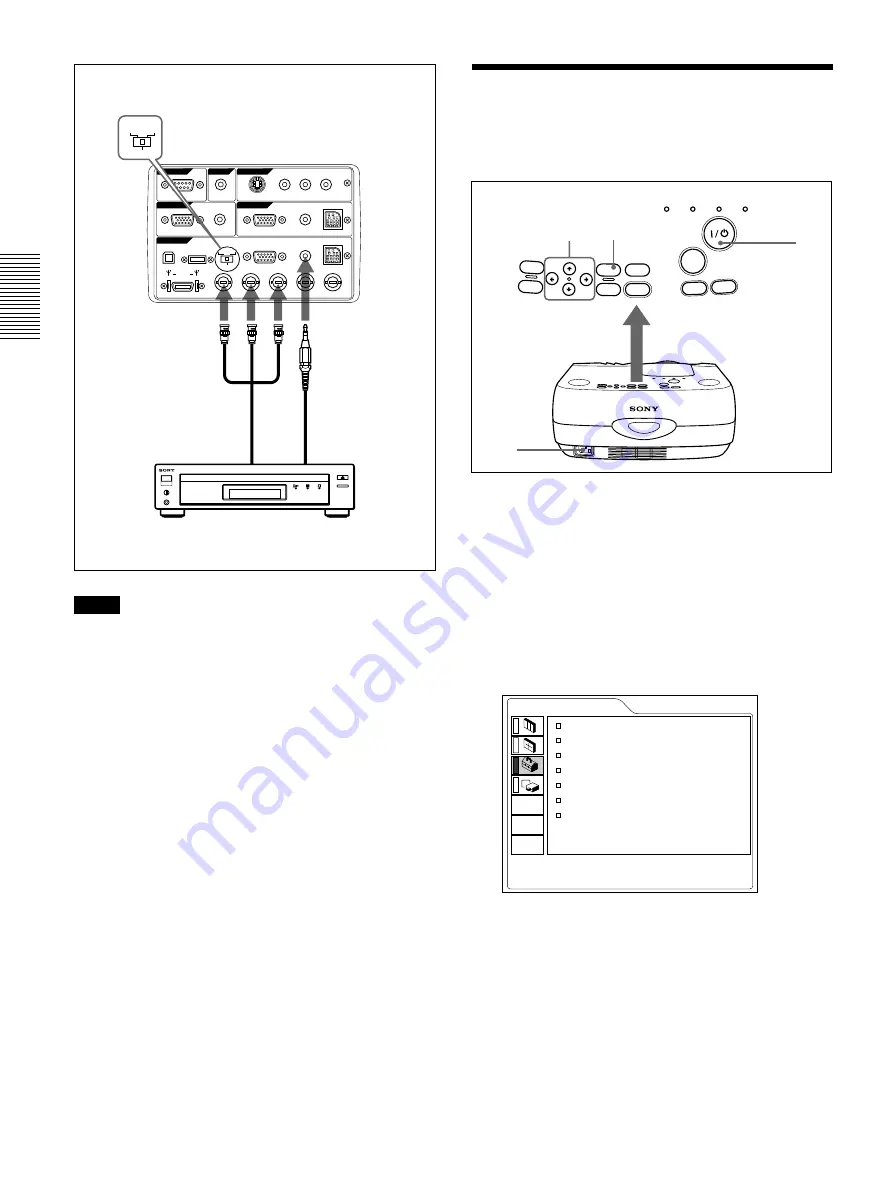
18
(GB)
RS-232C
IN
PLUG IN POWER
OUTPUT
INPUT A
INPUT B
VIDEO IN
CONTROL S
REMOTE
DIGITAL RGB
USB
R/R-Y/P
R
B/B-Y/P
B
SYNC/HD
VD
G/Y
MOUSE
AUDIO
RGB
MOUSE
AUDIO
AUDIO
RGB
MONITOR
S VIDEO
VIDEO
AUDIO
L
R
(MONO)
DIGITAL
RGB
RGB
5BNC
DIGITAL
RGB
RGB
5BNC
Notes
• Set the aspect ratio using ASPECT in the INPUT
SETTING menu according to the input signal.
• To connect a 15k RGB/Component equipment,
select the COMPUTER/COMPONENT/DTV
YP
B
P
R
/DTV GBR in the INPUT-A in the SET
SETTING menu according to the input signal.
• Use the composite sync signal when you input the
external sync signal from 15k RGB/component
equipment.
Connecting to a HDTV 1035/60i
Since the screen ratio of a high definition image is
16:9 and 576 lines are displayed in the vertical
direction, the image displayed is not a high-
definition image.
Right side
15k RGB/Component equipment
to RGB/
component
output
BNC Cable
(not supplied)
Stereo audio
connecting
cable
(not
supplied)
to
audio
output
Connecting / Selecting the Menu Language
Selecting the Menu Language
You can select the language for displaying in the
menu and other on screen displays. The factory setting
is ENGLISH.
1
Plug the AC power cord into the wall outlet.
2
Press the
I
/
1
key to turn on the power.
3
Press the MENU key.
The menu display appears.
4
Select the icon of SET SETTING Menu, the third
one, with the
M
or
m
key, then press the
,
or
ENTER key.
The SET SETTING Menu appears.
5
Select LANGUAGE with the
M
or
m
key, then
press the
,
or ENTER key.
6
Select the language desired with the
M
or
m
key,
then press the
<
or ENTER key.
The menu changes into the selected language .
To clear the menu display
Press the MENU key.
The menu display disappears automatically if no key
is pressed for one minute.
INPUT
HELP
MENU
ENTER
RESET
APA
LIGHT
VOL +
VOL -
LAMP/
COVER
TEMP/
FAN
POWER
SAVING
ON/
STANDBY
2
4, 5, 6 3
1
SET SETTING
STATUS:
ON
INPUT-A:
COMPUTER
AUTO INPUT SEL: OFF
LANGUAGE:
ENGLISH
SPEAKER:
ON
POWER SAVING: OFF
SIRCS RECEIVER:
FRONT&REAR
INPUT-A
Summary of Contents for VPL-PX21
Page 4: ...4 GB ...
Page 43: ...43 GB ...
Page 123: ...41 ES ...
Page 124: ...Sony Corporation Printed in Japan ...
















































