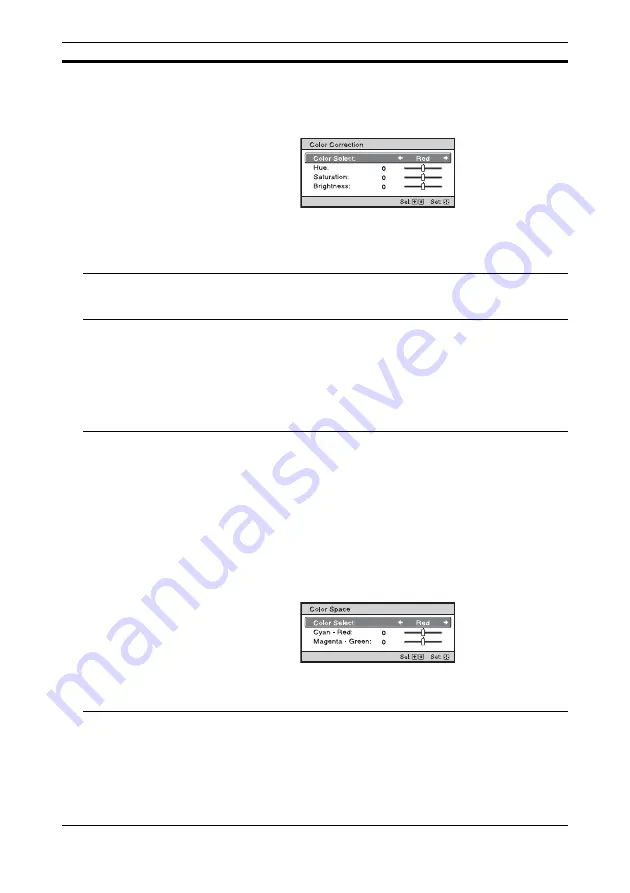
26
Color Correction
[COLOR
CORRECTION]
On:
Adjusts Hue, Saturation or Brightness of the selected colors.
Repeat steps
1
and
2
described below to specify the target color.
1
Press
M
/
m
to select “Color Select,” then press
<
/
,
to select the
color you want to adjust among “Red,” “Yellow,” “Green,” “Cyan,”
“Blue” and “Magenta.”
2
Press
M
/
m
to select “Hue,” “Saturation” or “Brightness,” then adjust
them to suit your taste using
<
/
,
while watching the projected
picture.
Off:
The “Color Correction” effect is not applied.
Clear White
Emphasizes vivid whites.
High/Low:
You can adjust the “Clear White” effect.
Off:
The “Clear White” effect is not applied.
x.v.Color
Set this item when connecting the unit with equipment that supports
x.v.Color and playing back an x.v.Color video signal.
On:
You can play back an x.v.Color video signal.
Off:
The “x.v.Color” function is not applied.
For details on x.v.Color, see “About the x.v.Color” (page 46).
Tip
Setting x.v.Color to “On” disables gamma adjustment.
Color Space
[COLOR SPACE]
Converts the color space.
BT.709:
An ITU-R BT.709 color space, which is used for high-
definition television broadcast or Blu-ray Disc. The color space is
equivalent to sRGB.
Color Space 1:
The color space suited for watching TV programs and
video images, such as sport, concerts, etc.
Color Space 2:
The color space suited for watching TV programs, sport,
concerts, and other video images in a bright environment, such as a
living room.
Color Space 3:
The color space suited for watching movies in a bright
environment, such as a living room.
Custom:
You can adjust the color space setting.
Tip
You can adjust each item to a color space according to your preference.
Input Lag
Reduction
Reduces the delay of the display for a video.
On:
Reproduces a smooth fast-moving video image with a reduced
sense of afterimage.
Off:
Turns the Input Lag Reduction function off.
Tip
When “Input Lag Reduction” is set to “On,” Motionflow, NR, and MPEG
NR cannot be set.
Setting items
Description
















































