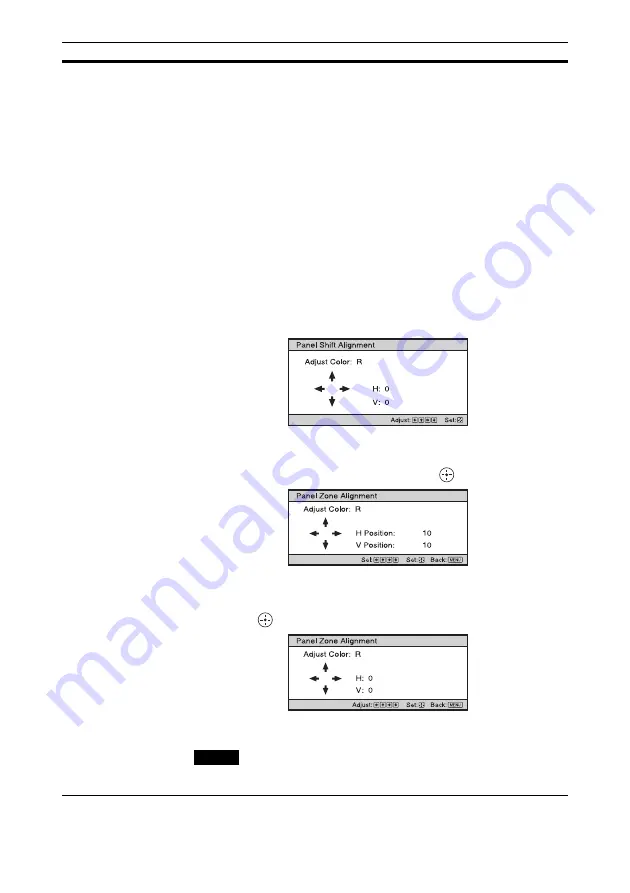
35
Panel Alignment
This feature allows you to adjust the gaps in the color of characters or
the picture on the screen.
On:
Adjusts the gaps in the colors selecting “Adjust Color” or “Adjust
Item.”
Adjust Item:
Selects how to make adjustments from below.
Shift:
Shifts the whole picture and makes adjustments.
Zone:
Selects the desired range and makes adjustments.
Adjust Color:
Assigns the desired color to adjust the gaps in color.
Select “R” (Red) or “B” (Blue) to make adjustments based on “G”
(Green).
Pattern Color:
Select “R/G” (Red and Green) or “R/G/B” (White, all
colors) when “Adjust Color” is “R” (Red). Select “B/G” (Blue and
Green) or “R/G/B” (White, all colors) when the “Adjust Color” is “B”
(Blue).
Adjust:
The shift adjustment and zone adjustment of the color selected
in “Adjust Color” can be made with
<
/
,
,
M
/
m
buttons.
When “Shift” is selected: Assign the settings of the horizontal
direction (H) with
<
/
,
buttons and the vertical direction (V) with
M
/
m
buttons on the shift adjustment screen.
When “Zone” is selected: Select the position to adjust with
<
/
,
buttons for the horizontal position (H position) and
M
/
m
buttons for
the vertical position (V position), then press
.
Set the amount to adjust with
<
/
,
buttons for the horizontal
direction (H direction) and with
M
/
m
buttons for the vertical
direction (V direction). You can select the position to adjust again by
pressing .
Reset:
Returns to the factory settings.
Off:
The optimized data has been preset.
Depending on the adjustments made above, colors may become uneven
or the resolution may change.
Setting items
Description
Note
















































