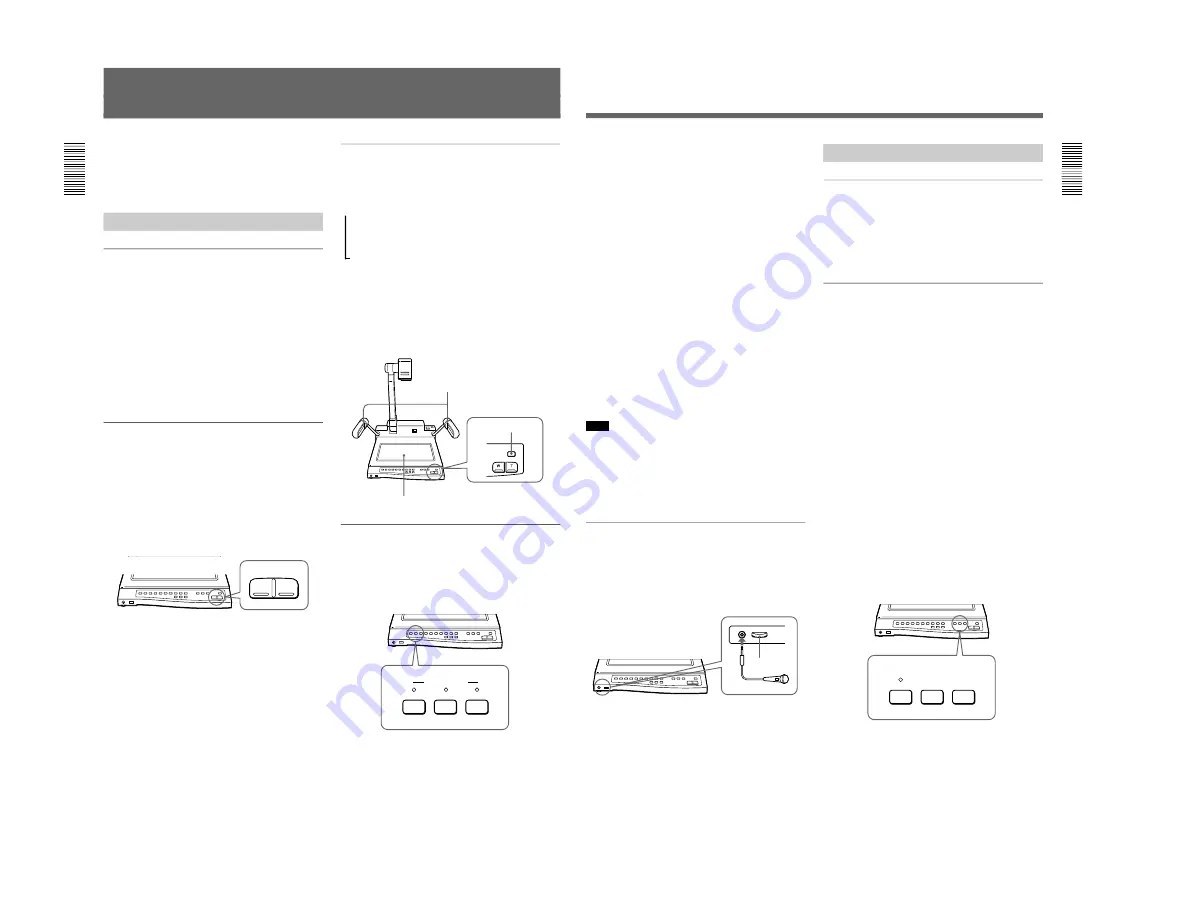
1-8 (E)
VID-P110
14
CAMERA
VIDEO OUT
VIDEO 2
VIDEO 1
Operations
Switching the lighting (LIGHTING button)
The arm lights turn on automatically when the power
is switched on. Each time you press the LIGHTING
button, the lighting changes as follows.
The back light turns on.
µ
All the lights turn off.
µ
The arm lights turn on.
When shooting and displaying transparencies such as
transparent sheets, slides and film positive, press the
LIGHTING button to switch the light from the arm
lights to the back light.
When you press the LIGHTING button repeatedly,
wait 1 second before you press the LIGHTING button
again.
Selecting the signals to output
(VIDEO OUT buttons)
The VIDEO OUT buttons on the operation panel
allow you to switch the pictures shot with this unit to
those from the connected video equipment and vice
versa.
Arm lights
Back light
LIGHTING button
ZOOM
W
T
This section explains two things: the basic operation
for displaying normal materials and the advanced
operation for displaying special materials such as film
negatives.
Basic Operation
Turning on the power (POWER switch)
Press the POWER switch to turn on the power. The
VID-P110 automatically turns on the arm lights,
adjusts the focus, iris (brightness), and white balance.
While adjusting the settings, the CAMERA indicator
flashes for about 6 seconds and you cannot operate the
ZOOM, FOCUS, IRIS or W.BALANCE buttons.
When the VID-P110 finishes adjusting the settings, the
CAMERA indicator light stays on and now you can
use this unit.
The only thing left to do is to zoom the image on the
screen to display a normal document.
Zooming the image on the screen
(ZOOM buttons)
To zoom into or out from the image on the screen, use
the ZOOM buttons on the operation panel.
To zoom out from the image for panoramic long shots,
press the W (wide-angle) button. To zoom into the
image for close-ups, press the T (telephoto) button.
The VID-P110 offers two levels of speed zooming.
Press the button firmly for high speed zooming and
softly for slower zooming.
m
15
VOL control
Microphone
MIC
Advanced Operation
Adjusting the image to your taste
The VID-P110 automatically adjusts the focus, iris and
white balance when you turn on the power and set the
material to be displayed in the middle of the screen.
You can also adjust them yourself manually as you
wish.
Presetting the pattern memory
(PATTERN MEMORY buttons)
The PATTERN MEMORY buttons on the operation
panel allow you to preset two pattern settings. The
pattern memory function memorizes the zoom, focus,
iris, white balance, lighting and effect (black & white,
negative) settings. Once you have preset the pattern
memory for an object you use often, you can recall the
pattern memory by pressing the button you preset.
1
Adjust the zoom, focus, iris, white balance,
lighting and effect (black & white, negative)
settings.
2
Press the PATTERN MEMORY SET button.
3
Press the PATTERN MEMORY 1 or 2 button
while the PATTERN MEMORY SET indicator is
flashing fast (for about 5 seconds).
The PATTERN MEMORY SET indicator lights
for about 2 seconds and then turns off. If the
PATTERN MEMORY SET indicator does not
light for about 2 seconds, the setting may not have
been memorized. In this case, repeat steps
1
to
3
.
SET
PATTERN MEMORY
2
1
To output the video signal from the VID-P110
camera and the audio signal from the
microphone connected to the MIC connector
Press the CAMERA button. The video signal from the
camera of the VID-P110 and the audio signal from the
microphone connected to the MIC connector are
automatically output.
When turned on, the video signal from the camera is
automatically output.
To output a signal from the video equipment
connected to the VID-P110
Press the VIDEO 1 or VIDEO 2 button.
The VIDEO IN connectors on the rear panel are
interlocked to the VIDEO buttons, the VIDEO IN 1
connector to the VIDEO 1 button and the VIDEO IN 2
connector to the VIDEO 2 button.
When the microphone is connected, this unit outputs
sound by mixing the audio signal from the AUDIO IN
connectors with the audio signal from the microphone.
When you want to switch the video signal from the
input connectors to the camera, press the CAMERA
button.
Note
When you connect video equipment to both the S
VIDEO IN 1 connector and the VIDEO IN 1 connector
on the rear panel, the video signal from the S VIDEO
IN 1 connector is automatically output. It is the same
when you connect both the VIDEO IN 2 and S VIDEO
IN 2 connectors.
Adjusting the microphone level
(VOL control)
Use the VOL control on the front of the VID-P110 to
adjust the level of the microphone connected to the
MIC connector. Turn it to the right to increase the
volume. Turn it to the left to decrease the volume.
Summary of Contents for VID-P110
Page 1: ...1st Edition VIDEO PRESENTATION STAND VID P110 SERVICE MANUAL ...
Page 3: ......
Page 6: ......
Page 32: ......
Page 64: ......





























