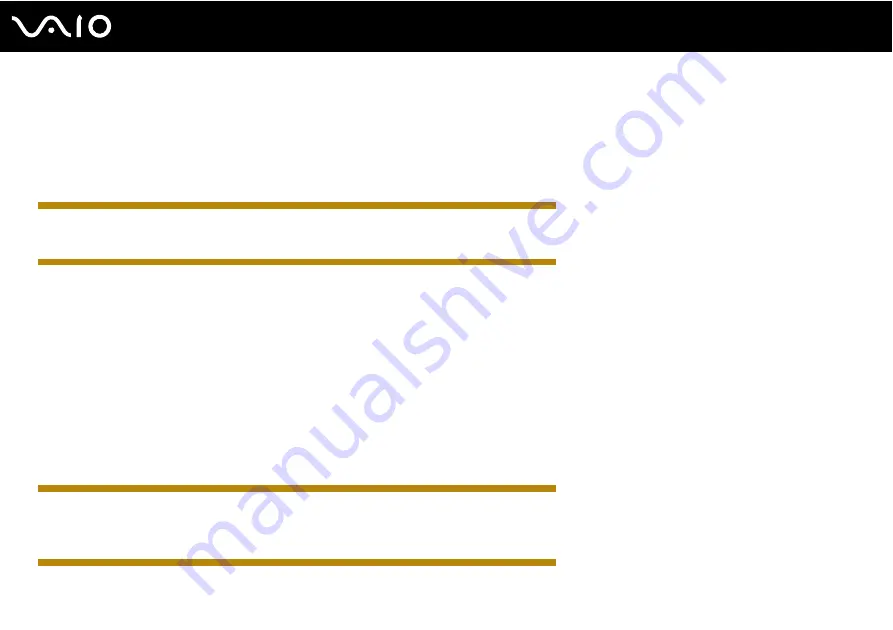
157
Troubleshooting
3
Click
Change advanced power settings
.
4
Select the
Advanced settings
tab.
5
Double-click
Wireless Adapter Settings
and
Power Saving Mode
.
6
Select
Maximum Performance
from the drop-down list both for
On battery
and
Plugged in
.
IRX-4590_BGN
❑
If you have disabled the wireless LAN function in the BIOS setup screen, you cannot connect to wireless access points.
To enable the function, follow the steps and the tip in
Disabling Built-in Devices
.
IRX-4590_END
What should I do if I cannot access the Internet?
❑
Check the access point settings. See the manual that came with your access point for more information.
❑
Make sure your computer and the access point are connected to one another.
❑
Move your computer away from obstacles or closer to any access point you may be using.
❑
Make sure your computer is properly configured for Internet access.
❑
Make sure
Maximum Performance
is selected for
Wireless Adapter Settings
in the
Power Options
window. Selecting
any other option may result in a communication failure. Follow the steps in
What should I do if my computer cannot
connect to a wireless LAN access point?
to change the settings.
IRX-4590_BGN
❑
If you have disabled the wireless LAN function or the network (Ethernet) port in the BIOS setup screen, you cannot access
the Internet through a wireless or Ethernet network. To enable the function or the port, follow the steps and the tip in
Disabling Built-in Devices
IRX-4590_END
Summary of Contents for VAIO VGN-GS Series
Page 1: ...N User GuideHardware GuideOperating Instructions Hardware GuideUser Guide ...
Page 120: ...120 n N Customizing Your VAIO Computer Except US model_END ...
Page 141: ...141 n N Precautions Your computer must be connected to the Internet to download the updates ...
Page 195: ... 2009 Sony Corporation n ...
















































