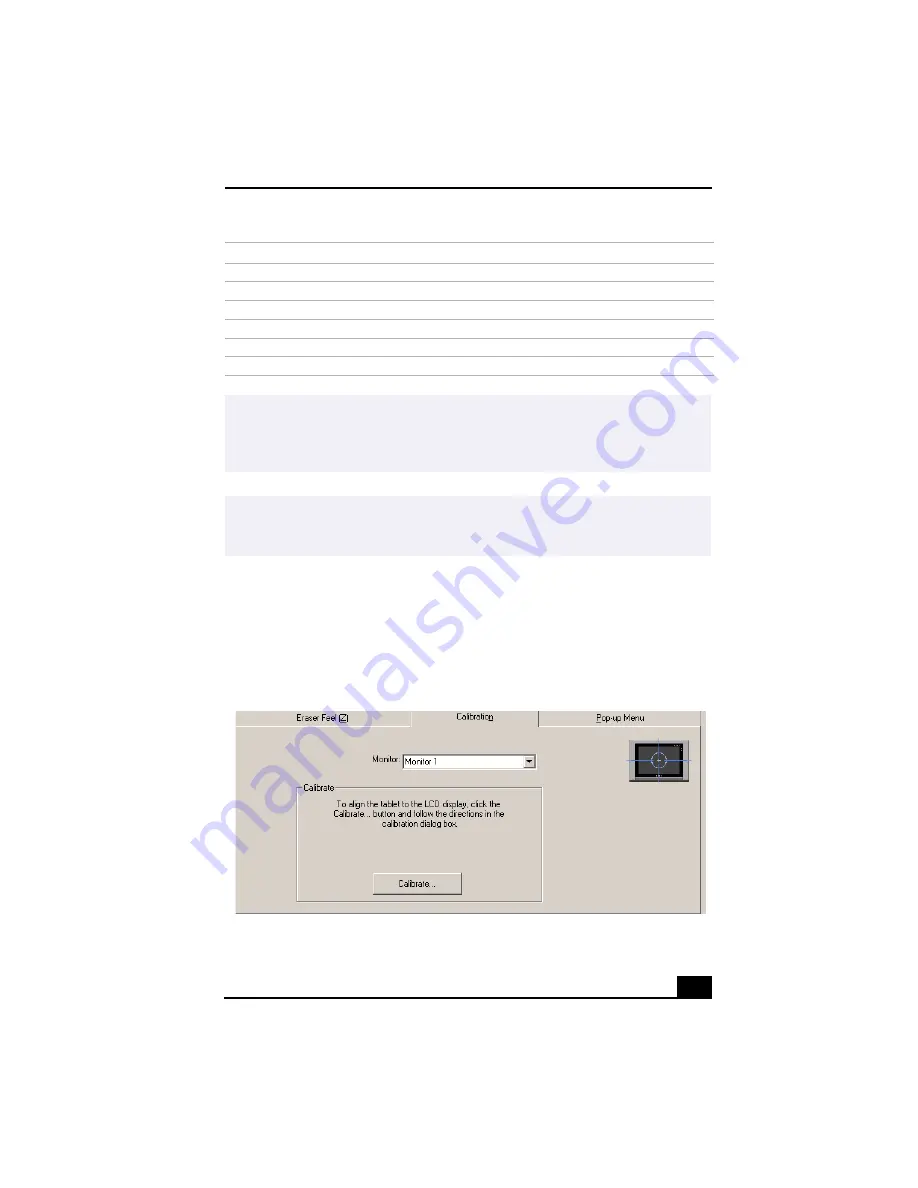
VAIO Pen Overview
25
To calibrate your pen to your tablet screen
1
From the Sony Tablet Properties screen, click on the Calibration tab.
2
Click on the “Calibrate...” button. Follow the onscreen instructions to align
your pen’s cursor positioning to the tablet screen coordinates.
Pressure Hold
Keeps the pen tip pressure constant.
Pop-up Menu
Displays a pop-up menu at the cursor position.
Erase
Operates as an eraser.
Keystroke
Performs a programmed keystroke.
Modifier
Operates as the Shift, Alt, or Ctrl key (as programmed).
Ignored
No function is assigned.
✍
The Left-Click function is assigned by default to the pen tip. Before you change the
pen tip setting to perform a different function, assign the Left-Click function to another
switch. Sony suggests assigning the Left-Click function to the pen tip when using the
pen with drawing applications.
✍
You can reset your VAIO Pen functions to the factory default settings by using the
“Reset Tab to Default” button. You can revert to a previously saved setting by using
the “Revert tab.”
Calibration Tab
Function
Description
















































