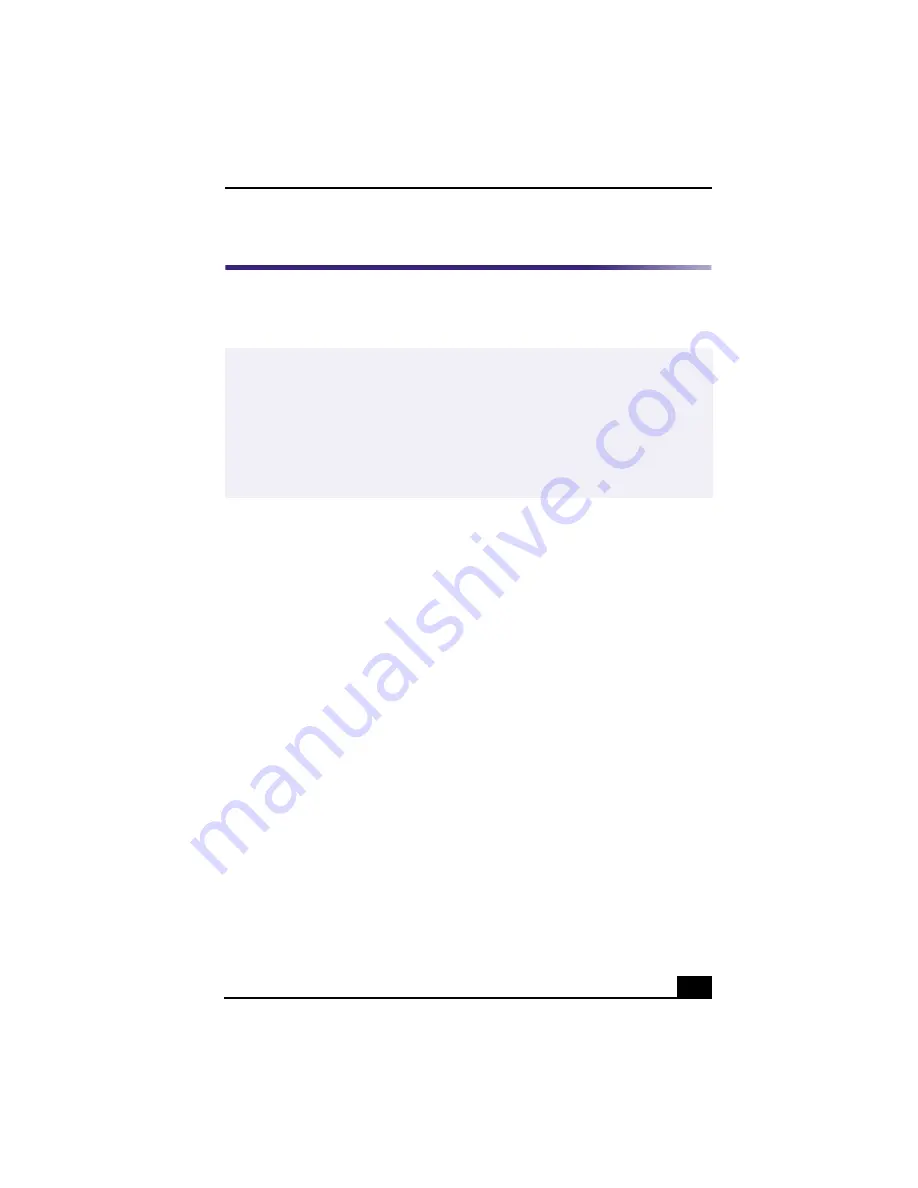
Presetting i.LINK® devices
39
Presetting i.LINK® devices
You can preset your i.LINK-equipped devices to perform desired functions, such
as automatically starting DVgate™ software or connecting two VAIO®
computers.
To preset your i.LINK device to perform a desired function
1
From the Start menu, point to Programs, point to VAIO Action Setup, and
then click on VAIO Action Setup.
The VAIO Action Setup windows appears.
2
Click i.LINK.
3
Click the Advanced Setting tab.
4
Click the Enable i.LINK launcher function checkbox and click Apply.
5
Connect the device to your computer with your i.LINK cable.
6
Turn on the device.
The VAIO Action Setup dialog box appears.
7
Click OK.
8
To modify the device name, click the current device name in the list box and
click Modify device name.
9
Type the desired name and click Apply.
10
To assign an application, click Modify.
The Select Application dialog box appears.
11
Select the desired application and click Next.
✍
i.LINK is a trademark of Sony used only to designate that a product contains an
IEEE1394 connection. The i.LINK connection may vary, depending on the software
applications, operating system and i.LINK-compatible devices. All products with an
i.LINK connection may not communicate with each other.
Please refer to the documentation that came with your i.LINK-compatible device for
information on operating conditions and proper connection. Before connecting i.LINK-
compatible PC peripherals to your system, such as a CD-RW or Hard Disk Drive,
confirm their operating system compatibility and required operating conditions.
















































