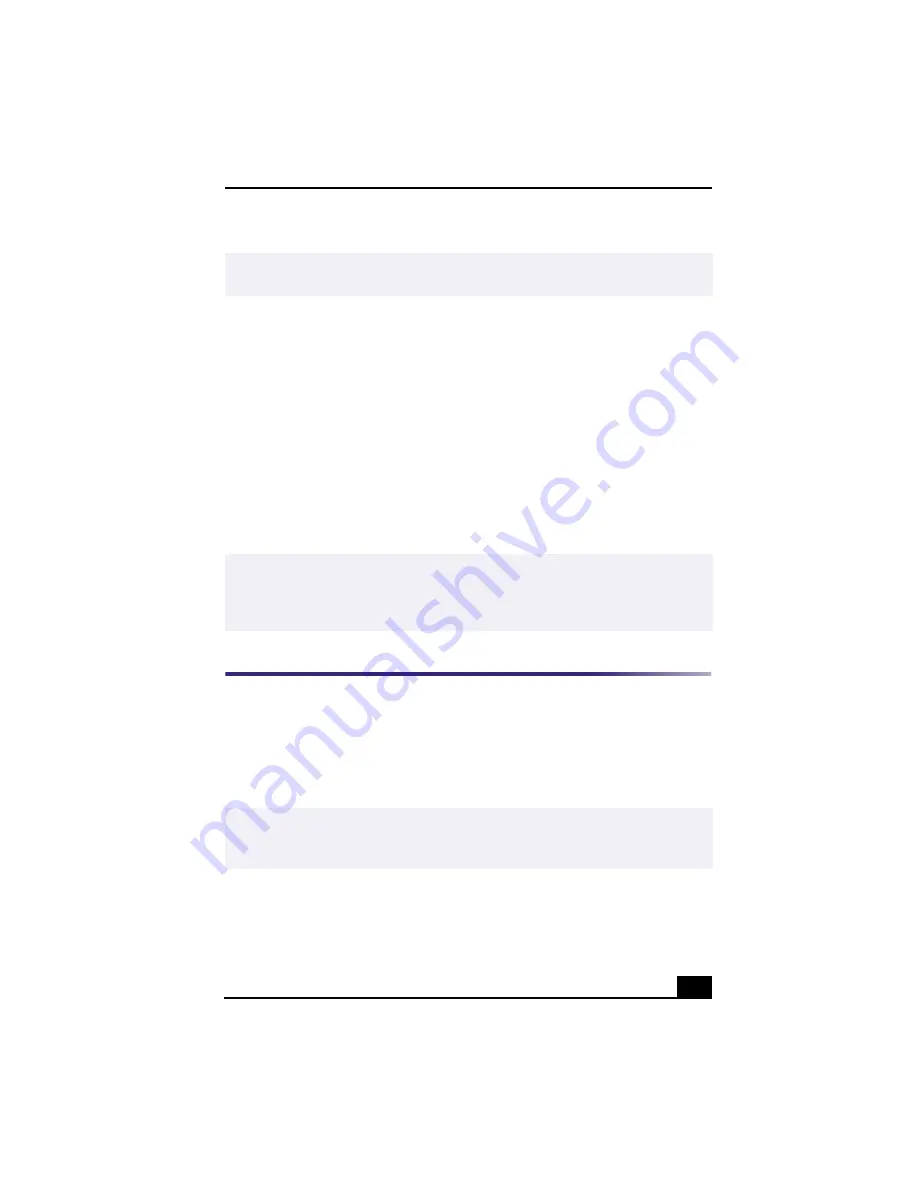
System, Application and Driver Recovery CD(s)
79
You must be in Windows to run the Application Recovery CD utility. If you have
any questions on using the Application Recovery CD(s), contact Sony Customer
Support.
To use the Application Recovery CD(s)
1
Turn on your computer. If your computer is already on, close all
applications.
2
When the Windows desktop appears, insert the Application Recovery CD in
the CD-RW drive. The Application Recovery utility loads automatically.
3
When the Application Recovery menu appears, follow the on-screen
instructions to complete the recovery process.
Using the Driver Recovery CD
The Driver Recovery CD utility allows you to reinstall individual drivers and
repair software applications if they become corrupted or are erased. You can
reinstall an individual driver to correct a problem that you are experiencing with
your computer, hardware, or software application. VAIO Support Agent, an
application repair utility, uses a vault feature on the Driver Recovery CD during
its software healing process.
You must be in Windows to run the Driver Recovery CD utility.
✍
If you need to reinstall all the software titles that shipped with your computer, use the
System Recovery CD(s).
✍
Your system may include one or more Application Recovery CDs. If you have more
than one Application Recovery CD, insert the first CD to run the Application Recovery
utility. You may be prompted to insert the next CD(s), depending on the application
you wish to restore.
✍
A list of software titles that are protected by VAIO Support Agent can be located in the
section, “Using the VAIO Support Agent.” If you need to reinstall all of the software
titles that shipped with your computer, use the System Recovery CD(s)
















































