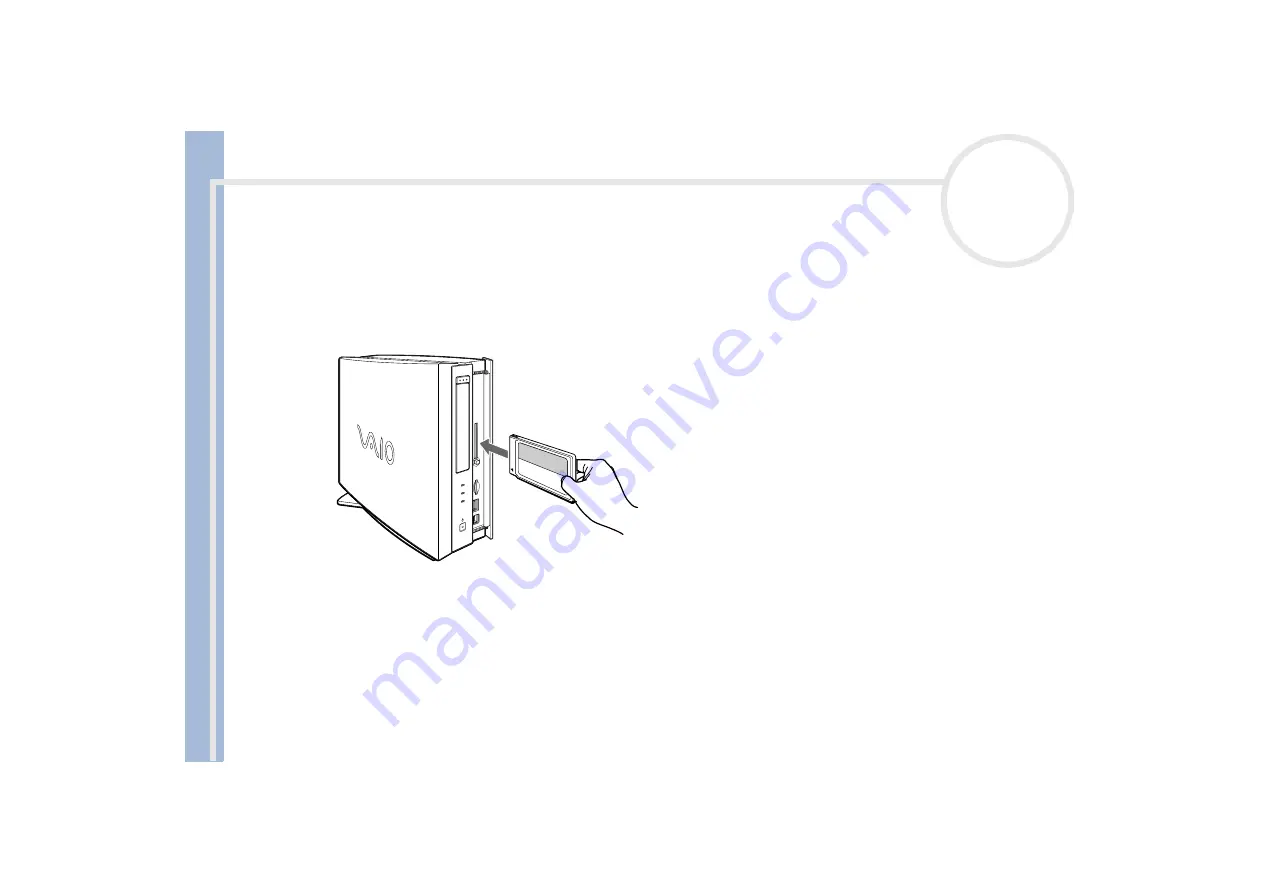
S
o
n
y
V
A
IO
D
e
s
k
to
p
U
s
e
r
G
u
id
e
Using your VAIO desktop
31
Inserting a PC Card
To insert a PC Card, proceed as follows:
1
Slide the front panel cover in the direction of the arrow to open it.
2
Insert the PC Card gently into the PC Card slot, as shown.
The PC Card is automatically detected by your system.
The
Unplug or Eject Hardware
icon appears in the taskbar.
You do not need to shut down your computer when inserting a PC Card.
Some PC Cards may require you to disable idle devices when using the PC Card.
You may not be able to use some PC Cards or some functions of the PC Card with this computer.
Be sure to use the most recent software driver provided by the PC Card manufacturer.
If an “!” mark appears on the
Device Manager
tab in the
System Properties
dialog box, remove the software driver and then reinstall it.
Do not force a PC Card into the slot. It may damage the connector pins. If you have difficulty inserting a PC Card, check that you are inserting the PC
Card in the correct direction. See the manual supplied with your PC Card for more information on use.
For some PC Cards, if you alternate between
Normal
power operation and
Standby
or
Hibernate
power management modes while the card is
inserted, you may find that a device connected to your system is not recognized. Reboot your system to correct the problem.
















































