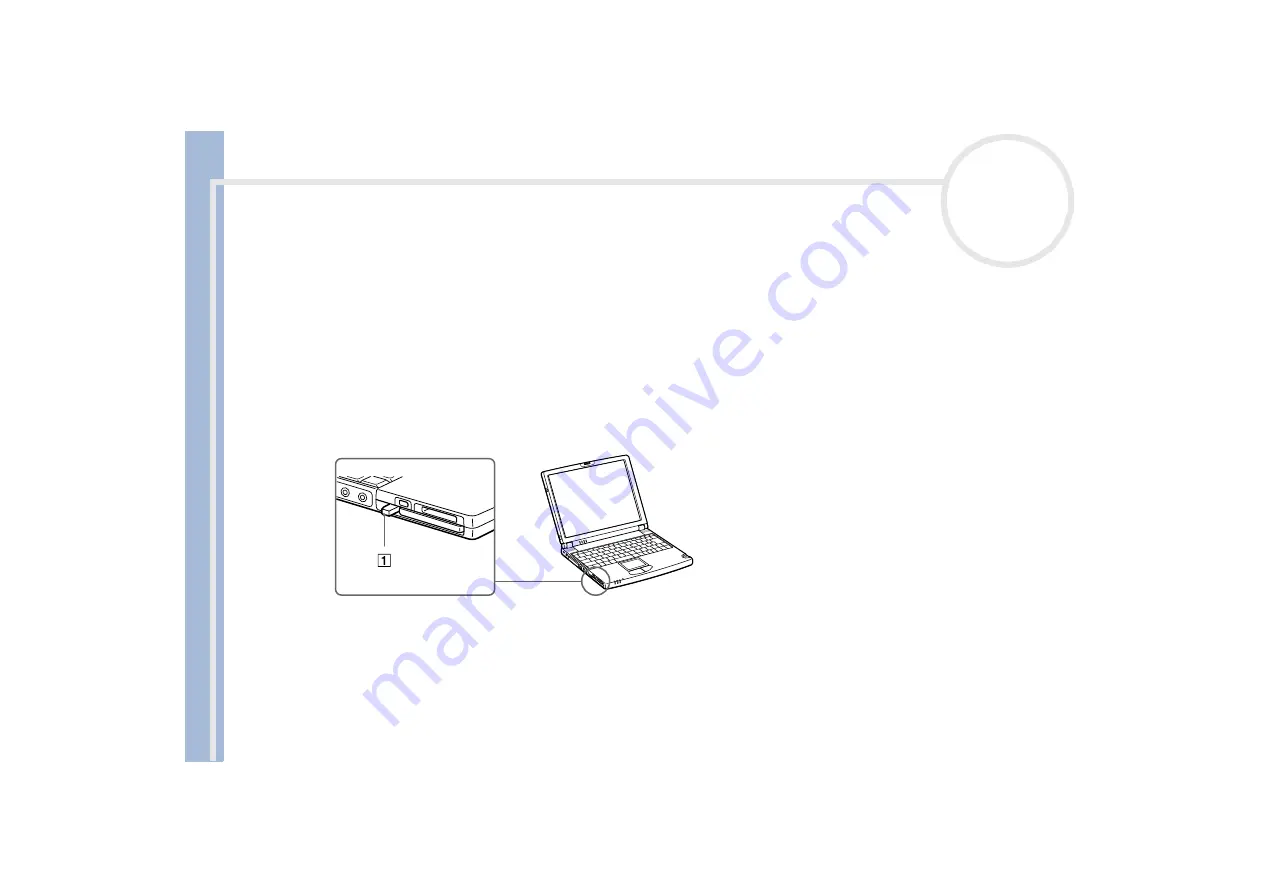
Sony Not
e
book Us
er
G
u
id
e
Using your notebook
35
Removing a PC Card
Follow the steps below to remove the PC card while your computer is on. If it is not removed properly, your
system may not work properly. When your computer is off, skip steps 1 to 5.
To remove a PC Card, proceed as follows:
1
Click
Start
on the Windows
®
taskbar, point to
Settings
, and then click
Control Panel
.
2
Double-click
PC Card
.
3
Click on the name of the PC Card in the list, then click the
Stop
button.
4
Click
OK
.
5
Press the PC Card release button (1).
6
Gently grasp the card and pull it out.
Before you remove the PC Card, click the PC Card icon in the taskbar and close the card. Close any applications that use the PC Card before removing
the card. Otherwise, data may be lost.
While the card is inserted, your computer may not enter the System Hibernation power management mode. It may enter System Suspend mode. It is
recommended to remove the card when your computer enters the System Hibernation mode by pressing
<Fn> + <F12>
keys or by using the Power
Panel utility, and when it is set to enter System Hibernation automatically while using a battery as the source of power.
You may not be able to use some PC Cards or some functions within the PC Card with this computer.
















































