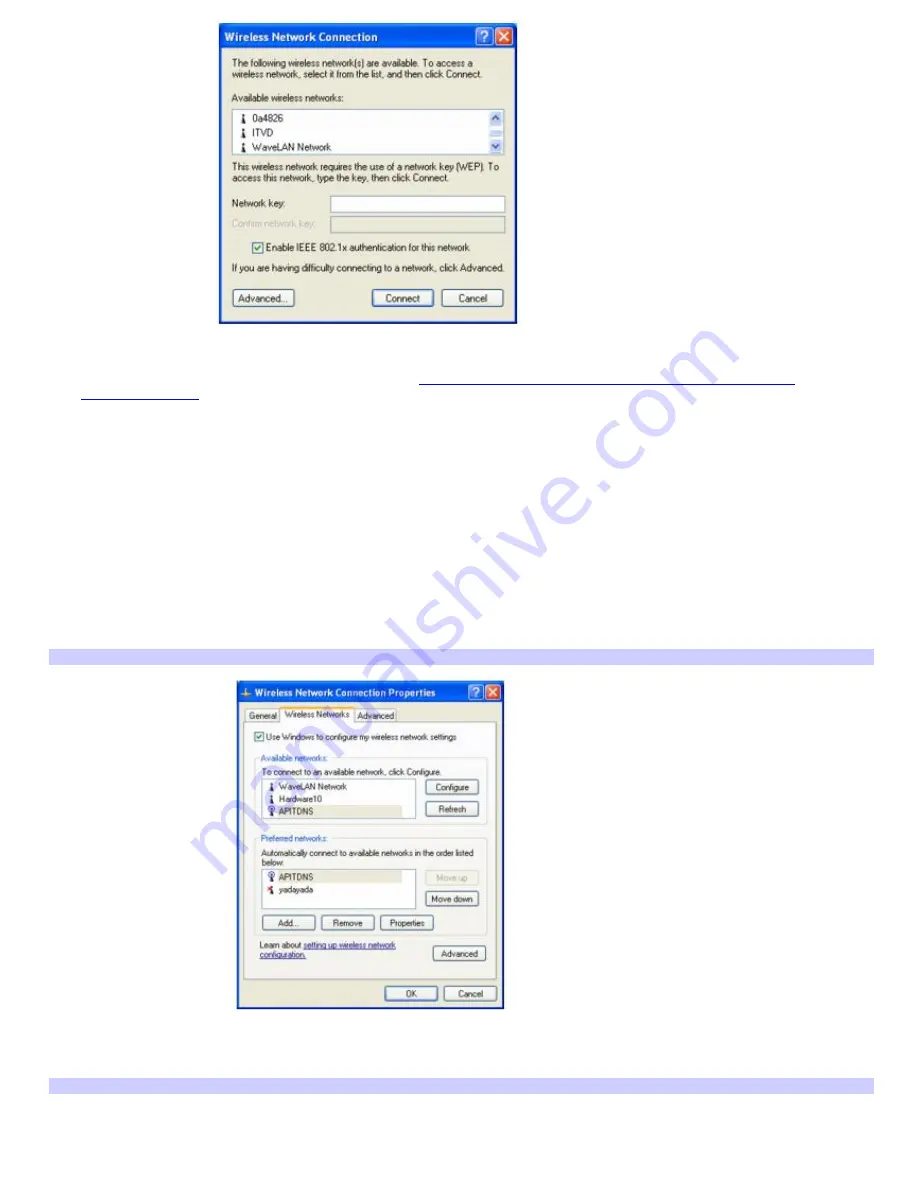
7.
From the
Available wireless networks
list, select the name of the network (access point) in which you want to
connect. If you do not see the network name, see
If the network does not appear in the Available wireless
networks list box.
8.
If required, type the network key in the
Network key
box. (The key should be between 5 and 13 ASCII
characters or 10 to 26 hexadecimal characters.)
9.
Retype the network key in the
Confirm network key
box.
10.
Make sure
Enable IEEE 802.1x authentication for this network
is selected.
11.
Click
Connect
.
If the network does not appear in the Available wireless networks list box
1.
Click
Advanced
on the
Wireless Network Connection
dialog box. The
Wireless Network Connection Properties
dialog box appears.
Wireless Network Connection Properties
2.
Click
Add
in the
Preferred networks
box. The
Wireless network properties
dialog box appears.
Wireless Network Properties
Page 30
Summary of Contents for VAIO PCG-FR130
Page 21: ...5 Follow the on screen instructions Page 21 ...
Page 38: ...Page 38 ...
Page 41: ...CDs and DVDs Inserting and Ejecting CDs or DVDs Copying and Playing CDs Playing DVDs Page 41 ...
Page 43: ...4 Lift the disc from the drive 5 Push the drive tray gently to close it Page 43 ...
Page 46: ...Page 46 ...
Page 57: ...Printer Connections Printing With Your Computer Page 57 ...
Page 63: ...Computer Features Using the Touch Pad Changing the Window Design of Sony Programs Page 63 ...
Page 69: ...Mice and Keyboards Using the Keyboard Connecting Mice and Keyboards Page 69 ...
Page 72: ...Page 72 ...
Page 80: ...Floppy Disk and PC Card Connections Using the Floppy Disk Drive Using PC Cards Page 80 ...
















































