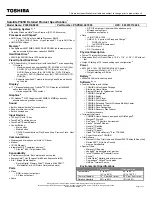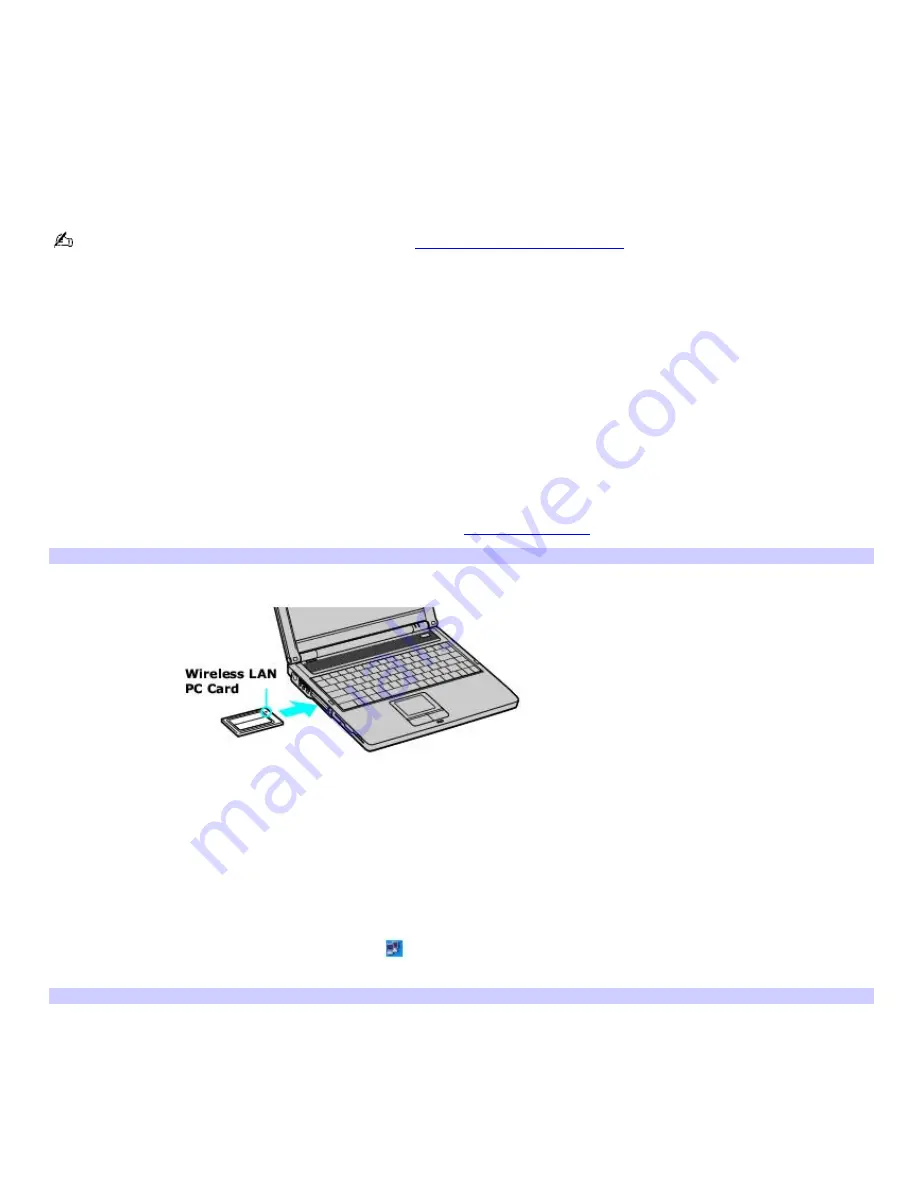
Using wireless network connections
A wireless local area network (LAN) is a network in which you can connect to a LAN through a wireless (radio) connection.
You can opt to purchase a Sony Wireless LAN Access Point to set up a LAN.
The wireless LAN access point is designed for building a wireless LAN environment. Because a wireless LAN configuration
requires no wiring, you can operate multiple computers more freely than ever before.
A Wireless LAN PC Card may accompany your computer (depending on the model you purchased) or you can purchase an
external Wireless LAN PC Card separately. The Wireless LAN PC Card is designed for a wireless LAN environment. You can
use the Wireless LAN PC Card with or without the access point.
For more information on Sony Wireless LAN, go to
http://www.sonystyle.com/vaio
.
There are two types of wireless connections:
An infrastructure network is one that extends an existing wired local network to wireless devices by providing an
access point. The access point bridges the wireless and wired LAN and acts as a central controller for the wireless
LAN. The access point coordinates transmission and reception from multiple wireless devices within a specific range.
A computer-to-computer (ad-hoc) network is one in which a local network is created only by the wireless devices
themselves, with no other central controller or access point. Each device communicates directly with other devices in
the network. You can set up an ad-hoc network easily at home.
To connect to an existing wireless network
1.
Make sure an access point is set up. See the instructions that accompanied the access point for more
information.
2.
Insert a Wireless LAN PC Card into the PC Card slot. See
Inserting PC Cards
for more information.
Inserting a PC Card
3.
Click
Start
,
Control Panel
,
Network and Internet Connections
, and
Network Connections
. The
Network
Connections
window appears.
4.
Right-click
Wireless Network Connection
, and select
Properties
. The
Wireless Network Connection Properties
dialog box appears.
5.
On the
General
tab, click to select
Show icon in notification area when connected
.
6.
Click the
Wireless Network Connection
icon
on the taskbar. The
Wireless
Network Connection
dialog box
appears.
Wireless Network Connection
Page 29
Summary of Contents for VAIO PCG-FR130
Page 21: ...5 Follow the on screen instructions Page 21 ...
Page 38: ...Page 38 ...
Page 41: ...CDs and DVDs Inserting and Ejecting CDs or DVDs Copying and Playing CDs Playing DVDs Page 41 ...
Page 43: ...4 Lift the disc from the drive 5 Push the drive tray gently to close it Page 43 ...
Page 46: ...Page 46 ...
Page 57: ...Printer Connections Printing With Your Computer Page 57 ...
Page 63: ...Computer Features Using the Touch Pad Changing the Window Design of Sony Programs Page 63 ...
Page 69: ...Mice and Keyboards Using the Keyboard Connecting Mice and Keyboards Page 69 ...
Page 72: ...Page 72 ...
Page 80: ...Floppy Disk and PC Card Connections Using the Floppy Disk Drive Using PC Cards Page 80 ...