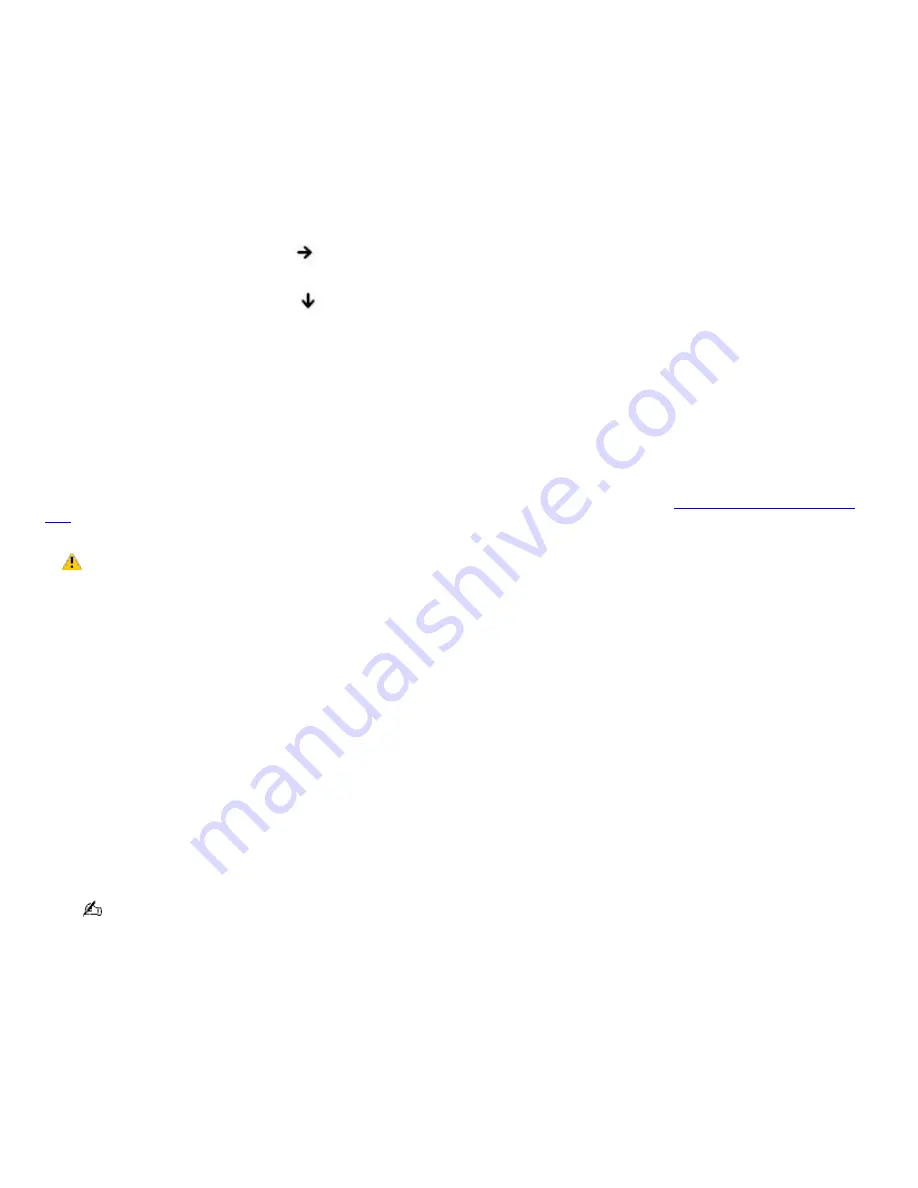
2.
Restart the computer and confirm that the Microsoft
®
Windows
®
operating system starts properly.
If Windows still does not start, follow these steps to initialize the BIOS:
1.
If there is a disk in the floppy disk drive, then remove it.
2.
Turn off the computer.
3.
Remove any peripheral devices connected to the computer.
4.
Restart the computer.
5.
Press
F2
when the Sony logo appears. The
BIOS Setup
window appears.
6.
Press the
Right Arrow
key
to select the
Exit
menu.
7.
Press the
Down Arrow
key
to select
Get Default Values
. The message
Load default values for all
SETUP items
appears.
8.
Press
Enter
. The
Setup Confirmation
window appears.
9.
Select
Yes
, and press
Enter
.
10.
Select
Exit (Save Changes)
, and press
Enter
. The
Setup Confirmation
window appears again.
11.
Select
Yes
, and press
Enter
. The computer restarts.
If your computer continues to display the message "Operating system not found," and Windows does not start, use your
supplied System Recovery CDs to restore the programs that shipped with your computer. See
Using the System Recovery
CDs
for more information.
The System Recovery CD restores your computer to its original state, so user data and applications will
be lost.
Why does my computer stop responding? Why can't I turn off my computer?
It is best to turn off your computer using the Turn Off Computer option on the Microsoft
®
Windows
®
Start menu, located on
the taskbar. Using other methods, including those listed below, may result in loss of unsaved data.
Click
Start
on the Windows
®
taskbar, and select
Shut Down
. When the
Shut Down Windows
window appears,
make sure
Shut down
is selected, and click
OK
.
If your computer does not turn off, press
Ctrl
+
Alt
+
Delete
simultaneously. When the
Windows Security
dialog box
appears, click
Shut Down
, and select
Shut Down
again from the
Shut Down Windows
window.
If your computer still does not turn off, press and hold the power button for at least four seconds to turn off the
power.
If your computer stops responding while playing a CD or DVD, press
Ctrl
+
Alt
+
Delete
simultaneously. You can turn
off the computer from the
Windows Security
dialog box.
Pressing the
Ctrl
+
Alt
+
Delete
keys simultaneously or turning off the computer with the power button may cause
loss of data.
Remove the AC adapter and battery.
Why won't my computer enter Standby or Hibernate mode?
Your computer's operating system may become unstable if the operating mode is changed before the computer completely
enters Standby or Hibernate mode.
To restore the computer to normal operating stability:
1.
Close all open programs.
2.
Restart the computer. Follow these steps:
Page 148
Summary of Contents for VAIO PCG-FR130
Page 21: ...5 Follow the on screen instructions Page 21 ...
Page 38: ...Page 38 ...
Page 41: ...CDs and DVDs Inserting and Ejecting CDs or DVDs Copying and Playing CDs Playing DVDs Page 41 ...
Page 43: ...4 Lift the disc from the drive 5 Push the drive tray gently to close it Page 43 ...
Page 46: ...Page 46 ...
Page 57: ...Printer Connections Printing With Your Computer Page 57 ...
Page 63: ...Computer Features Using the Touch Pad Changing the Window Design of Sony Programs Page 63 ...
Page 69: ...Mice and Keyboards Using the Keyboard Connecting Mice and Keyboards Page 69 ...
Page 72: ...Page 72 ...
Page 80: ...Floppy Disk and PC Card Connections Using the Floppy Disk Drive Using PC Cards Page 80 ...

















