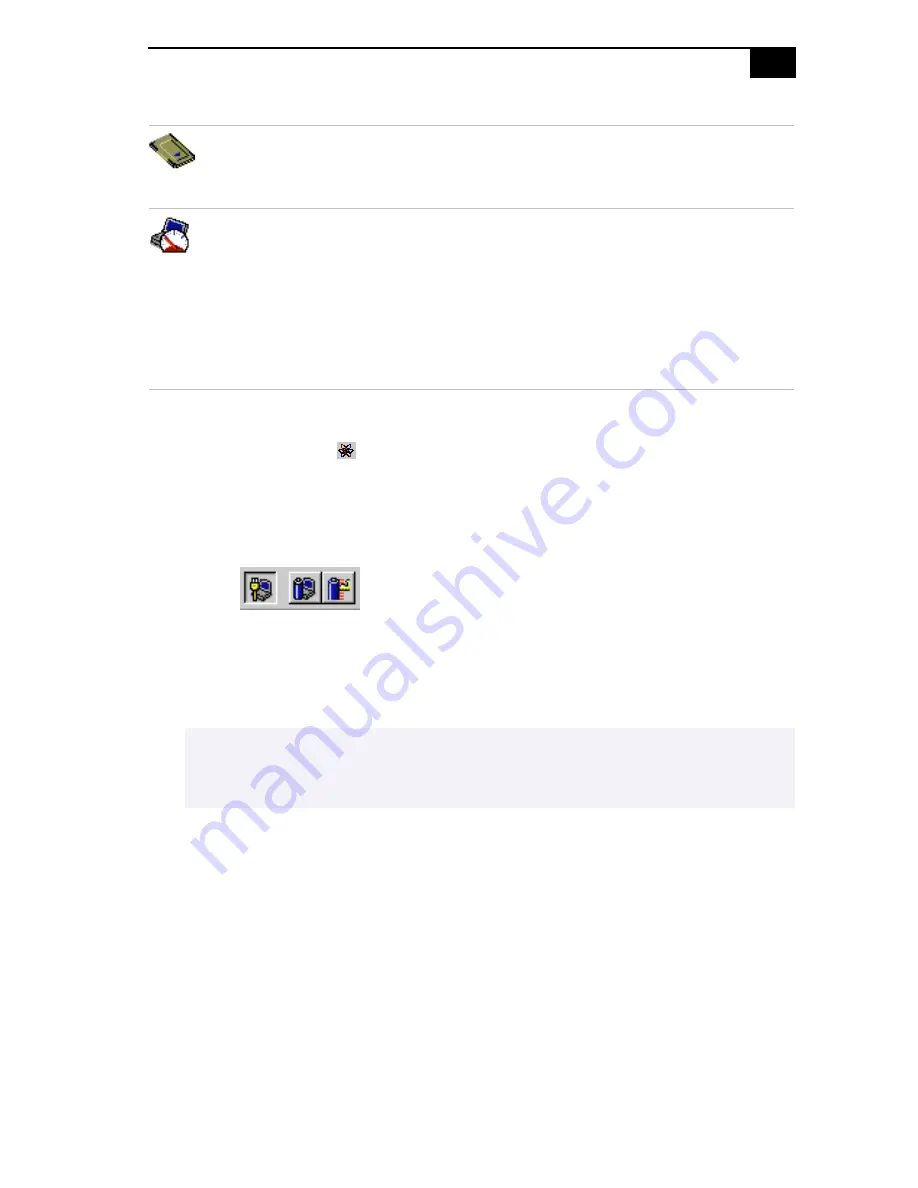
Customizing Your Notebook Computer
57
To activate PowerPanel
1
Double-click the
(PowerPanel) icon on the taskbar.
The Profiles toolbar appears. When you move the pointer over the
atom icon on the taskbar, a tooltip with the name of the active power
management profile appears.
2
Click the button you want to set.
The power management settings associated with the profile you
select become active.
PC Card
–
Controls the PC card sockets. Click this button to open
the PC Card (PCMCIA) Properties dialog box. You can view the
properties for the PC cards.
Speed Controller
- Controls the speed at which the CPU performs.
Click this button to open the Speed Controller dialog box. When
you select the Auto checkbox, the CPU performs at full speed while
the system is active and at 25% of full speed during periods of
inactivity. Auto is the recommended option. You can also choose to
run the CPU at 100%, 75%, 50%, or 25% of full speed regardless of
whether the system is active or inactive. Using this command can
help conserve battery power.
✍
To display the Commands toolbar, right-click an empty portion of the toolbar and select
Commands from the context menu. Refer to the PowerPanel Help for information on
customizing the PowerPanel toolbars.
















































