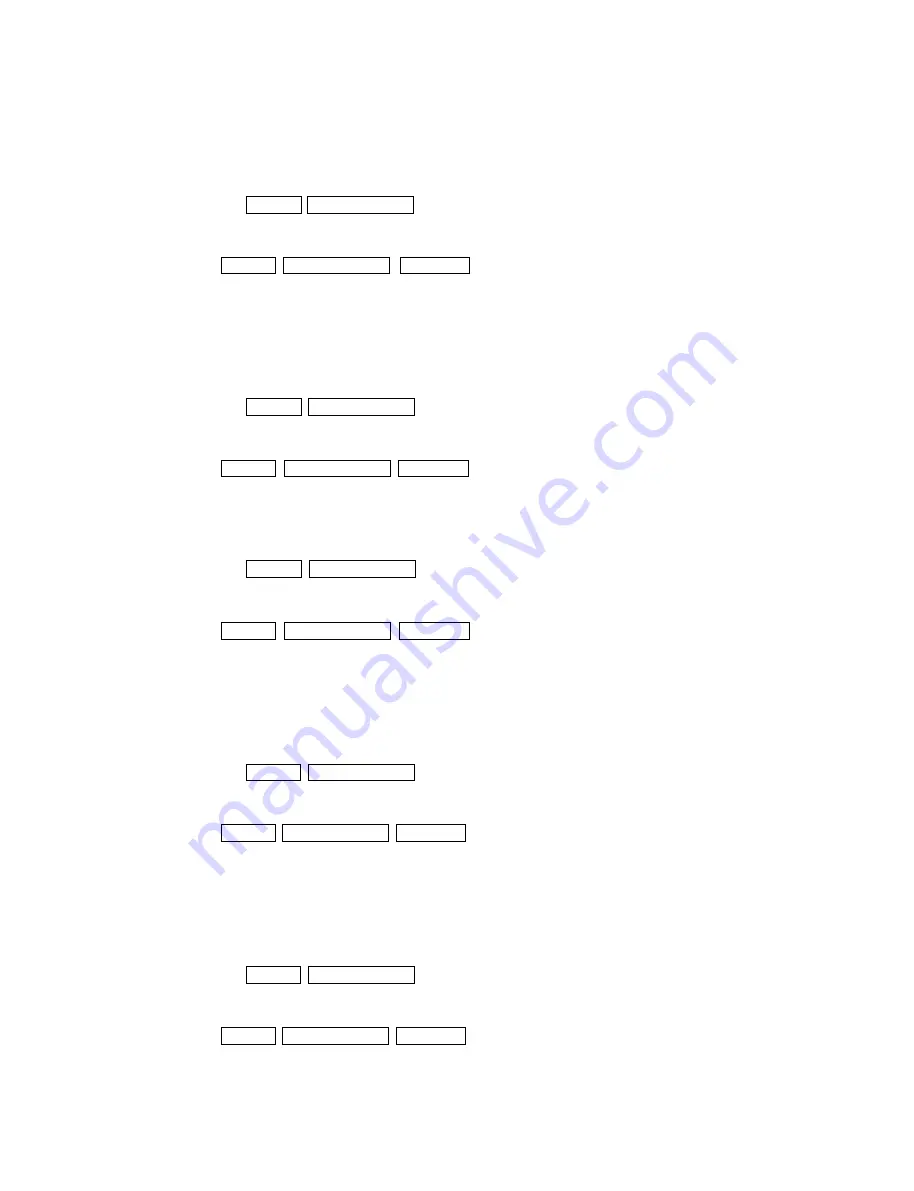
3-13
UP-D2600/V1(E)
3. Thermistor Check
<Contents>
Is the head set properly?
Are the harness and mechanical parts assembled correctly?
<Procedure>
(1) Open the platen cover, and pull out the ribbon cartridge and paper tray.
(2) PAGE1 ADDRESS 83H <EXEC>
.
OK : Bell rings once
.
NG : Bell rings three times
<Data check> PAGE1 ADDRESS 1AH DATA
**
H (Refer to NG_CODE4.)
4. EEPROM Check
<Contents>
Is IC1 on the SE-417 board operating normally?
Is the relay board connected?
Are the harness and mechanical parts assembled correctly?
<Procedure>
(1) Open the platen cover, and pull out the ribbon cartridge and paper tray.
(2) PAGE1 ADDRESS 84H <EXEC>
.
OK : Bell rings once
.
NG : Bell rings three times
<Data check> PAGE1 ADDRESS 1AH DATA
**
H (Refer to NG_CODE4.)
5. THERM & EEPROM Check
<Contents>
Are the harness and mechanical parts assembled correctly?
<Procedure>
(1) Open the platen cover, and pull out the ribbon cartridge and paper tray.
(2) PAGE1 ADDRESS 85H <EXEC>
.
OK : Bell rings once
.
NG : Bell rings three times
<Data check> PAGE1 ADDRESS 1AH DATA
**
H (Refer to NG_CODE4.)
6. Head Home Check
<Contents>
Is the head position sensor operating normally?
Is the head motor operating?
Are the harness and mechanical parts assembled correctly?
<Procedure>
(1) Open the platen cover, and pull out the ribbon cartridge and paper tray.
(2) PAGE1 ADDRESS 86H <EXEC>
.
OK : Bell rings once
.
NG : Bell rings three times
<Data check> PAGE4 ADDRESS 39H DATA
**
H (Refer to NG_CODE1.)
7. Tray Home Check
<Contents>
Is the tray position sensor operating normally?
Is the tray motor operating?
Are the harness and mechanical parts assembled correctly?
<Procedure>
(1) Open the platen cover, and pull out the ribbon cartridge and paper tray.
(2) PAGE1 ADDRESS 87H <EXEC>
.
OK : Bell rings once
.
NG : Bell rings three times
<Data check> PAGE4 ADDRESS 39H DATA
**
H (Refer to NG_CODE1.)
Summary of Contents for UP-D2600
Page 1: ...DIGITAL COLOR PRINTER UP D2600S UP D2600 SERVICE MANUAL Volume 1 1st Edition ...
Page 6: ......
Page 21: ...1 15 UP D2600 V1 E Sony Corporation Printed in Japan ...
Page 36: ...1 30 UP D2600 V1 E Sony Corporation Printed in Japan ...
Page 51: ...1 45 UP D2600 V1 E Sony Corporation Printed in Japan ...
Page 66: ...1 60 UP D2600 V1 E Sony Corporation Printed in Japan ...
Page 94: ......
Page 116: ......






























