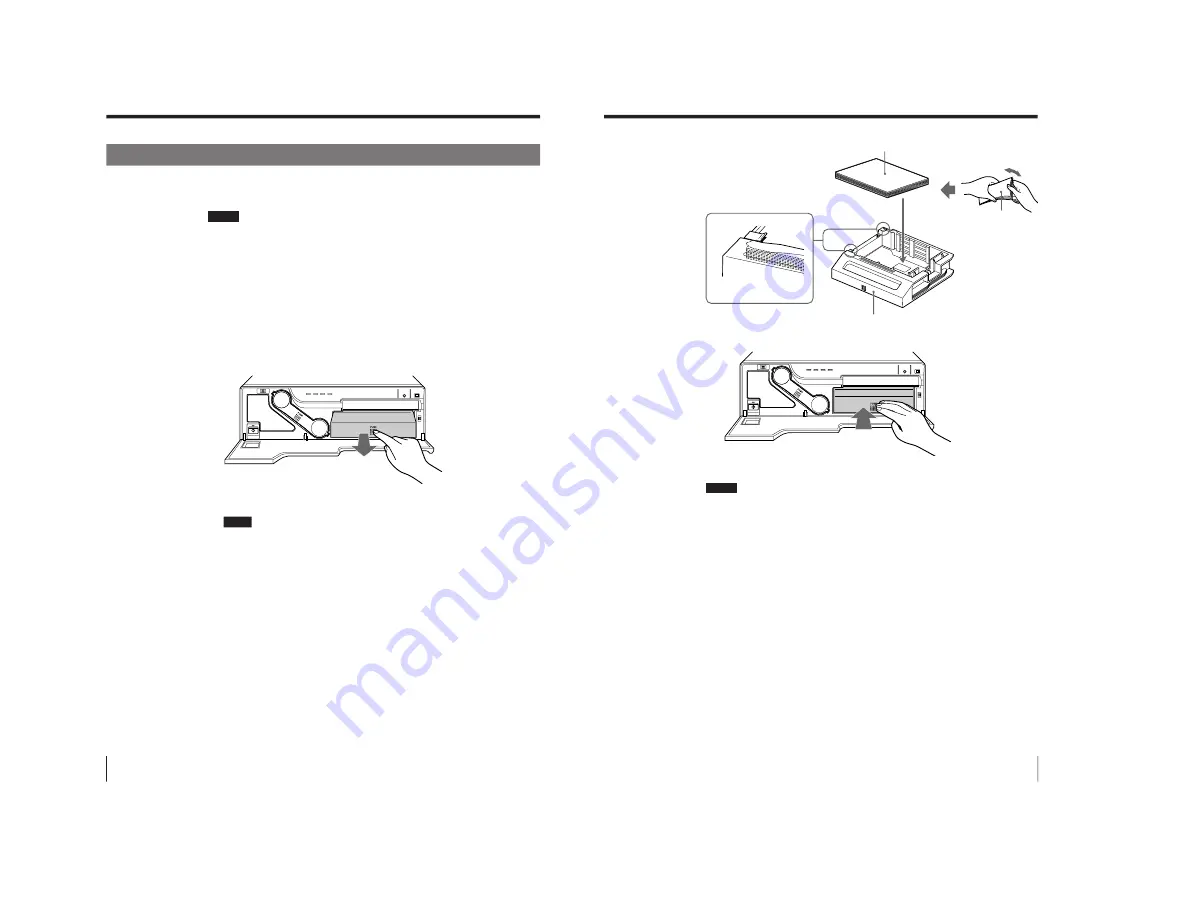
1-10
UP-D2600/V1(E)
18
Operation
Before Printing (continued)
Loading the Paper
To load paper, follow the procedure below. Be careful not to touch the printing
surface.
Notes
• Use only ink ribbon cartridge and paper that are designed for use with this
printer. Failing to do so is likely to result in unsatisfactory printing or
malfunctions.
• When you load paper while you are operating the printer, do not turn off the
printer power. Turning off the power will cause the image stored in memory to
be lost.
1
Open the front panel by pulling the front panel top towards you.
2
Push the part marked with PUSH on the paper tray.
The paper tray pops out.
When you use the printer first, this operation is not required.
3
Place the paper in the paper tray.
Notes
• The amount of paper that the paper tray holds depends on the paper in use.
When adding paper to a partly full tray, be careful that the total number of
sheets does not exceed the limit. If you exceed this limit, paper jams may
occur.
The limit is the amount of paper contained in one printing pack.
For detailed information on the maximum amount of paper that the paper tray
can hold, see “Ink Ribbon Cartridge and Paper” page 22.
• Do not place different types of paper in the tray. Doing so may cause paper
jams to occur.
• Load the paper so that it lays flat in the paper tray. If the paper is curled, it
will overflow from the paper tray and the printing position may shift. If this
happens, load fewer sheets in the paper tray.
• Two types of paper trays are supplied with this printer to house different
paper size.
Use the proper tray which fits the print paper size.
For details, see “Ink Ribbon Cartridge and Paper” on page 22.
19
Operation
Front
Place the paper in the paper tray
with the printing surface facing up
Set the paper securely under
the tab.
Riffle the paper
4
Slide the paper tray back into the printer until it clicks into place.
5
Close the front panel.
Notes
When handling the paper
Do not touch the printing surface. Dust or finger prints are likely to cause
unsatisfactory printing or malfunction of the head. Hold the paper by the printing
surface protection sheet.
When storing print paper
• Avoid storing the print paper in a location subject to:
— high temperatures
— high humidity
— excessive dust
— direct sunlight
• Use the original package for storing unused paper.
Printing surface
PUSH
Summary of Contents for UP-D2600
Page 1: ...DIGITAL COLOR PRINTER UP D2600S UP D2600 SERVICE MANUAL Volume 1 1st Edition ...
Page 6: ......
Page 21: ...1 15 UP D2600 V1 E Sony Corporation Printed in Japan ...
Page 36: ...1 30 UP D2600 V1 E Sony Corporation Printed in Japan ...
Page 51: ...1 45 UP D2600 V1 E Sony Corporation Printed in Japan ...
Page 66: ...1 60 UP D2600 V1 E Sony Corporation Printed in Japan ...
Page 94: ......
Page 116: ......






























