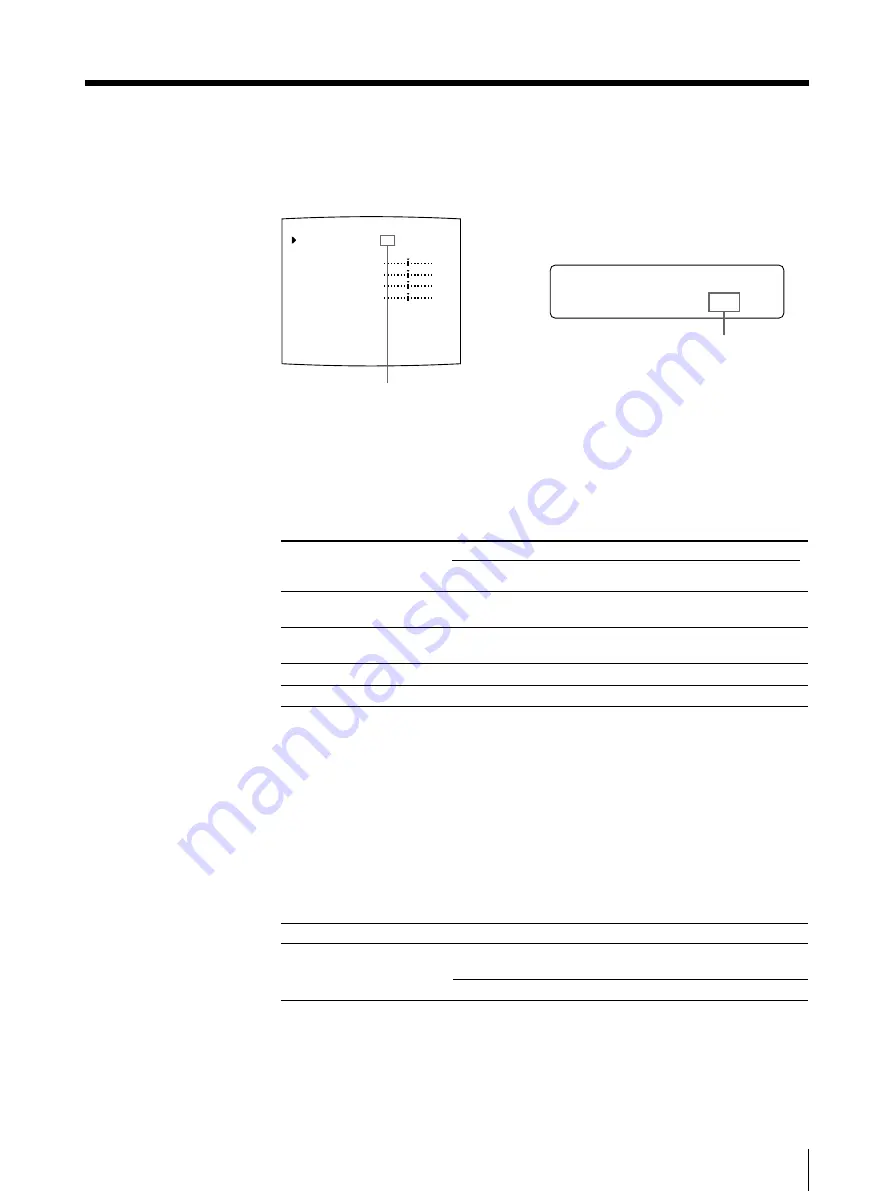
79
Installation and Adjustment
I
/ c / l / p / I N / o /
NPU T S E T UP
INPUT SETUP
COLOR : 200
/ COL / LAY / PRN / IN / OUT /
INPUT SEL
: VIDEO / SV / R
HUE
: 0
COLOR
: 0
GAIN
: 0
OFFSET
: 0
AGC
: OFF / ON
Q1 A 1 S
2
Press the INPUT SETUP button in the sub panel.
The INPUT SETUP menu appears.
Or press the MENU button and display the INPUT SETUP menu by using the
G
or
g
button.
3
Perform the adjustments as follows.
1
Select the adjustment item by pressing the
F
or
f
button.
2
Perform the adjustment by pressing the
G
or
g
button.
To adjust the color intensity, hue, contrast and brightness
Adjustment
Hue
a)
Color intensity
Contrast
Brightness
a) In PAL mode, no HUE adjustment is provided on the INPUT SETUP menu.
b) Adjust the color such that skin tones appear natural. For the COLOR and HUE adjustment,
you can correct the color intensity and hue of an NTSC composite video signal or a separated
luminance (Y) and chrominance (C) signal.
c) On a setting of step –14, OFF appears and the image, displayed on the monitor screen,
becomes black and white.
d) To perform adjustment of GAIN, set the AGC (explained below) to OFF.
When the printout or monitor image appears blackish or whitish
Adjust the input signal to the optimum level for printing.
Menu adjustment item
AGC (Automatic
Gain Control)
a) Adjust GAIN under the condition where AGC is set to ON.
Switch IN to green by pressing the
G
or
g
button.
Display IN in capital letters by
pressing the
G
or
g
button.
Menu
adjustment
item
HUE
a)
COLOR
b)
GAIN
d)
OFFSET
Button to be pressed and operation result
G
button
The hue becomes purplish.
The color intensity weakens.
c)
The contrast weakens.
Becomes darker.
g
button
The hue becomes
greenish.
The color intensity
strengthens.
The contrast strengthens.
Becomes brighter.
When
The printout or monitor image appears
blackish or whitish.
The proper signal is input. (Normal)
Selection
ON
a)
OFF
Continue to the next page
c
Summary of Contents for UP-50
Page 428: ...Sony Corporation Printed in Japan ...
















































