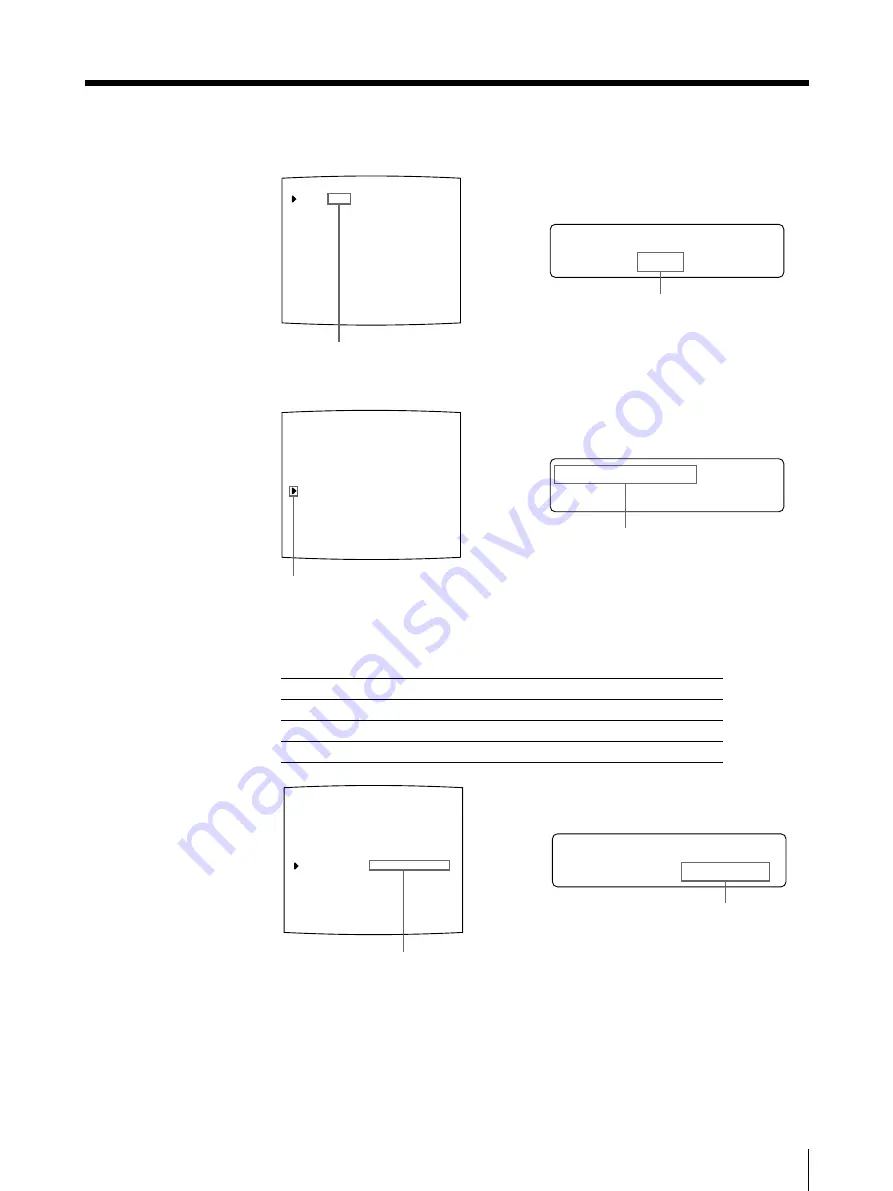
115
Installation and Adjustment
L
G L OS S Y /
AM I NA T I ON :
LAYOUT SETUP
COLOR : nnn
/ COL / LAY / PRN / IN / OUT /
MEMORY
: FRAME / FIELD
MULTI PIX
: 1 / 2 / 4 / 8 / 16
SEPARATE
: OFF / ON
MIRROR
: OFF / MIRROR
LAMINATION
: GLOSSY /
WINDOW
: PRESS [ > ]
CAPTION
: PRESS [ > ]
Q1 A 1 S
L
G L OS S Y /
AM I NA T I ON :
LAYOUT SETUP
COLOR : 200
/ COL / LAY / PRN / IN / OUT /
MEMORY
: FRAME / FIELD
MULTI PIX
: 1 / 2 / 4 / 8 / 16
SEPARATE
: OFF / ON
MIRROR
: OFF / MIRROR
LAMINATION
: GLOSSY /
WINDOW
: PRESS [ > ]
CAPTION
: PRESS [ > ]
Q1 A 1 S
L
/ c / L AY / p / i / o /
A YOU T SE T UP
LAYOUT SETUP
COLOR : 200
/ COL / LAY / PRN / IN / OUT /
MEMORY
: FRAME / FIELD
MULTI PIX
: 1 / 2 / 4 / 8 / 16
SEPARATE
: OFF / ON
MIRROR
: OFF / MIRROR
LAMINATION
: GLOSSY /
WINDOW
: PRESS [ > ]
CAPTION
: PRESS [ > ]
Q1 A 1 S
1
Press the MENU button, then select LAY by pressing the
G
or
g
button.
The LAYOUT SETUP menu appears on the source image.
2
Select LAMINATION by pressing the
F
or
f
button.
3
Select the amination pattern according to the desired finish of printouts by
pressing the
G
or
g
button.
When you want to
Lamination pattern
Make a glossy printout.
GLOSSY
Make a printout with a textured finish.
TEXTURE
Make a matte printout.
MATTE
4
Press the MENU button.
The regular screen appears.
Switch LAY to green by pressing the
G
or
g
button.
Display LAY in capital letters by
pressing the
G
or
g
button.
Position the cursor at LAMINATION by
pressing the
F
or
f
button.
Press the
F
or
f
button until
LAMINATION appears.
Switch the lamination pattern to green by
pressing the
G
or
g
button.
When / is displayed at the right or left end,
another lamination pattern can be selected
by pressing the
G
or
g
button.
Display the desired lamination pattern by
pressing the
G
or
g
button.
When / is displayed at the right or left end,
another lamination pattern can be selected
by pressing the
G
or
g
button.
Summary of Contents for UP-50
Page 428: ...Sony Corporation Printed in Japan ...






























