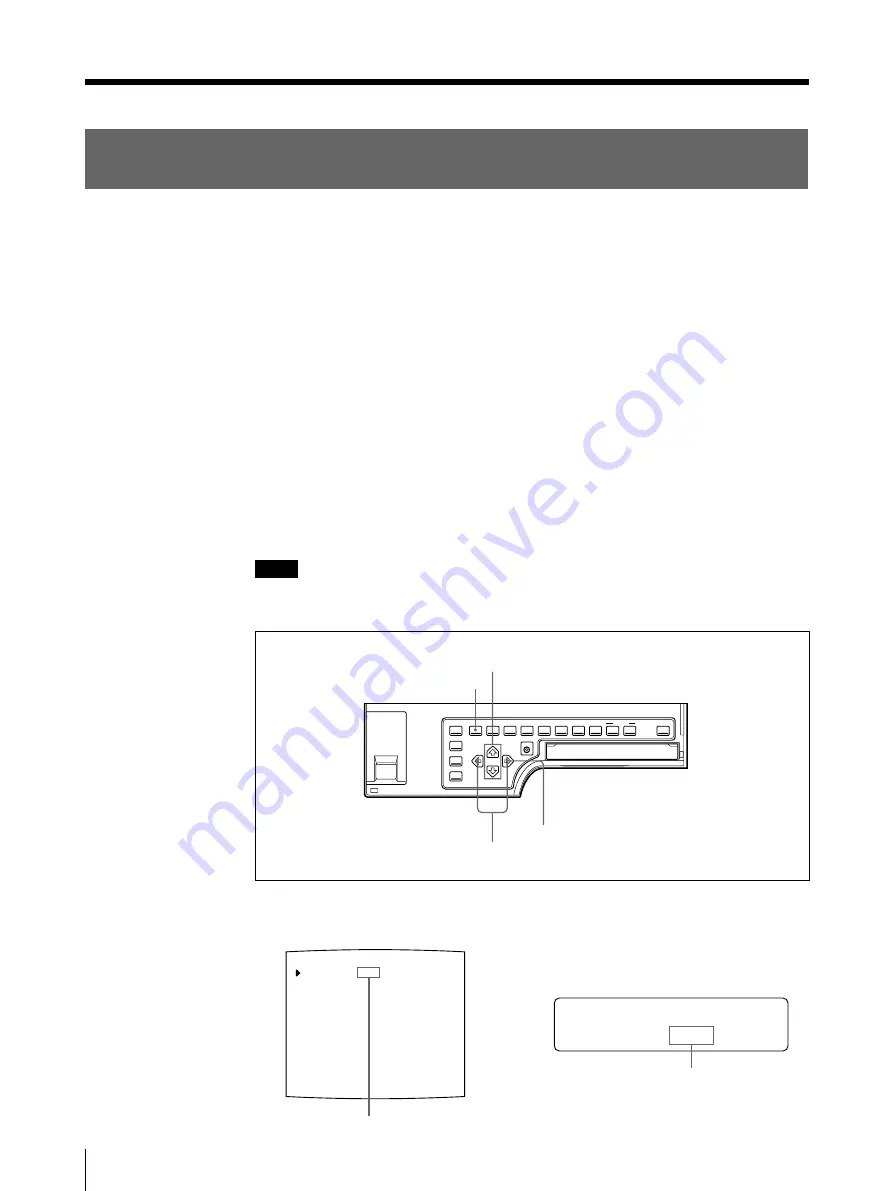
104
Installation and Adjustment
Setting Up the Printer (Continued)
PRN SPEED
: / HIGH
MOTION CHK
P
/ c / l / PRN / i / o /
R I N T ER S E T UP
PRINTER SETUP
COLOR : 200
/ COL / LAY / PRN / IN / OUT /
PRINT QTY.
: 1 [ 1 ~ 9 ]
INTERVAL
: OFF / ON
GAMMA
: S / NORMAL / H
: OFF / ON
LOAD USER : 1 / 2 / 3 [ EXEC ]
SYSTEM
: PRESS [ > ]
FUNCTION
: PRESS [ > ]
C - BALANCE : PRESS [ > ]
Q1 A 1 S
Selecting the Operation Mode for Automatic Printing
Capabilities
You can control the printer using either of the following remote control units
connected to the REMOTE 2 or REMOTE 3 connector on the rear panel of the
printer.
• RM-91 Remote control unit (not supplied): Connected to the REMOTE 2
connector
• FS-30 Foot switch (not supplied): Connected to the REMOTE 3 connector.
In addition, you can also remote control the printer by using a remote control unit
which sends the remote control signal to the Pin No.5 of the REMOTE 3
connector.
Using the menu, you can assign the desired functions to the remote control unit
connected to the REMOTE 2 or REMOTE 3 connector.
In addition, the printer can be remotely controlled by a pulse signal input to
REMOTE 2 or REMOTE 3. (See pages 126 and 127).
Also, you can control the printer using a personal computer.
For detailed information on controlling with the computer, contact with your Sony
dealer.
Note
The FS-36 foot switch is connected to REMOTE 2 to control the printer. However,
the function of this foot switch cannot be assigned using the menu.
1
Press the MENU button, then select PRN by pressing the
G
or
g
button.
The PRINTER SETUP menu appears on the source image.
1,7
2,4,6
3
5,6
Switch PRN to green by
pressing the
G
or
g
button.
Display PRN in capital letters by
pressing the
G
or
g
button.
Summary of Contents for UP-50
Page 428: ...Sony Corporation Printed in Japan ...
















































