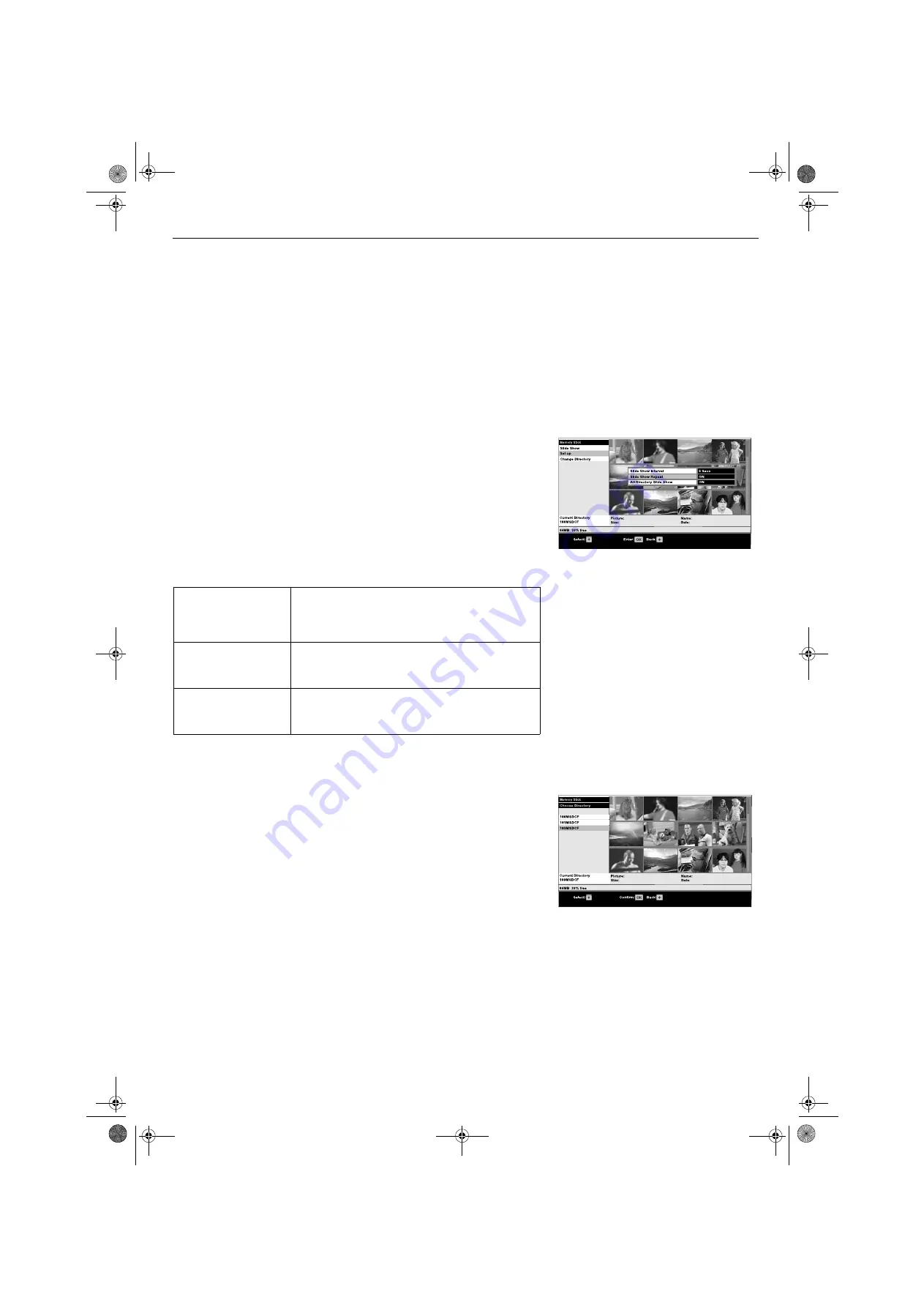
Memory Stick
16
Slide Show
This feature allows you to display all the ’Memory Stick’ pictures as a slideshow
presentation on the TV screen.
Set up
This feature allows you to 1) set the length of time for a picture to be displayed
during a slideshow, 2) set a slideshow to continuously repeat, 3) display
photographs from all directories.
1.
With the Thumbnail menu on screen, press the
v
,
V
,
B
or
b
buttons to
highlight ‘Slide Show’ then press the
OK
button.
2.
The slideshow begins. (To change the length of time an image is displayed
refer to the ‘Set up’ section below).
3.
Press the
OK
button anytime during the slideshow to return to the
‘Thumbnail’
menu.
1.
With the Thumbnail menu on screen, press the
v
,
V
,
B
or
b
buttons to
highlight ‘Set up’ then press the
OK
button to display the Set up menu.
2.
Press the
v
or
V
button to highlight the option you require. The table below
explains each option and its function.
3.
Press the
B
button to return to the Thumbnail display once all settings are
complete.
Slide Show Interval
Sets the length of time a
picture is displayed during
a slideshow.
With ‘Slide Show Interval’ highlighted, press the
OK
button to
activate. Press the
v
or
V
button to select 5 sec, 10 sec, 30
sec or 60 secs, then press the
OK
button to store your
choice.
Slide Show Repeat
Sets a slideshow to
continuously repeat.
With ‘Slide Show Repeat’ highlighted, press the
OK
button to
activate. Press the
v
or
V
button to select ‘On’ or ‘Off’ then
press the
OK
button to confirm.
All Directory Slide Show
Displays photographs from
all the available directories
during the slideshow.
Highlight ‘All Directory Slide Show’ then press the
OK
button
to activate. Press the
v
or
V
button to select ‘On’ or ‘Off’ then
press the
OK
button to store your choice.
Change Directory
This feature allows you to choose the directory that you wish to be displayed in the
Thumbnail menu.
Format
1.
With the Thumbnail menu on screen, press the
v
,
V
,
B
or
b
buttons to
highlight ‘Change Directory’ then press the
OK
button.
2.
A directory list appears in the display.
3.
Press the
v
or
V
buttons to select your desired directory, then press the
OK
button. The photographs from that directory are now displayed in the
Thumbnail menu.
1.
Highlight ‘Format’ then press the
OK
button to begin formatting. A message
display appears asking you to confirm you want to format the ’Memory
Stick’. ‘Format’ will be highlighted.
2.
Press the
OK
button to continue. A display will inform you when format is
complete.
3.
Press the
OK
button to return to the Set up
menu.
Set up menu
Directory list
GBpages15-22.fm Page 16 Thursday, October 30, 2003 12:06 PM
Summary of Contents for Trinitron KV-32HQ100K
Page 3: ...1 BG BGpages1 8 fm Page 1 Thursday October 30 2003 11 15 AM ...
Page 31: ...1 CZ CSpages1 8 fm Page 1 Thursday October 30 2003 11 44 AM ...
Page 59: ...1 GB GBpages1 8 fm Page 1 Tuesday October 28 2003 3 23 PM ...
Page 87: ...1 HU HUpages1 8 FM Page 1 Thursday October 30 2003 12 27 PM ...
Page 115: ...1 PL PLpages1 8 fm Page 1 Thursday October 30 2003 1 13 PM ...
Page 143: ...1 RU RUpages1 8 fm Page 1 Thursday October 30 2003 2 23 PM ...
Page 171: ...K cover fm Page 3 Monday October 27 2003 3 15 PM ...






























