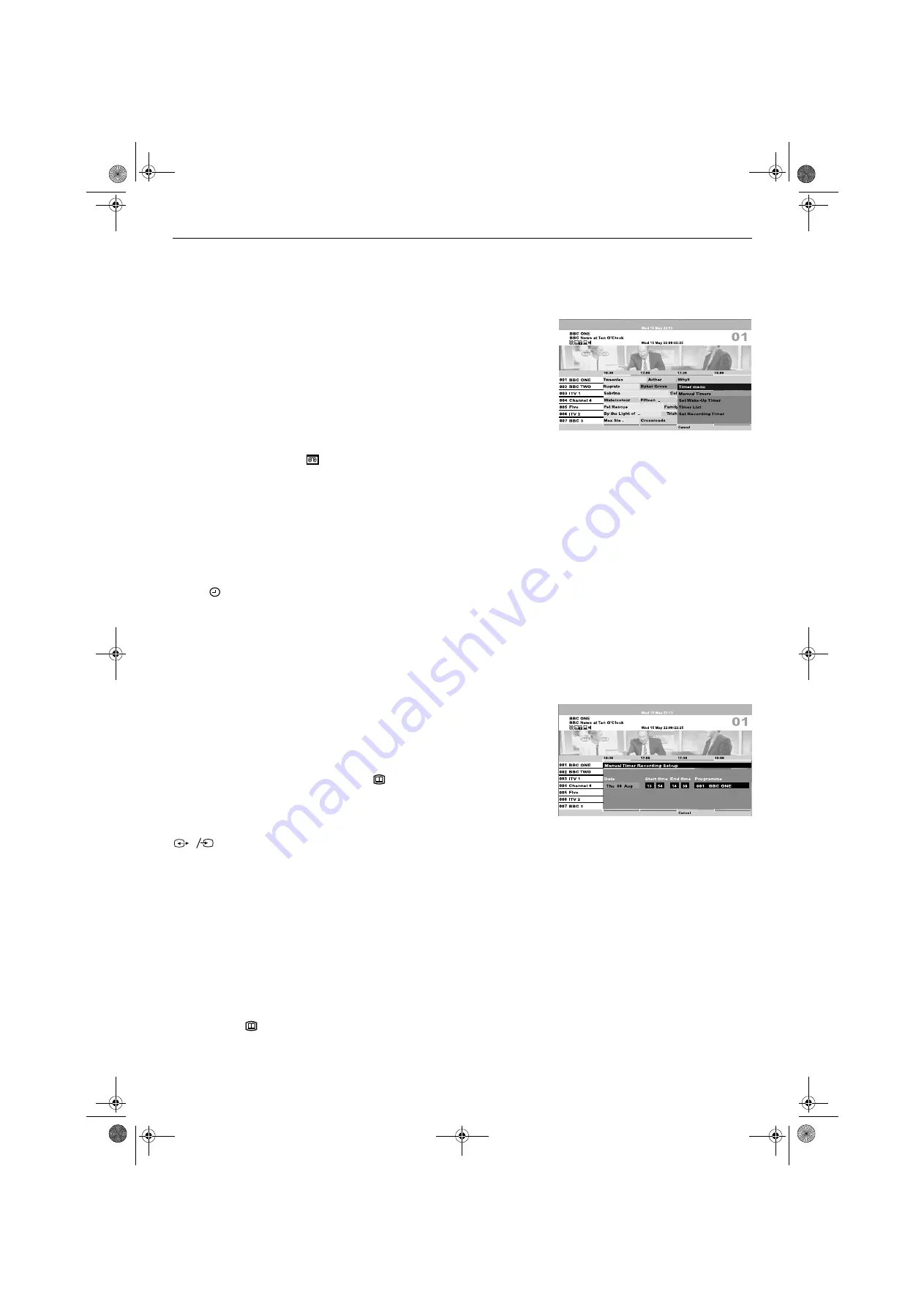
13
EPG
Selecting a programme for recording or timed display
With the EPG menu displayed press the
V
,
v
,
B
and
b
buttons to highlight a future
programme, then press the
YELLOW
button to display the ‘Timer Menu’ pop-up
display. This option allows you to choose from a) Set Recording Timer, b) Set Wake-
Up Timer or c) Manual Timers.
a) Set Recording Timer
Highlight ‘Set Recording Timer’ and press the
OK
button to automatically set your
VCR to record the selected programme.
Notes:
This option only works if your VCR has SMARTLINK capability and is connected to the AV3
SMARTLINK socket of the TV. If you do not have a SMARTLINK VCR, a message will tell you
to set the timer recording function of your VCR so that it switches on and off to correspond with
the programme you have stored for recording.
When a programme has been set for recording, a solid red bar appears under the timer bar in
the menu, and the record symbol
appears in the display. The coloured bar shows the time
allocated for recording and reminds you that you are unable to record other programmes during
that time period.
Once a recording has begun you can put the TV into its standby mode, but do not switch off
completely or the recording may be cancelled.
b) Set Wake-Up Timer
Highlight ‘Set Wake-Up Timer’ and press
OK
if you wish the future programme you
selected to automatically appear on screen when transmission starts. When you use
this option a solid green bar appears under the timer bar in the menu and the timer
symbol
appears in the display. This coloured bar indicates that a ‘Set Wake-Up
Timer’ request has been activated. If you are watching another programme just
before the transmission is due to begin, the TV will automatically switch to the ‘Set
Wake-Up Timer’ programme.
Note:
If you have placed the TV into standby, it will automatically turn itself on when the ‘Set Wake-Up
Timer’’ programme is about to start. If the TV receives no command during the ‘Set Wake-Up
Timer’ programme, it will return to the standby mode.
c) Manual Timers
Highlight ‘Manual Timers’ and press
OK
if you wish the TV to output a channel to
your VCR for recording when the transmission begins. The Manual Timer display
appears.
Press the
V
or
v
button to set the day of recording, then press the
b
button to move
to the start time. Repeat this procedure to set the start and stop times and the
channel number, then press the
OK
button to store and return to the EPG menu. If
you do not have a SMARTLINK VCR, a message reminds you to set your VCR timer.
Press the
OK
button to continue. Press the
button to remove the EPG menu.
Unless you have a SMARTLINK VCR, you must now set the timer recording function
of your VCR to switch on and off to correspond with the programme you have stored
for recording.
Notes on recording:
The ‘ManualTimers’ feature only works if you have connected your VCR to the AV3 socket
on the rear of the TV. After you have programmed a recording you can put the
TV into its standby mode, but do not switch off completely or the recording will be cancelled. If
you put the TV into standby mode, the standby indicator on the front of the TV flashes green
periodically to remind you a recording has been programmed.
Timer List
The Timer pop-up menu also has a ‘Timer List’ option. If you highlight this and press
the
OK
button, a screen is displayed showing all the programmes you have set for
recording or wake up. To delete one of these programmes, proceed as follows:
1.
Press the
V
or
v
button to highlight the programme you wish to delete then
press the
OK
button.
2.
A message asks you to confirm deletion. Press the
B
button to highlight
‘Yes’, then press the
OK
button to confirm .
3.
Press
button to return to normal TV operation.
s
3
3
Timer Menu pop-up display
Manual timer display
GBpages9-14.fm Page 13 Tuesday, October 28, 2003 3:31 PM
Summary of Contents for Trinitron KV-32HQ100K
Page 3: ...1 BG BGpages1 8 fm Page 1 Thursday October 30 2003 11 15 AM ...
Page 31: ...1 CZ CSpages1 8 fm Page 1 Thursday October 30 2003 11 44 AM ...
Page 59: ...1 GB GBpages1 8 fm Page 1 Tuesday October 28 2003 3 23 PM ...
Page 87: ...1 HU HUpages1 8 FM Page 1 Thursday October 30 2003 12 27 PM ...
Page 115: ...1 PL PLpages1 8 fm Page 1 Thursday October 30 2003 1 13 PM ...
Page 143: ...1 RU RUpages1 8 fm Page 1 Thursday October 30 2003 2 23 PM ...
Page 171: ...K cover fm Page 3 Monday October 27 2003 3 15 PM ...






























