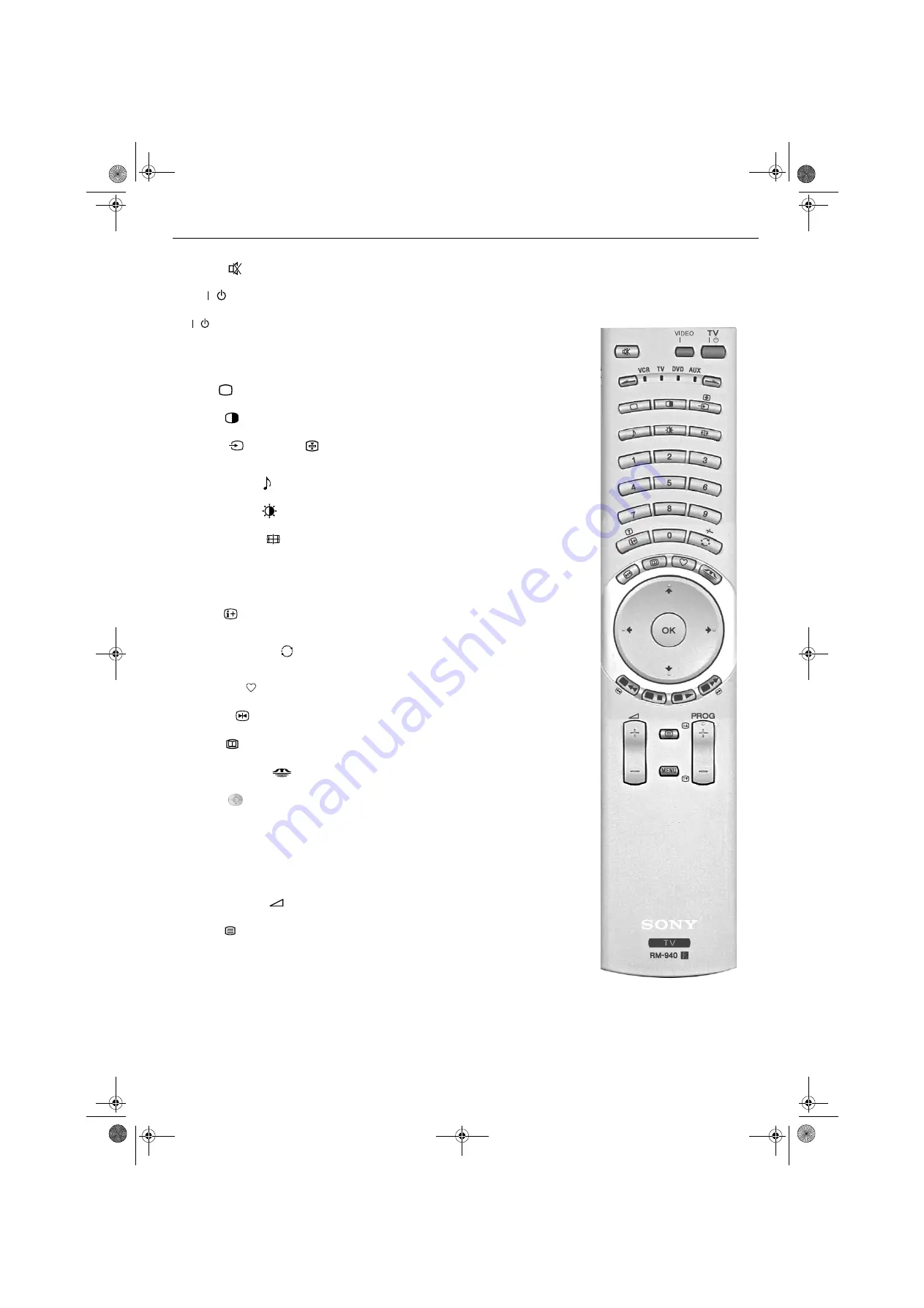
Overview of the remote control buttons
8
Mute button
Press to mute the TV sound. Press again to restore the sound.
VIDEO
button
Press to switch off your VCR or DVD temporarily. Press again to return to normal operation.
TV
button
Press to switch off your TV temporarily. The red indicator on the front of the TV illuminates. Press again
to return to normal operation.
./>
buttons
This remote control can also operate other equipment (refer to page 26 for details).
TV button
Press to return to normal TV operation from Text or Video Input mode.
PAP button
Press to switch on PAP mode (refer to page 9 for details).
Input button
/Hold button
Press to select signals from equipment connected to the TV sockets (refer to page 23 for details). In text
mode press to keep a page on display. Press again to cancel.
Sound Mode button
Press to repeatedly change the ‘Sound Mode’.
Picture Mode button
Press repeatedly to change the ‘Picture Mode’.
Screen format button
Press repeatedly to change the screen mode. Refer to page 10 for details.
Buttons 0 - 9
Press to input the required channel number. For two digit numbers enter the second digit within 2
seconds.
VCRs:-
To input numbers 10 and above on your VCR, press the
-/--
button on the remote
control then press the 2 digit number eg press -/-- then press 2 and 3 for channel 23.
Info button
Press to reveal on screen information when available. In text mode, press to reveal hidden information
(eg answers to a quiz). Press again to cancel.
Previous channel button
Press this button to return to the previous channel you were watching (provided you watched it for at
least 5 seconds).
Favourite button
Press to display a list of your favourite stored programmes (refer to page 11 for details).
Freeze button
Press to freeze the TV picture (refer to page 17, Saving a TV picture to the ‘Memory Stick’).
EPG button
Press to display the EPG menu.
MEMORY STICK button
Press to display the ‘Memory Stick’ menu (refer to page 15 for details).
Control pad
Use these buttons to navigate through the menu system of the TV.
OK button
Press the OK button to store settings made in the menu system.
Coloured buttons
These buttons can be used as Fastext buttons (refer to page 14 for details).
Note:
When the remote has been set to operate VCR or DVD, the coloured buttons operate the main
functions of your VCR or DVD.
and - button
Press to increase (+) or decrease (-) the volume.
Text button
Press to switch Text on or off (refer to page 14 for details).
MENU button
Press to enter the menu system of this TV (refer to page 18 for details).
PROG +/- button
Press to select the next or previous programme.
/
/
/
1
/
GBpages1-8.fm Page 8 Tuesday, October 28, 2003 3:23 PM
Summary of Contents for Trinitron KV-32HQ100K
Page 3: ...1 BG BGpages1 8 fm Page 1 Thursday October 30 2003 11 15 AM ...
Page 31: ...1 CZ CSpages1 8 fm Page 1 Thursday October 30 2003 11 44 AM ...
Page 59: ...1 GB GBpages1 8 fm Page 1 Tuesday October 28 2003 3 23 PM ...
Page 87: ...1 HU HUpages1 8 FM Page 1 Thursday October 30 2003 12 27 PM ...
Page 115: ...1 PL PLpages1 8 fm Page 1 Thursday October 30 2003 1 13 PM ...
Page 143: ...1 RU RUpages1 8 fm Page 1 Thursday October 30 2003 2 23 PM ...
Page 171: ...K cover fm Page 3 Monday October 27 2003 3 15 PM ...
















































