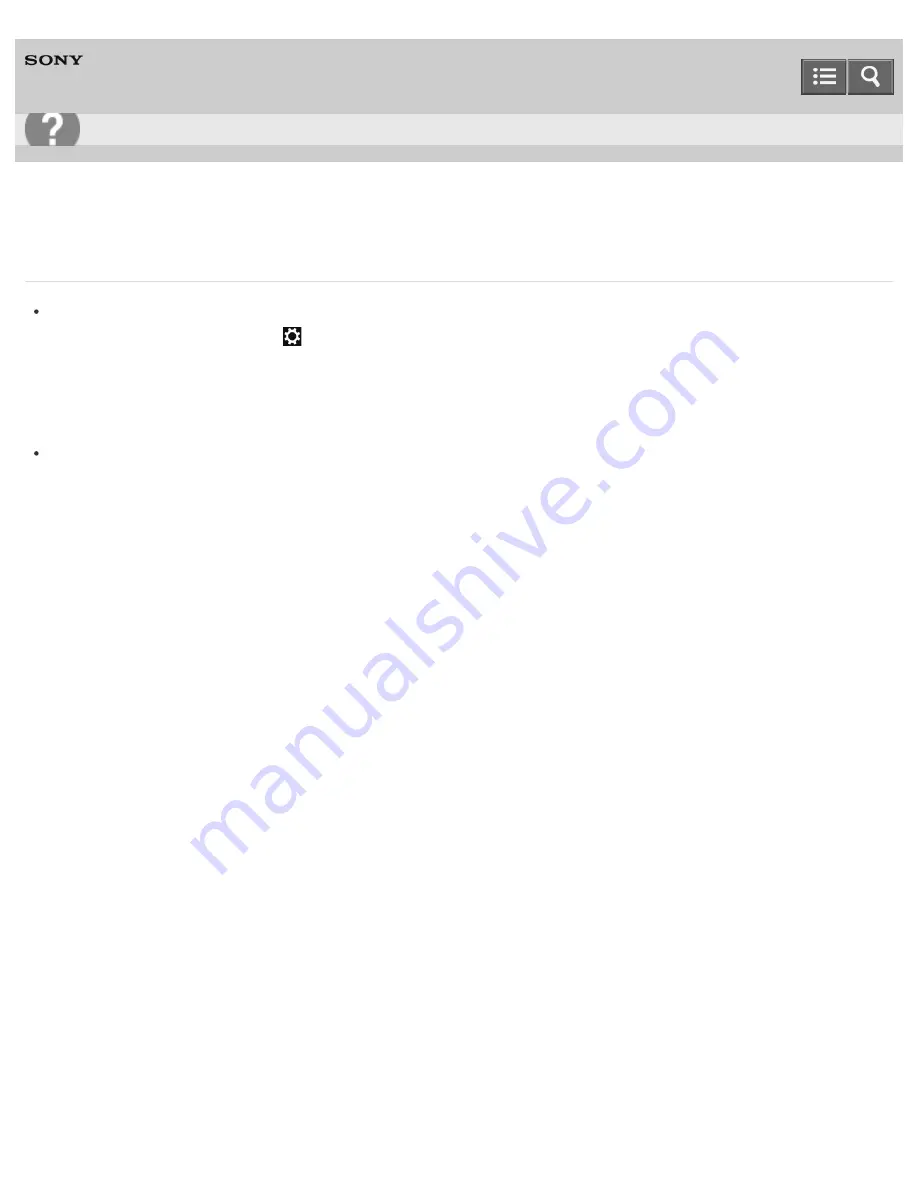
Personal Computer
VAIO Fit 14E/15E
SVF1432/SVF1442/SVF1532/SVF1542
What should I do if the BLUETOOTH(R) icon is not displayed in the desktop notification area?
Make sure the BLUETOOTH function is enabled.
Open the charms and select the
Settings
charm.
Select
Change PC settings
in the lower right corner, then select
PC and devices
and
Bluetooth
in the left
pane.
Change the Bluetooth setting to
On
.
To open the charms, see
Opening the Charms
.
Check the BLUETOOTH settings.
Open
Control Panel
and select
Hardware and Sound
and
Devices and Printers
.
Right-click the computer icon and select
Bluetooth settings
and the
Show the Bluetooth icon in the
notification area
check box.
To open
Control Panel
, see
Opening Control Panel
.
Notes on use
Copyright 2013 Sony Corporation
User Guide
Troubleshooting
457
Summary of Contents for SVF1432
Page 8: ...BLUETOOTH USB Notes on use Copyright 2013 Sony Corporation 8 ...
Page 82: ...Notes on use Copyright 2013 Sony Corporation 82 ...
Page 217: ...Notes on Recovery Notes on use Copyright 2013 Sony Corporation 217 ...
Page 229: ...Notes on use Copyright 2013 Sony Corporation 229 ...
Page 234: ...Opening the Charms Opening the Desktop Notes on use Copyright 2013 Sony Corporation 234 ...
Page 236: ...Notes on use Copyright 2013 Sony Corporation 236 ...
Page 239: ...Installing Apps from Windows Store Notes on use Copyright 2013 Sony Corporation 239 ...
Page 250: ...Searching Content Notes on use Copyright 2013 Sony Corporation 250 ...
Page 265: ...Notes on use Copyright 2013 Sony Corporation 265 ...
Page 271: ...Notes on use Copyright 2013 Sony Corporation 271 ...
Page 277: ...Notes on use Copyright 2013 Sony Corporation 277 ...
Page 313: ...Notes on use Copyright 2013 Sony Corporation 313 ...
Page 359: ...Notes on use Copyright 2013 Sony Corporation 359 ...
Page 364: ...Notes on use Copyright 2013 Sony Corporation 364 ...
Page 381: ...Notes on use Copyright 2013 Sony Corporation 381 ...






























