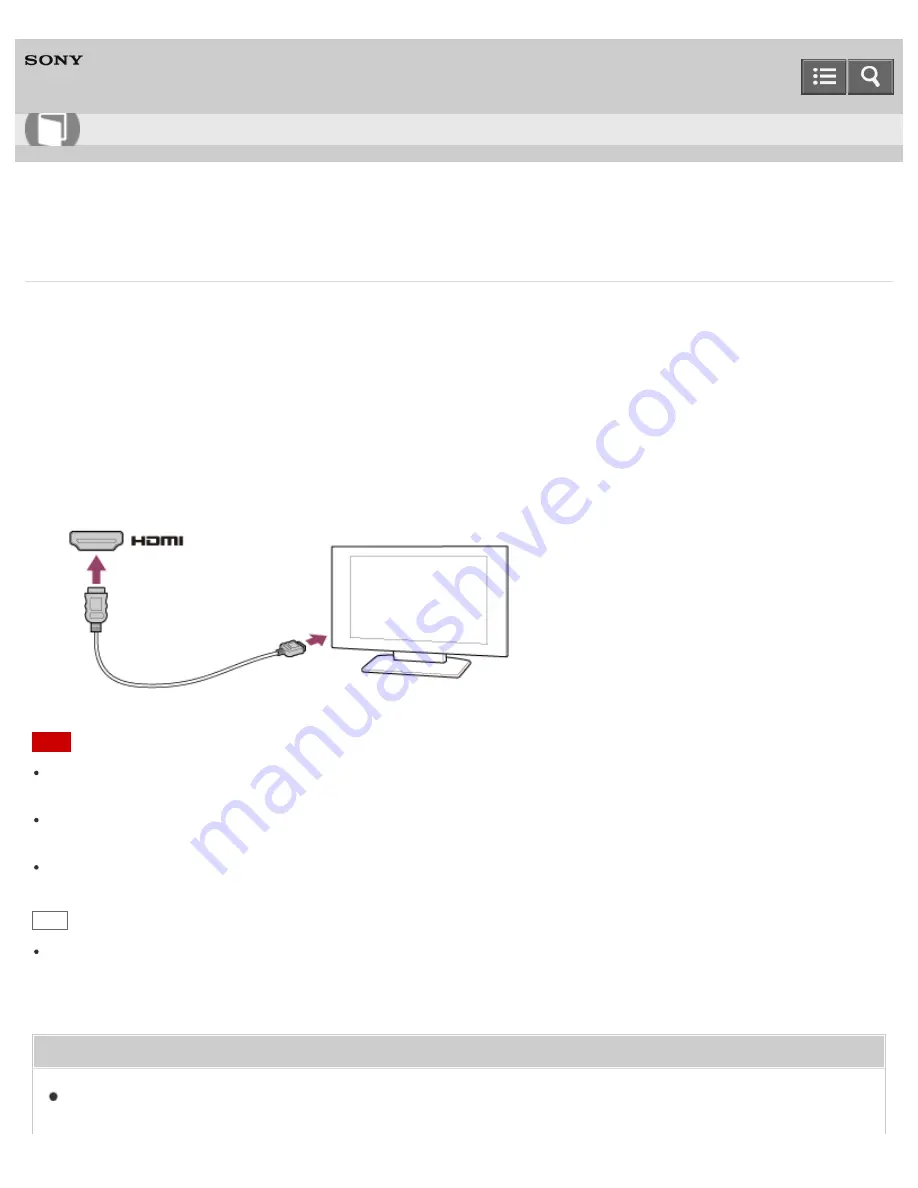
Personal Computer
VAIO Fit 14E/15E
SVF1432/SVF1442/SVF1532/SVF1542
Connecting a TV with an HDMI Input Port
You can connect a TV with an HDMI input port to your VAIO computer with an HDMI cable (not supplied).
Refer to the manual that came with your TV for more information on installation and use.
1. Plug the power cord of your TV into an AC outlet and turn it on.
2. Connect one end of an HDMI cable to the
HDMI
output port (
Parts and Controls on the Sides
) on your VAIO
computer and the other end to the TV.
3. Set the TV input to the external input.
The screen image of your VAIO computer is displayed on the TV.
Note
The shape of the
HDMI
output port varies depending on the model you purchased. Be sure to use an HDMI cable
that is compatible with the
HDMI
output port on your VAIO computer.
If a device driver other than the one provided by Sony is used, the image will not be displayed and audio will not be
heard. Always use the device driver provided by Sony for updates.
To hear sound from a device connected to the
HDMI
output port, you need to change the sound output device. For
detailed instructions, see
Changing the Sound Output Device
.
Hint
The
HDMI
output port on your VAIO computer is compliant with the High-bandwidth Digital Content Protection
(HDCP) standard and capable of encrypting the transmission channel of digital video signals for the purpose of
copyright protection, which enables you to view a wide variety of copyright protected and high-quality content.
Related Topic
Selecting Display Modes
User Guide
How to Use
288
Summary of Contents for SVF1432
Page 8: ...BLUETOOTH USB Notes on use Copyright 2013 Sony Corporation 8 ...
Page 82: ...Notes on use Copyright 2013 Sony Corporation 82 ...
Page 217: ...Notes on Recovery Notes on use Copyright 2013 Sony Corporation 217 ...
Page 229: ...Notes on use Copyright 2013 Sony Corporation 229 ...
Page 234: ...Opening the Charms Opening the Desktop Notes on use Copyright 2013 Sony Corporation 234 ...
Page 236: ...Notes on use Copyright 2013 Sony Corporation 236 ...
Page 239: ...Installing Apps from Windows Store Notes on use Copyright 2013 Sony Corporation 239 ...
Page 250: ...Searching Content Notes on use Copyright 2013 Sony Corporation 250 ...
Page 265: ...Notes on use Copyright 2013 Sony Corporation 265 ...
Page 271: ...Notes on use Copyright 2013 Sony Corporation 271 ...
Page 277: ...Notes on use Copyright 2013 Sony Corporation 277 ...
Page 313: ...Notes on use Copyright 2013 Sony Corporation 313 ...
Page 359: ...Notes on use Copyright 2013 Sony Corporation 359 ...
Page 364: ...Notes on use Copyright 2013 Sony Corporation 364 ...
Page 381: ...Notes on use Copyright 2013 Sony Corporation 381 ...
















































