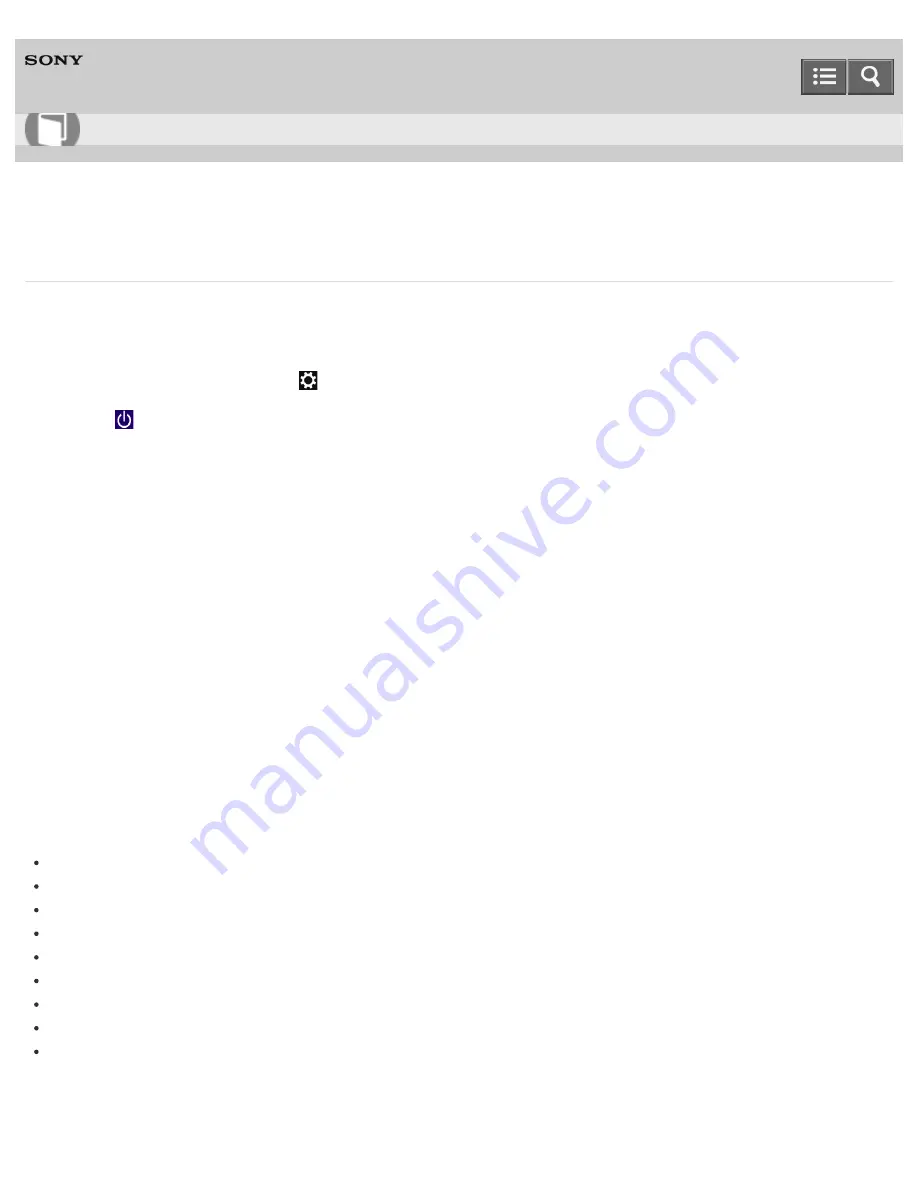
Personal Computer
VAIO Fit 14E/15E
SVF1432/SVF1442/SVF1532/SVF1542
Refreshing Your VAIO Computer (Refresh function supported models)
If your VAIO computer has become unstable, it is recommended that you use the refresh function provided by Windows.
Refresh the computer by following these steps.
1. Open the charms and select the
Settings
charm. (See
Opening the Charms
to open the charms.)
2. Select
Power
, press and hold down the
Shift
key, and select
Shut down
.
Your VAIO computer fully shuts down.
3. Press the
ASSIST
button while your VAIO computer is off.
The
VAIO Care (Rescue Mode)
screen appears.
4. Select
Start troubleshooting (recovery)
.
Follow the on-screen instructions until the
Choose an option
screen appears.
It takes some time before the
Choose an option
screen appears, so wait for a while.
5. Select
Troubleshoot
and
Refresh your PC
.
Most user data saved on your built-in storage device, some Windows settings and all apps downloaded from
Windows
Store
will be retained even after you refresh your VAIO computer. However, some app settings or files in the specific
folders may not be retained.
Confirm the following list for details of which settings are retained, and which data is erased after you refresh the
computer.
Settings retained after you refresh your VAIO computer
The following settings will be retained after you refresh your VAIO computer.
Library settings
User accounts (local, domain, Microsoft account), and group memberships
Domain settings
Windows Update settings
Start screen and lock screen background
Desktop themes
International settings
Wireless network profiles
Settings configured in Windows Welcome
Data erased after you refresh your VAIO computer
The data in the folders specified below will be erased after you refresh your VAIO computer.
User Guide
How to Use
346
Summary of Contents for SVF1432
Page 8: ...BLUETOOTH USB Notes on use Copyright 2013 Sony Corporation 8 ...
Page 82: ...Notes on use Copyright 2013 Sony Corporation 82 ...
Page 217: ...Notes on Recovery Notes on use Copyright 2013 Sony Corporation 217 ...
Page 229: ...Notes on use Copyright 2013 Sony Corporation 229 ...
Page 234: ...Opening the Charms Opening the Desktop Notes on use Copyright 2013 Sony Corporation 234 ...
Page 236: ...Notes on use Copyright 2013 Sony Corporation 236 ...
Page 239: ...Installing Apps from Windows Store Notes on use Copyright 2013 Sony Corporation 239 ...
Page 250: ...Searching Content Notes on use Copyright 2013 Sony Corporation 250 ...
Page 265: ...Notes on use Copyright 2013 Sony Corporation 265 ...
Page 271: ...Notes on use Copyright 2013 Sony Corporation 271 ...
Page 277: ...Notes on use Copyright 2013 Sony Corporation 277 ...
Page 313: ...Notes on use Copyright 2013 Sony Corporation 313 ...
Page 359: ...Notes on use Copyright 2013 Sony Corporation 359 ...
Page 364: ...Notes on use Copyright 2013 Sony Corporation 364 ...
Page 381: ...Notes on use Copyright 2013 Sony Corporation 381 ...






























