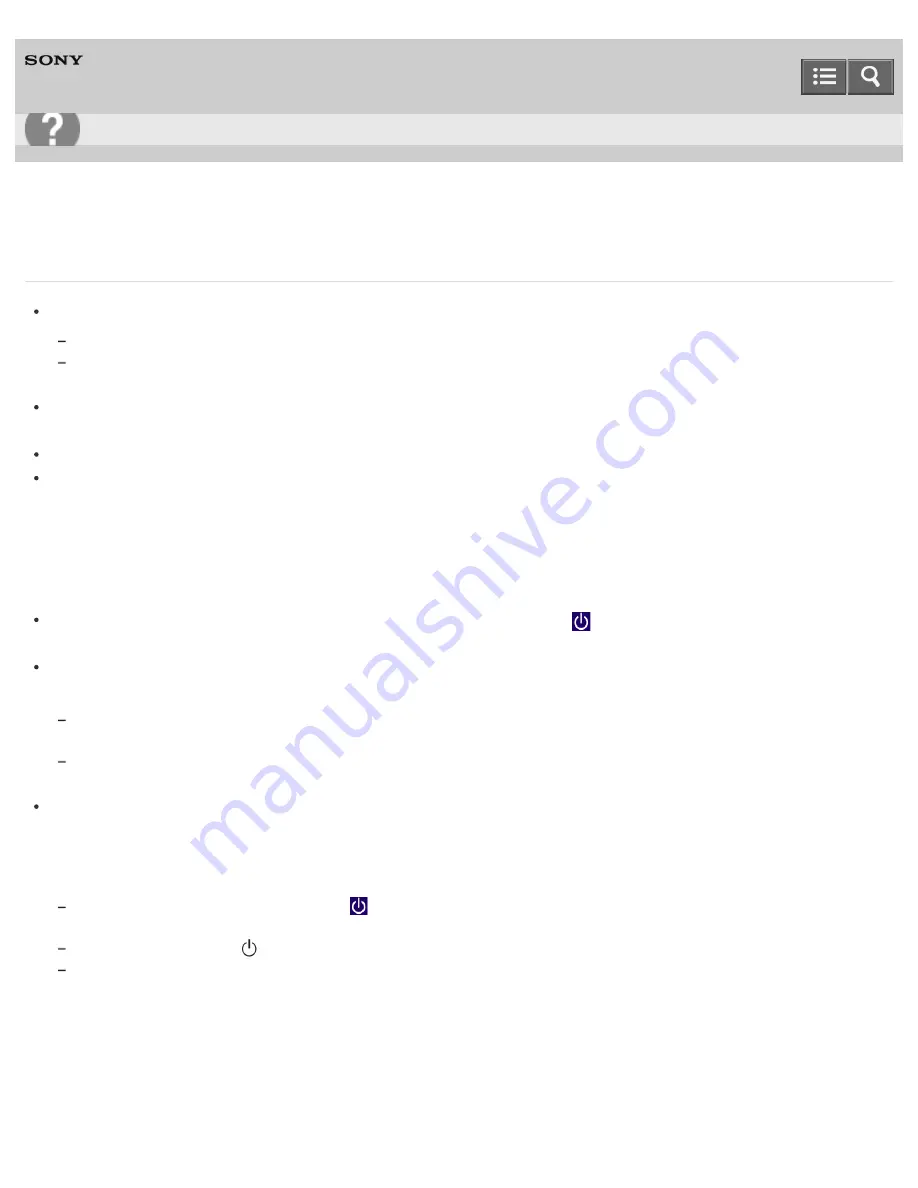
Personal Computer
VAIO Fit 14E/15E
SVF1432/SVF1442/SVF1532/SVF1542
What should I do if I cannot turn off my VAIO computer?
Follow any of these procedures to exit all running apps and then turn off your VAIO computer again.
Drag the app from the top center of the screen to the bottom center. See
Closing Apps
for more information.
Press the
Alt
+
F4
keys.
If there is unsaved data, save it at the confirmation prompt.
If you have installed a new app on your VAIO computer, check if the app is working properly, its data is normal, and
you have operated it correctly.
Contact the app publisher or designated provider for technical support.
If you connect peripheral devices, such as a printer or a USB device, to your VAIO computer or connect the computer
to your network, disconnect all peripheral devices or the computer’s network connection and then turn off the
computer.
While the computer is communicating with a peripheral device or the network, Windows does not allow you to turn off
the computer. In addition, some peripheral device drivers for the peripheral devices do not support the feature to force
the computer to shut down.
If the computer screen freezes, press the
Ctrl
+
Alt
+
Delete
keys, select
(
Shut down
) in the lower right corner
of the computer screen, and then select
Shut down
.
If your VAIO computer freezes with a message indicating the settings are being saved or the computer is shutting
down displayed, follow these procedures in order.
Press the
Enter
key.
Wait for a while.
If the problem persists, press the
Ctrl
+
Alt
+
Delete
keys.
Wait for a while.
If you still cannot turn off your VAIO computer even after you follow all the above procedures in this topic, perform the
following operations.
Note that performing these operations may cause working data to become corrupted. Be sure to disconnect the
computer from the network before performing the following operations.
Press the
Ctrl
+
Alt
+
Delete
keys, select
(
Shut down
) in the lower right corner of the computer screen, and then
select
Shut down
.
Press and hold down the
(Power) button for more than 4 or 10 seconds.
Unplug the AC adapter and remove the battery pack from your VAIO computer.
Notes on use
Copyright 2013 Sony Corporation
User Guide
Troubleshooting
403
Summary of Contents for SVF1432
Page 8: ...BLUETOOTH USB Notes on use Copyright 2013 Sony Corporation 8 ...
Page 82: ...Notes on use Copyright 2013 Sony Corporation 82 ...
Page 217: ...Notes on Recovery Notes on use Copyright 2013 Sony Corporation 217 ...
Page 229: ...Notes on use Copyright 2013 Sony Corporation 229 ...
Page 234: ...Opening the Charms Opening the Desktop Notes on use Copyright 2013 Sony Corporation 234 ...
Page 236: ...Notes on use Copyright 2013 Sony Corporation 236 ...
Page 239: ...Installing Apps from Windows Store Notes on use Copyright 2013 Sony Corporation 239 ...
Page 250: ...Searching Content Notes on use Copyright 2013 Sony Corporation 250 ...
Page 265: ...Notes on use Copyright 2013 Sony Corporation 265 ...
Page 271: ...Notes on use Copyright 2013 Sony Corporation 271 ...
Page 277: ...Notes on use Copyright 2013 Sony Corporation 277 ...
Page 313: ...Notes on use Copyright 2013 Sony Corporation 313 ...
Page 359: ...Notes on use Copyright 2013 Sony Corporation 359 ...
Page 364: ...Notes on use Copyright 2013 Sony Corporation 364 ...
Page 381: ...Notes on use Copyright 2013 Sony Corporation 381 ...






























