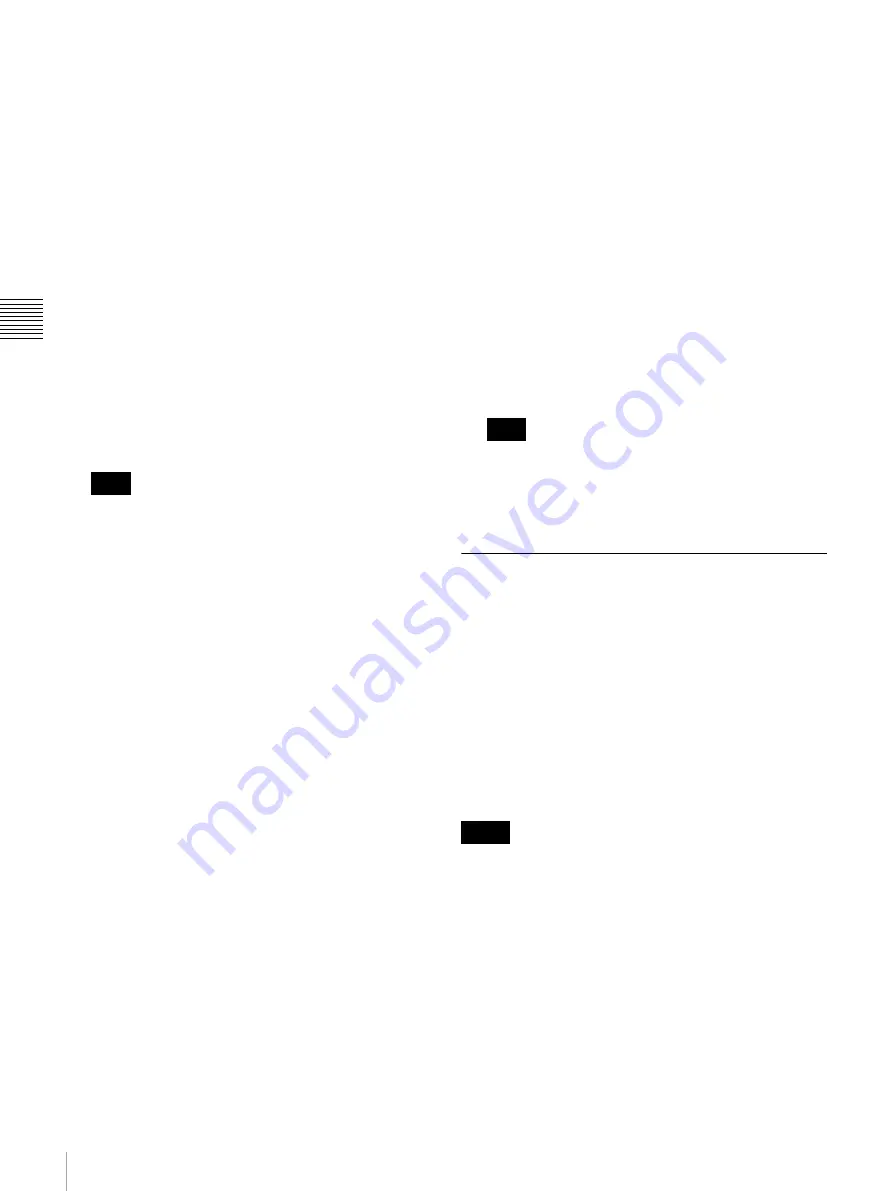
56
Projecting the Picture
Ch
apt
er 3 Proj
ec
tin
g
5
Turn on the equipment connected to the projector.
6
Select the input signal to be projected on the screen.
Click one of the INPUT SELECT radio buttons on the
SCREEN CONTROL window.
Input A:
Selects the signal input from the connectors
on the preinstalled input board in the INPUT A
section.
Input B to Input D:
Select the signal input from the
connectors on the optional input board in the
INPUT B to INPUT D sections, respectively.
Quad-screen Mode:
Projects images in quad-screen
mode.
Images from four input signals are projected on
the screen simultaneously.
The image from signal input from INPUT A is
displayed on the upper left of the screen, that of
the signal from INPUT B on the upper right, that
of the signal from INPUT C on the lower left, and
that of the signal from INPUT D on the lower
right.
Select the appropriate input signal from [Signal Mode]
of [Input Source] in the PICTURE CONTROL
window. Improper setting may cause deterioration of
the picture.
For details, see page 59.
Notes when quad-screen mode is selected in
step 6
• When projecting moving pictures in quad-screen
mode, all the input signals should be genlocked to
synchronize with each other with a phase difference
of less than 5 µsec. The projected moving picture not
synchronized with the reference picture will appear
to have dropped frames. A moving picture on the
upper left screen for quad-screen mode is regarded
as a reference picture. If you project still pictures and
moving pictures together, select the upper left screen
for the moving picture.
• When projecting signals with vertical frequency of
more than 1080 pixels such as UXGA and WUXGA,
a part of the displayed image may be invisible.
7
Click the [INSTALLATION] button.
The INSTALLATION window appears.
8
Adjust the focus with the [Focus +/–] buttons under
[LENS CONTROL].
9
Adjust the picture size with the [Zoom +/–] buttons.
10
Adjust the focus again with the [Focus +/–] buttons.
To cut off the whole screen
Click the [ON] button of [MUTING]. The whole screen
appears in black. To restore the picture, click the [OFF]
button of [MUTING].
To turn off the power
1
Click the [POWER STANDBY
1
] button, then the
[OK] button in the displayed confirmation dialog.
The MAIN and LAMP indicators flash green. The
projector detects the temperature of the lamp and the
fan continues to run for 3 to 15 minutes to reduce the
internal temperature. When the fan stops running, the
MAIN and LAMP indicators light red.
2
Set the power switch on the rear of the projector to the
off position (
a
).
Do not switch the power switch to the lower (off)
position while the fan is running. Doing so stops the
fan before the temperature of the lamp has been cooled
down sufficiently and may damage the unit.
Projecting a 4K Signal in Quad-
Screen Mode
4K signals separately input from four input boards can be
projected as one 4K image in quad-screen mode.
When projecting a 4K image, all the input signals should
be genlocked to synchronize with each other with a phase
difference of less than 5 µsec. Set [Signal Mode] and [I/P
Mode] of [Input Source] in the PICTURE CONTROL
window to the same settings for INPUT A to INPUT D.
After completing the above, click the [On] radio button
with [PROGRESSIVE DISPLAY MODE] in the
INSTALLATION window.
• [PROGRESSIVE DISPLAY MODE] is effective when
the signals below are input in the same refresh rate.
- Four 1920 × 1080 signals
- Four 2048 × 1080 signals
- Four SXGA+ (1400 × 1050) signals
[PROGRESSIVE DISPLAY MODE] cannot be selected
for any other signals that are not stated above.
• Depending on signal types, there are certain limits when
displaying the signal. To check whether the signal can be
projected as 4K images, see the following table.
Note
Note
Notes






























