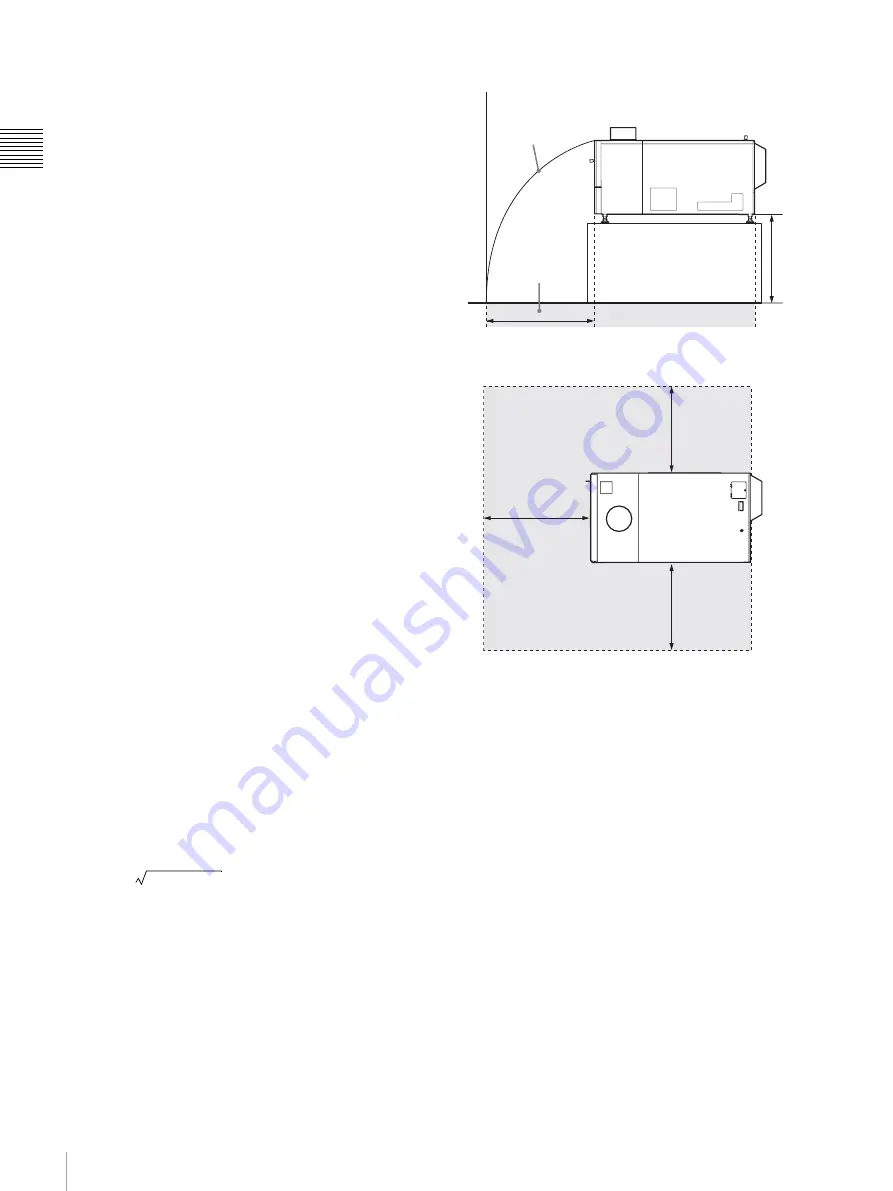
42
Precautions
Ch
apt
er 1 Ov
er
vie
w
On repacking
Save the original shipping carton and packing material;
they will come in handy if you ever have to ship your unit.
For maximum protection, repack your unit as it was
originally packed at the factory.
On condensation
If the room temperature where the projector is installed
changes rapidly, or if the projector is moved suddenly from
a cold to a warm place, condensation in the projector may
occur. As the condensation may cause malfunction, be
careful in adjusting temperature settings of the air
conditioner. If condensation occurs, leave the projector
turned on for about two hours before use.
On the LCD projector
The LCD projector is manufactured using high-precision
technology. You may, however, see tiny black points and/
or bright points (red, blue, or green) that continuously
appear on the LCD projector. This is a normal result of the
manufacturing process and does not indicate a
malfunction.
Also, when you use multiple LCD projectors to project
onto a screen, even if they are of the same model, the color
reproduction among projectors may vary, since color
balance may be set differently from one projector to the
next.
On prohibiting continuous lighting
Continuously lighting the Xenon lamp for 24 hours will
reduce approximately half of its lamp life. Be sure to turn
off the lamp for an hour or more after continuously lighting
for 24 hours.
On dangerous areas in a case of lamp
explosion
Since a projector lamp can explode, it is dangerous to be in
the shaded areas shown in the illustrations below. Keep
away from the dangerous areas.
The danger radius (x) differs depending on the height (y)
between the bottom of the projector and the floor.
For example, in a case where the height (y) is 800 mm
(31
1
/
2
in.), the danger radius (x) calculated by the formula
above is 800 mm (31
1
/
2
in.)
Left side view
Top view
x = 20/3 × 10y + 6400
Floor
Scatter parabolic
curve in a case of
lamp explosion
Danger radius in
a case of lamp
explosion
y
x
Danger radius in a case of
lamp explosion
x
x
x
















































