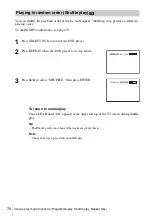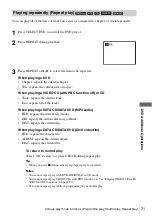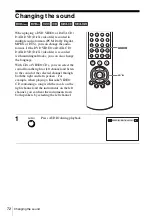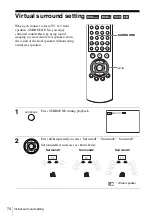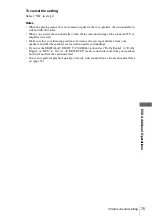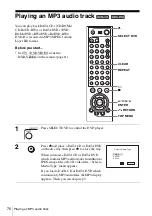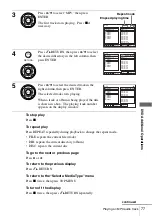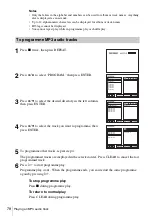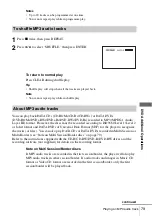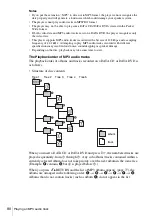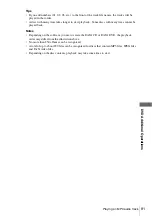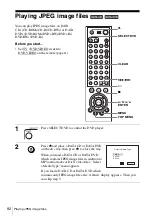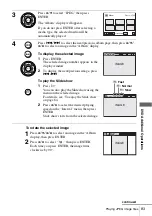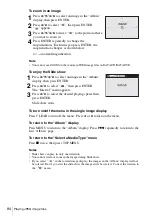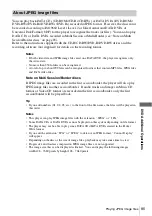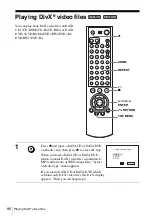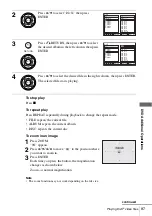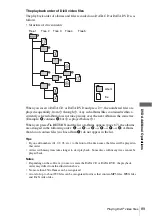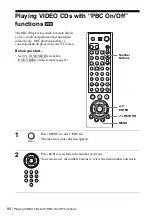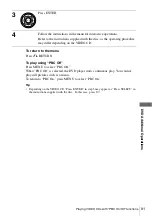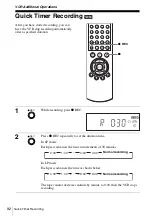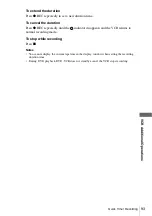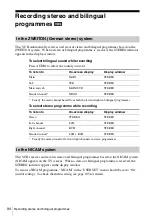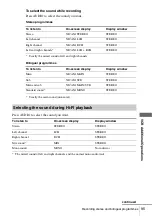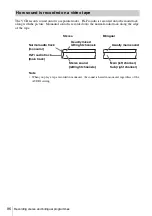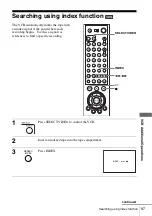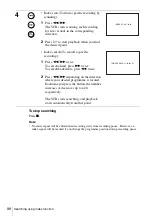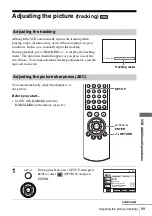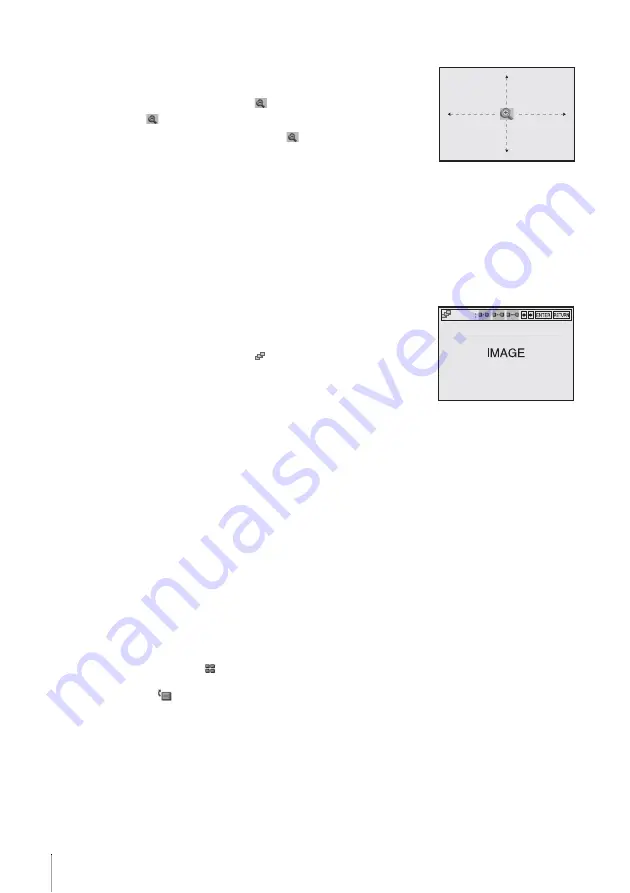
84
Playing JPEG image files
To zoom in an image
Note
• You cannot use ZOOM on the remote in JPEG image files on DATA CD/DATA DVD.
To enjoy the Slide show
To turn on/off the menu in the single image display
Press CLEAR to turn off the menu. Press
B
or
b
to turn on the menu.
To return to the “Album” display
Press MENU to return to the “Album” display. Press
.
repeatedly to return to the
first “Album” page.
To return to the “Select a Media Type” menu
Press
x
twice, then press TOP MENU.
Notes
• Slide show can play in only one direction.
• You cannot rotate or zoom in the image during Slide show.
• If you select “
” in the rotated image display, the images in the “Album” display will not
be rotated. But if you start the slide show, the images will be rotated. Correct the rotation in
the “
” menu.
1
Press
V/v/B/b
to select an image in the “Album”
display, then press ENTER.
2
Press
B/b
to select “
,” then press ENTER.
“
” appears.
3
Press
V/v/B/b
to move “
” to the position where
you want to zoom in.
4
Press ENTER repeatedly to change the
magnification. Each time you press ENTER, the
magnification changes as shown below.
2
×
t
normal magnification
1
Press
V/v/B/b
to select an image in the “Album”
display, then press ENTER.
2
Press
B/b
to select “
,” then press ENTER.
The “Interval” menu appears.
3
Press
B/b
to select the desired playing speed, then
press ENTER.
Slide show starts.
IMAGE
Interval