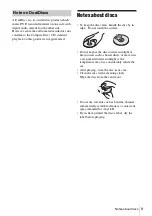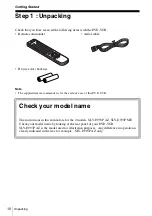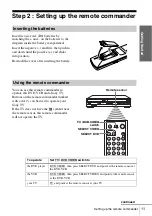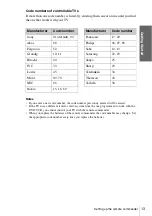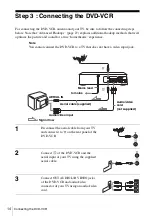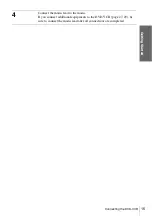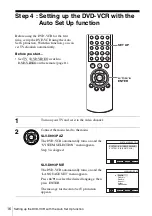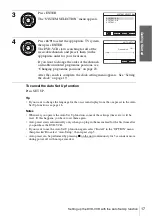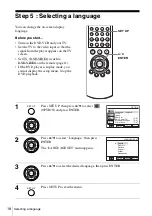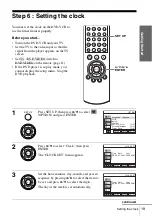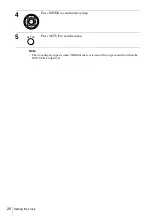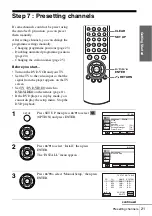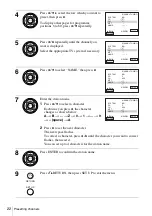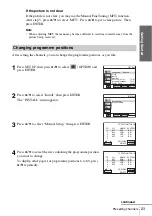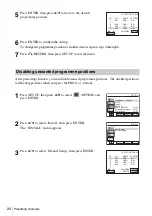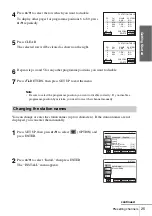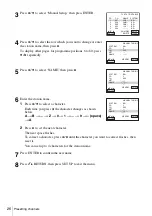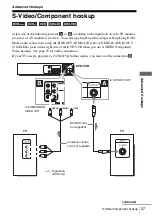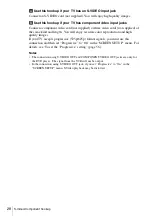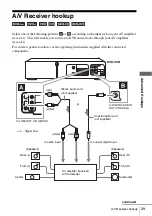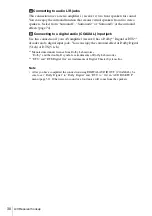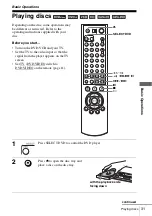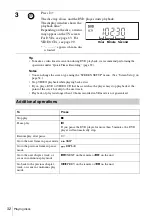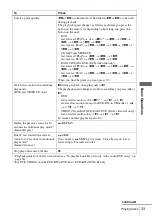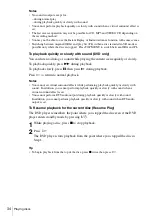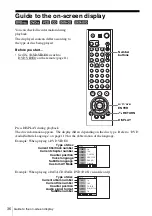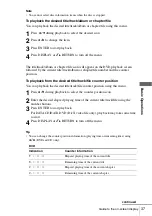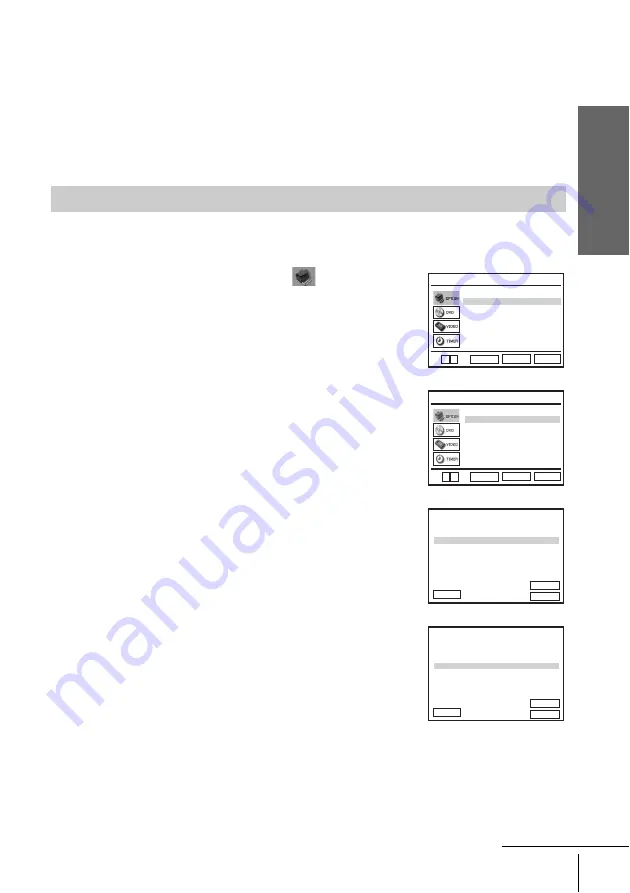
Getti
ng Sta
rted
23
Presetting channels
If the picture is not clear
If the picture is not clear, you may use the Manual Fine Tuning (MFT) function.
After step 5, press
V/v
to select “MFT.” Press
B/b
to get a clear picture. Then
press ENTER.
Note
• When adjusting MFT, the menu may become difficult to read due to interference from the
picture being received.
After setting the channels, you can change the programme positions as you like.
Changing programme positions
1
Press SET UP, then press
V/v
to select
(OPTION) and
press ENTER.
2
Press
V/v
to select “Install,” then press ENTER.
The “INSTALL” menu appears.
3
Press
V/v
to select “Manual Setup,” then press ENTER.
4
Press
V/v
to select the row containing the programme position
you want to change.
To display other pages for programme positions 6 to 80, press
V/v
repeatedly.
Language
Install
Auto Power Off
Screen Messages
User Set
Clock
:English
RETURN
OPTION
SET UP
ENTER
[ Off ]
[ On ]
Power Save
[ Off ]
v
V
M
a
n
ua
l
S
et
u
p
A
u
to
S
et
u
p
RETURN
IN
S
TALL
S
ET UP
ENTER
V v
PR
2
1
3
4
5
CH
02
9
027
030
032
NAME
LMN –
AAB –
CDE –
I J K –
SYSTEM
B/G
B/G
B/G
B/G
RETURN
TV STATION TABLE
ENTER
CLEAR
SWAPPING :
DELETE :
V
v
B
PR
2
1
3
4
5
CH
02
9
027
030
032
NAME
LMN –
AAB –
CDE –
I J K –
RETURN
TV STATION TABLE
ENTER
CLEAR
SWAPPING :
DELETE :
V
v
B
SYSTEM
B/G
B/G
B/G
B/G
continued