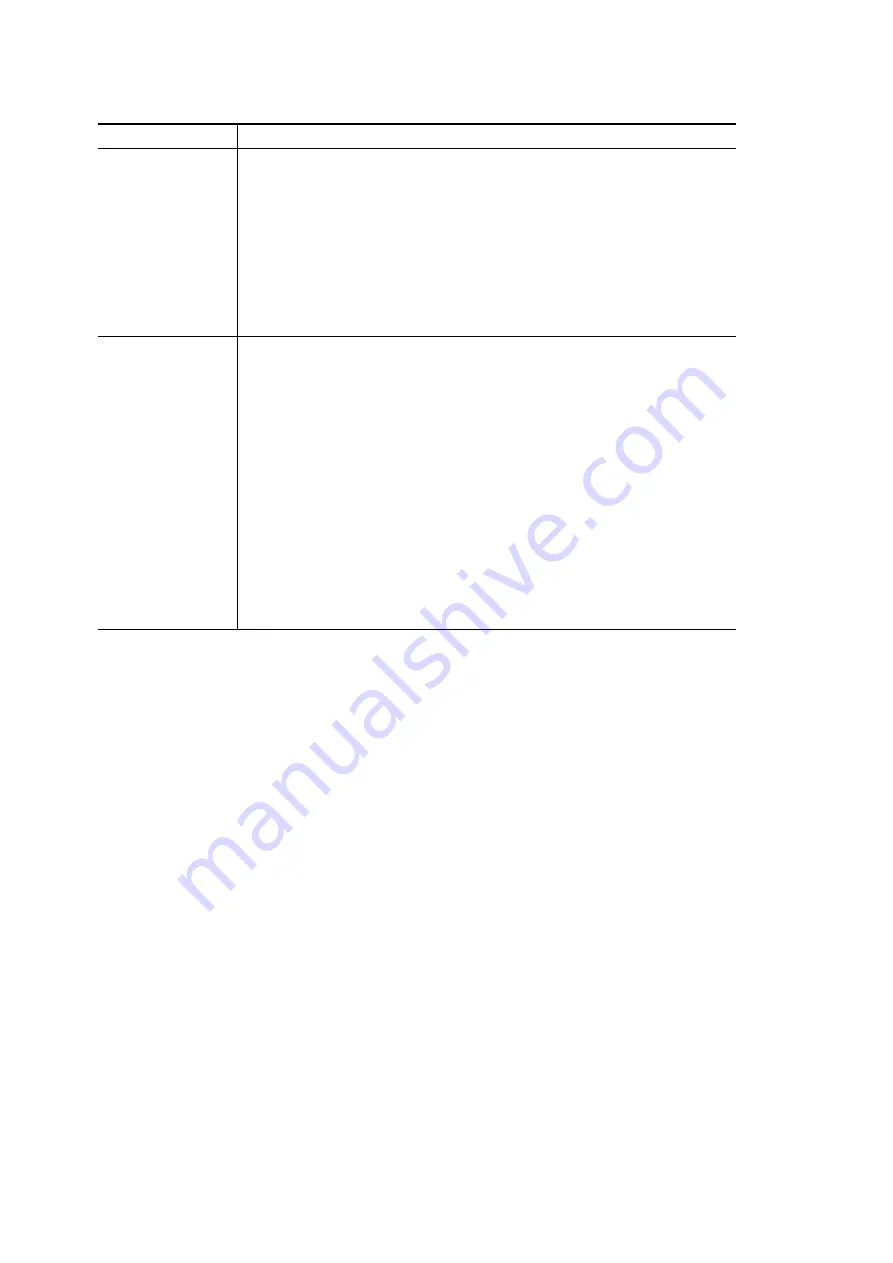
(E)
17-17
SIR-3400H / SIR-3032i / SIR-3032W
Command
Contents
UTL?
Utility mode setting readout
Command format
UTL? /[ ]
Returned format
UTL
: <1><2>...<7>
<1>
: 1= Rebuild is being
2: Rebuild NG
0: An event other than
executed
the events mentioned
at left side
<2>
: RSV
<3>
: 1= Delete is being
2: Delete NG
0: An event other than
executed
the events mentioned
at left side
<4>...<7> : RSV
Related command : UTL
VOL?
Recording media volume readout
Command format
VOL? /[ ]
Returned format
VOL : <1><2>...<32>
<1> : Format
0=Standard
<2> : SIR type
0=SIR-1000
1=SIR-1000W
2=SIR-1000i
3=SIR-3400H
4=SIR-3100T
<3><4><5><6> : Total IDs (max. 1000)
<7><8><9> : Total IDs inside MIC (max. 100)
<10><11><12><13><14> : TOC recording position (record number)
<15><16><17><18><19><20> : Last recorded SIR serial number
<21><22> : Last recorded year (last 2 digits)
<23><24><25><26> : Last recorded month and date
<27><28><29><30><31><32> : Last recorded hours, minutes and seconds
Related command : TOC?
17. Control by Telnet
Summary of Contents for SIR-3032i
Page 4: ...SIR 3400H SIR 3032i SIR 3032W ...
Page 16: ...1 4 E SIR 3400H SIR 3032i SIR 3032W ...
Page 20: ...2 4 E SIR 3400H SIR 3032i SIR 3032W ...
Page 42: ...3 22 E SIR 3400H SIR 3032i SIR 3032W ...
Page 54: ...5 4 E SIR 3400H SIR 3032i SIR 3032W ...
Page 58: ...6 4 E SIR 3400H SIR 3032i SIR 3032W ...
Page 62: ...7 4 E SIR 3400H SIR 3032i SIR 3032W ...
Page 66: ...8 4 E SIR 3400H SIR 3032i SIR 3032W ...
Page 70: ...10 2 E SIR 3400H SIR 3032i SIR 3032W ...
Page 72: ...11 2 E SIR 3400H SIR 3032i SIR 3032W ...
Page 84: ...12 12 E SIR 3400H SIR 3032i SIR 3032W ...
Page 130: ...17 18 E SIR 3400H SIR 3032i SIR 3032W ...
Page 134: ...18 4 E SIR 3400H SIR 3032i SIR 3032W ...
Page 138: ...19 4 E SIR 3400H SIR 3032i SIR 3032W ...
Page 142: ...20 4 E SIR 3400H SIR 3032i SIR 3032W ...
















































