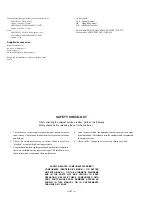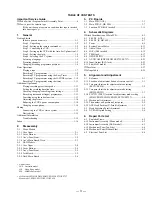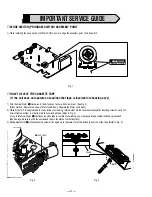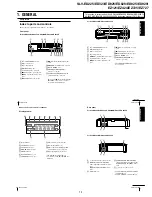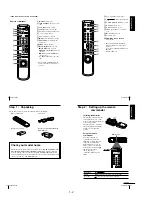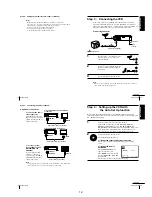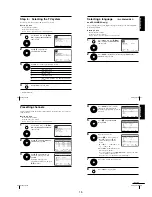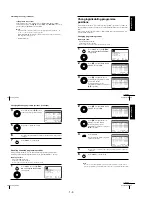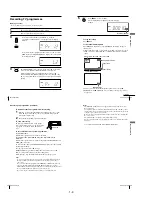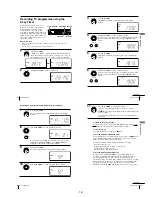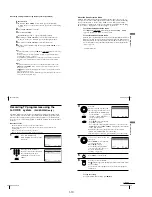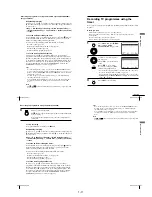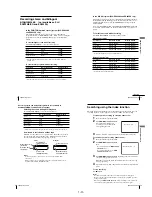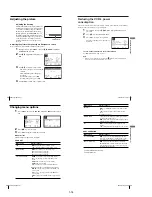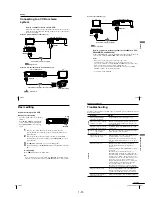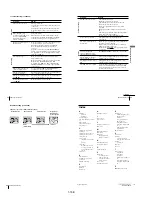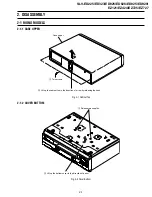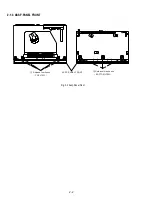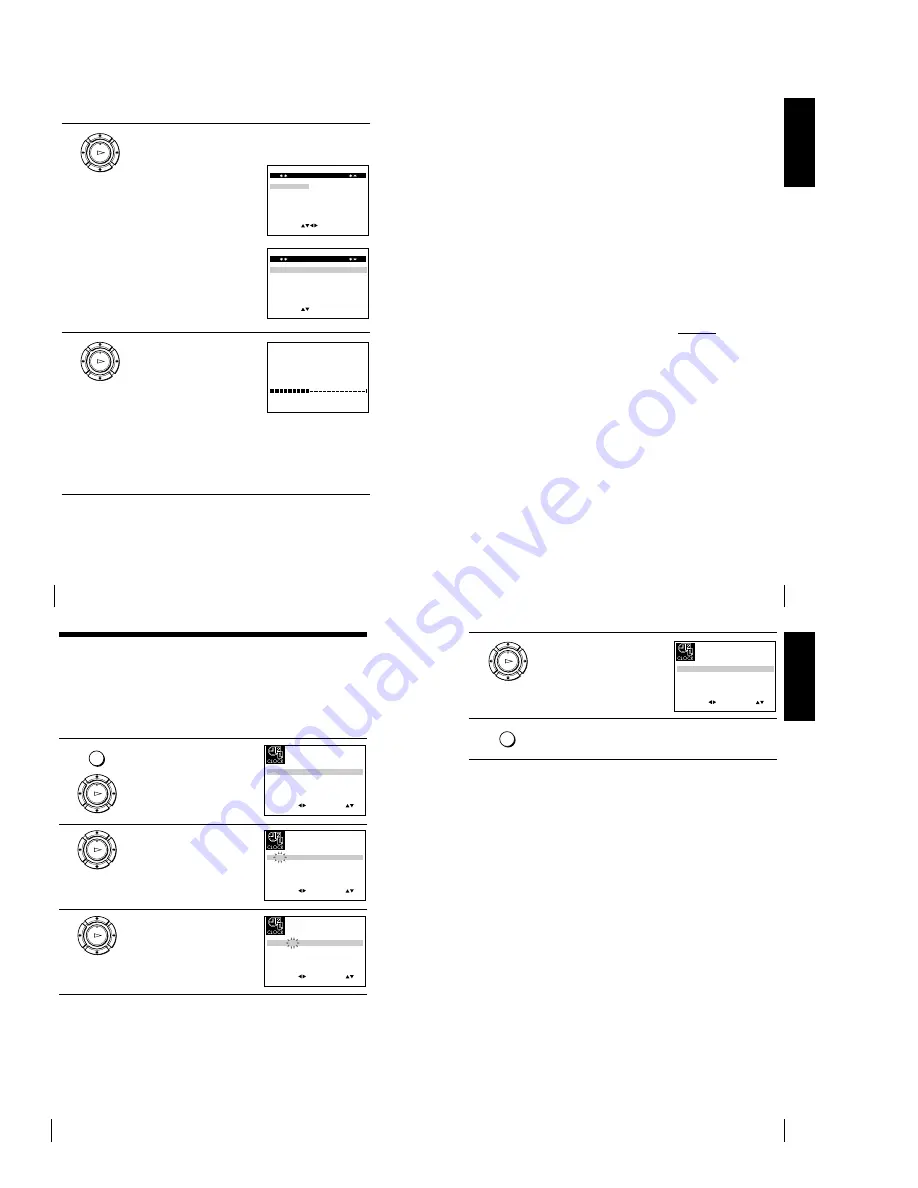
1-4
16
Getting Started
3
Press OK.
The SYSTEM SELECT menu appears.
For SLV-ED929MI
For SLV-ED925PS, ED828ME/SG,
ED825PS, ED323ME/SG and
ED225PS
4
Press
M
/
m
/
<
/
,
to select the
appropriate TV system, then press
OK.
The VCR starts searching for all of
the receivable channels and presets
them (in the appropriate order for
your local area).
If you want to change the order of
the channels or disable unwanted
programme positions, see
Changing/disabling programme
positions on page 25.
After the search is complete, the clock setting menu appears. See
Setting the clock on page 18.
OK
PLAY
E N D
M E N U
:
O K
:
E X E C U T E
S E L E C T
S Y S T E M — B / G
S Y S T E M — D / K
S Y S T E M — I
S Y S T E M — B / B
U . S — A N T .
U . S — H R C
U . S — I R C
J A P A N
:
S Y S T E M S E L E C T
M E N U
:
P L E A S E W A I T
A U T O S E T U P
4 0 %
E X I T
E X I T
M E N U
:
O K
:
S E T
S E L E C T
S Y S T E M
S Y S T E M
S Y S T E M
:
S Y S T E M S E L E C T
—
B / G
D / K
—
I
—
OK
PLAY
Step 4 : Setting up the VCR with the Auto Set Up function (continued)
17
Getting Started
Getting Star
ted
To cancel the Auto Set Up function
Press MENU.
To change the RF channel
If the picture does not appear clearly on the TV, change the RF channel on
the VCR and TV. Select INSTALLATION from the menu, then press
M
/
m
to highlight VCR OUTPUT CH and press
,
. Select the RF channel by
pressing the
M
/
m
buttons. Then, tune the TV to the new RF channel so that
a clear picture appears.
Tip
¥
If you want to change the language for the on-screen display from the one preset
in the Auto Set Up function, see page 21.*
Notes
¥
Whenever you operate the Auto Set Up function, some of the settings (timer, etc.)
will be reset. If this happens, you have to set them again.
¥
Auto preset starts automatically only when you plug in the mains lead for the first
time after you purchase the VCR.
¥
After using the Auto Set Up function, the LANGUAGE SET menu* does not
appear automatically when you connect the mains lead again. If you want to use
the Auto Set Up function again, press MENU, then press
M
/
m
/
<
/
,
to highlight
INSTALLATION and press OK. Press
M
/
m
to highlight AUTO SET UP, then
repeat all procedures from step 3.
¥
Auto preset can be performed by pressing
x
STOP on the VCR continuously for
5 seconds or more with no tape inserted.
* SLV-ED828ME/SG and ED323ME/SG only
18
Getting Started
MENU
S E T
M E N U
:
:
O K
:
E N D
S E L E C T
1 2
0
1
J A N
/
0
:
2 0
T U E
0 2
/
:
E X I T
OK
PLAY
S E T
M E N U
:
:
O K
:
E N D
S E L E C T
1 8
0
1
J A N
/
0
:
2 0
T U E
0 2
/
:
E X I T
S E T
M E N U
:
:
O K
:
E N D
S E L E C T
1 8
3
1
J A N
/
0
:
2 0
T U E
0 2
/
:
E X I T
OK
PLAY
OK
PLAY
Step 5 : Setting the clock
You must set the time and date on the VCR to use the timer features properly.
Before you start
¥
Turn on the VCR and the TV.
¥
Set the TV to the video channel.
¥
Refer to Index to parts and controls for button locations.
1
Press MENU, then press
M
/
m
/
<
/
,
to highlight CLOCK SET and
press OK.
2
Press
M
/
m
to set the hour.
3
Press
,
to select the minutes and
set the minutes by pressing
M
/
m
.
19
Getting Started
Getting Star
ted
OK
PLAY
S E T
M E N U
:
:
O K
:
E N D
S E L E C T
1 8
3
8
2
S E P
/
0
:
2 0
S A T
0 2
/
:
E X I T
MENU
4
Set the day, month, and year in
sequence by pressing
,
to select
the item to be set, and press
M
/
m
to
select the digits, then press
,
.
The day of the week is set
automatically.
5
Press MENU to exit the menu.
Tip
¥
To change the digits while setting, press
<
to return to the item to be changed,
and select the digits by pressing
M
/
m
.
Summary of Contents for RMT-V408A
Page 28: ...3 1 MAIN PCB AUS 3 3 3 4 COMPONENT SIDE ...
Page 29: ...3 6 3 5 CONDUCTOR SIDE ...
Page 30: ...3 2 MAIN PCB E HK ME 3 7 3 8 COMPONENT SIDE ...
Page 31: ...3 10 3 9 CONDUCTOR SIDE ...
Page 32: ...3 3 FUNCTION PCB Hi Fi MODEL 3 11 3 12E COMPONENT SIDE CONDUCTOR SIDE ...
Page 34: ... BLOCK IDENTIFICATION OF MAIN PCB Component Side Conductor Side 4 3 4 4 ...
Page 35: ...4 1 S M P S AUS PWR OFF PWR ON 1 2 4 6 4 5 ...
Page 36: ...4 2 S M P S E HK ME 4 7 4 8 PWR OFF PWR ON 1 2 ...
Page 37: ...4 3 POWER 4 10 4 9 ...
Page 38: ...6 5 7 3 4 0 8 9 4 4 SYSTEM CONTROL SERVO 4 11 4 12 ...
Page 41: ... VIDEOPROCESS IN VIDEOPROCESS OUT AUDIOPROCESS IN AUDIOPROCESS OUT qj 4 7 TM BLOCK 4 18 4 17 ...
Page 42: ... OSD VIDEO PROCESS IN OSD VIDEO PROCESS OUT qk 4 8 OSD VPS PDC 4 19 4 20 ...
Page 43: ...4 9 A2 NICAM ED925 ED929 EZ725 EZ727 4 21 4 22 ...
Page 45: ...4 11 SUB Hi Fi MODEL 4 25 4 26 ...
Page 48: ...4 32E MEMO ...