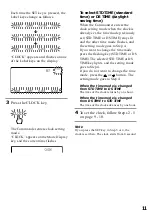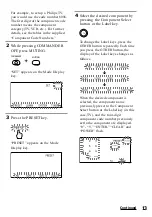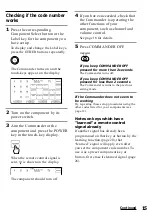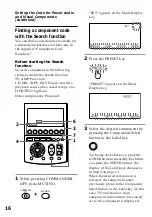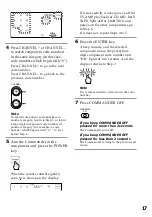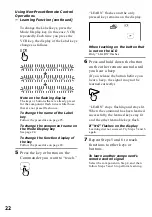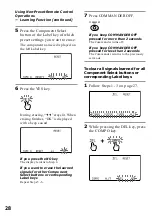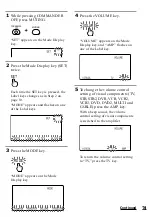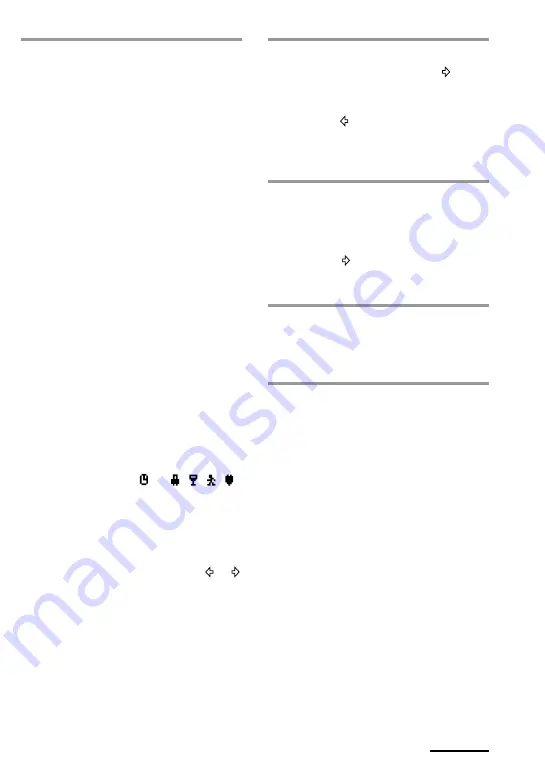
25
3
Decide the digit or the character
you input by pressing the
button or another number key.
The cursor moves to the right.
When the button is pressed, the
cursor moves to the left. You can
input a digit or character to the place
where the cursor flashes.
4
Repeat Steps 2 and 3 until you
input a suitable name to the Label
key.
When the cursor reaches to the right
end, if the button or another
number key is pressed, the cursor
returns back to the left end.
5
Decide the display of the Label
key by pressing the RETURN key.
The LCD display goes to Step 5 on
page 22.
2
Input digits or characters on the
Label key by pressing the number
keys (0 - 9), SYMBOL 1 key or
SYMBOL 2 key on the LCD
display.
The cursor flashes in the left end of
the Label key.
Begin inputting digits or characters
from the left. Press repeatedly the
number key until you obtain the
desired digit or character.
The digits or characters are assigned
to the keys as follows.
1: 1
2: A
t
B
t
C
t
a
t
b
t
c
t
2
3: D
t
E
t
F
t
d
t
e
t
f
t
3
4: G
t
H
t
I
t
g
t
h
t
i
t
4
5: J
t
K
t
L
t
j
t
k
t
l
t
5
6: M
t
N
t
O
t
m
t
n
t
o
t
6
7: P
t
Q
t
R
t
S
t
p
t
q
t
r
t
s
t
7
8: T
t
U
t
V
t
t
t
u
t
v
t
8
9: W
t
X
t
Y
t
Z
t
w
t
x
t
y
t
z
t
9
0: 0
SYMBOL 1:
!
,
&
,
/
,
?
,
p
,
P
,
O
,
o
,
+
,
-
,
:
,
,
,
.
,
"
,
'
,
~
,
*
,
#
, |, space
SYMBOL 2: space,
,
9
, , , , ,
(
,
)
,
<
,
>
,
b
,
B
,
t
,
T
,
x
,
W
,
X
,
x
,
$
If you make a mistake, move the
cursor to the digit or character you
want to correct by pressing the or
button, and input again.
If you press the CLEAR key, the Label
key returns to the previous display.
Continued
Summary of Contents for RM-AV3100 - Integrated Remote Commander
Page 110: ...110 Full Display ...
Page 112: ...Printed in Malaysia ...