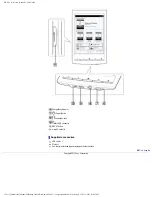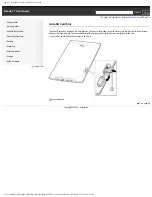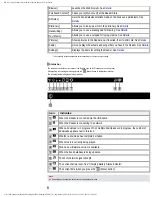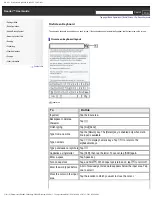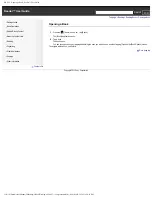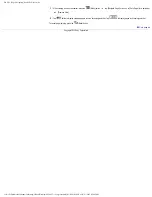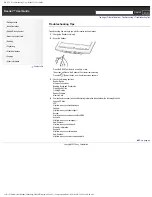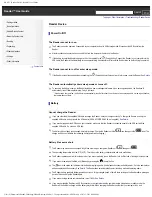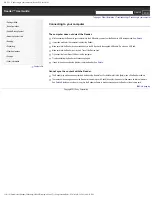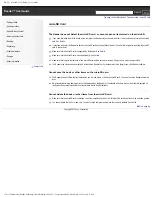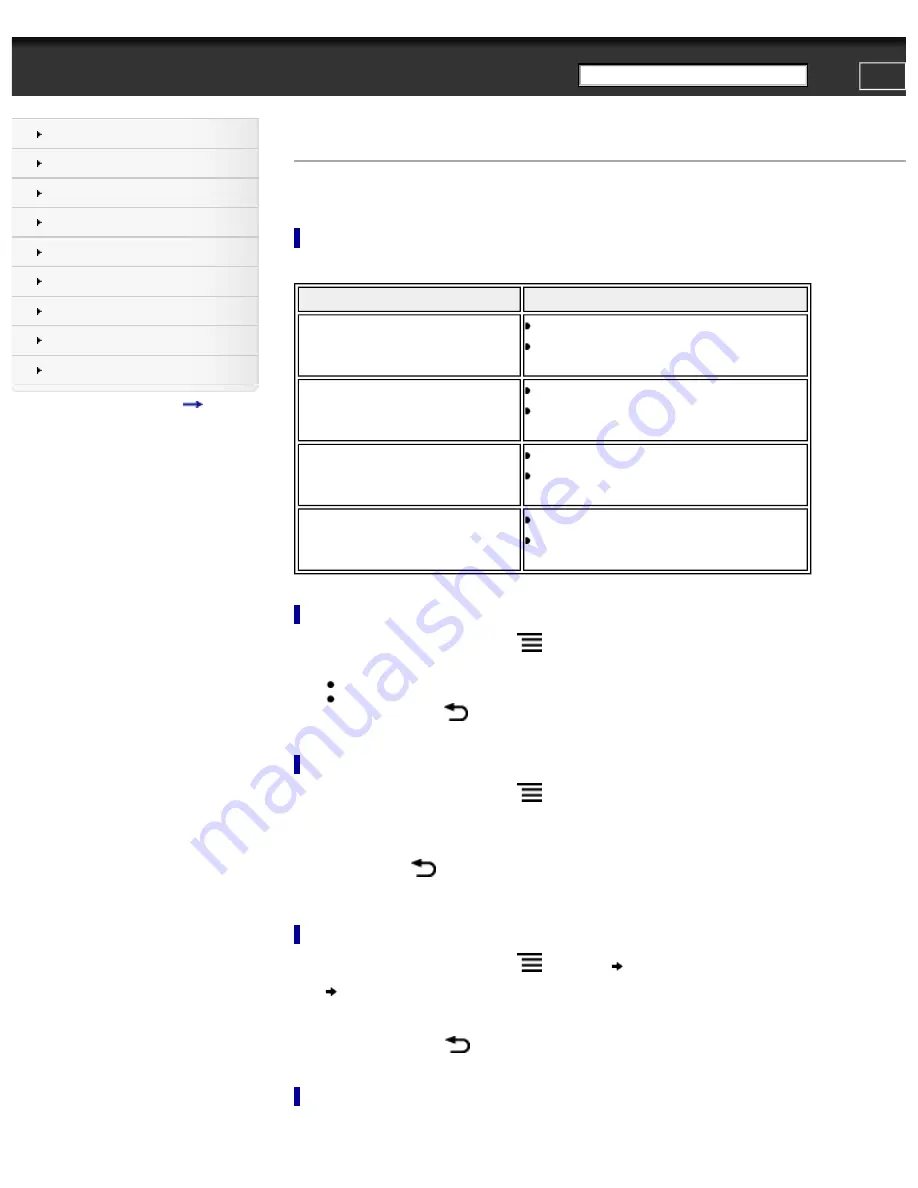
PRS-T1 | Page Navigation | Reader™ User Guide
Search
Top page > Reading > Reading Books > Page Navigation
Page Navigation
There are several ways to navigate through books and periodicals.
Turning Pages
Perform the following operations with a book or periodical open.
To
Do this
Turn a page forward
●
Press the > (Next) button.
●
Swipe left.
Turn pages forward in sequence
●
Press and hold the > (Next) button.
●
Swipe left and hold.
Turn a page backward
●
Press the < (Previous) button.
●
Swipe right.
Turn pages backward in sequence
●
Press and hold the < (Previous) button.
●
Swipe right and hold.
Using the paging bar
1.
When viewing a book or periodical, press the
(Menu) button and tap [Navigate Page] for a book, or [Go to Page] for a periodical.
2.
Use the slider.
●
Tap on a point on the bar to jump to a page that corresponds with that point.
●
Tap and drag the slider knob.
To close the paging bar, press the
(Back) button.
Using the Table of Contents
1.
When viewing a book or periodical, press the
(Menu) button and tap [Navigate Page] for a book, or [Go to Page] for a periodical.
2.
Tap [Table of Contents].
3.
For a book: Tap a chapter.
For a periodical: Tap the desired section. Tap the desired subsection if necessary.
To cancel, press the
(Back) button.
The selected chapter or section is opened.
Using [Enter Page #]
1.
When viewing a book or periodical, press the
(Menu) button
tap [Navigate Page] for a book, or [Go to Page] for a periodical
[Navigate Page].
2.
Enter the page number and tap [OK].
To cancel page jumping, press the
(Back) button.
Using [Previous View]
file:///F|/Documents%20and%20Settings/203098/Desktop/4-288-613-11/eng/contents/05/01/02/02.html (1 of 2)7/11/2011 8:58:42 PM