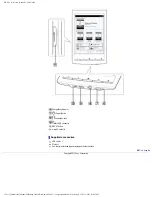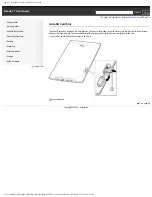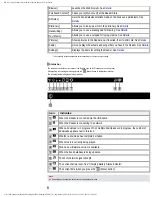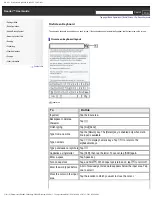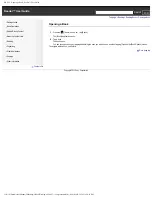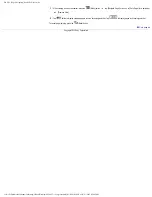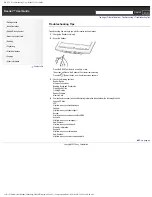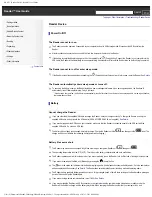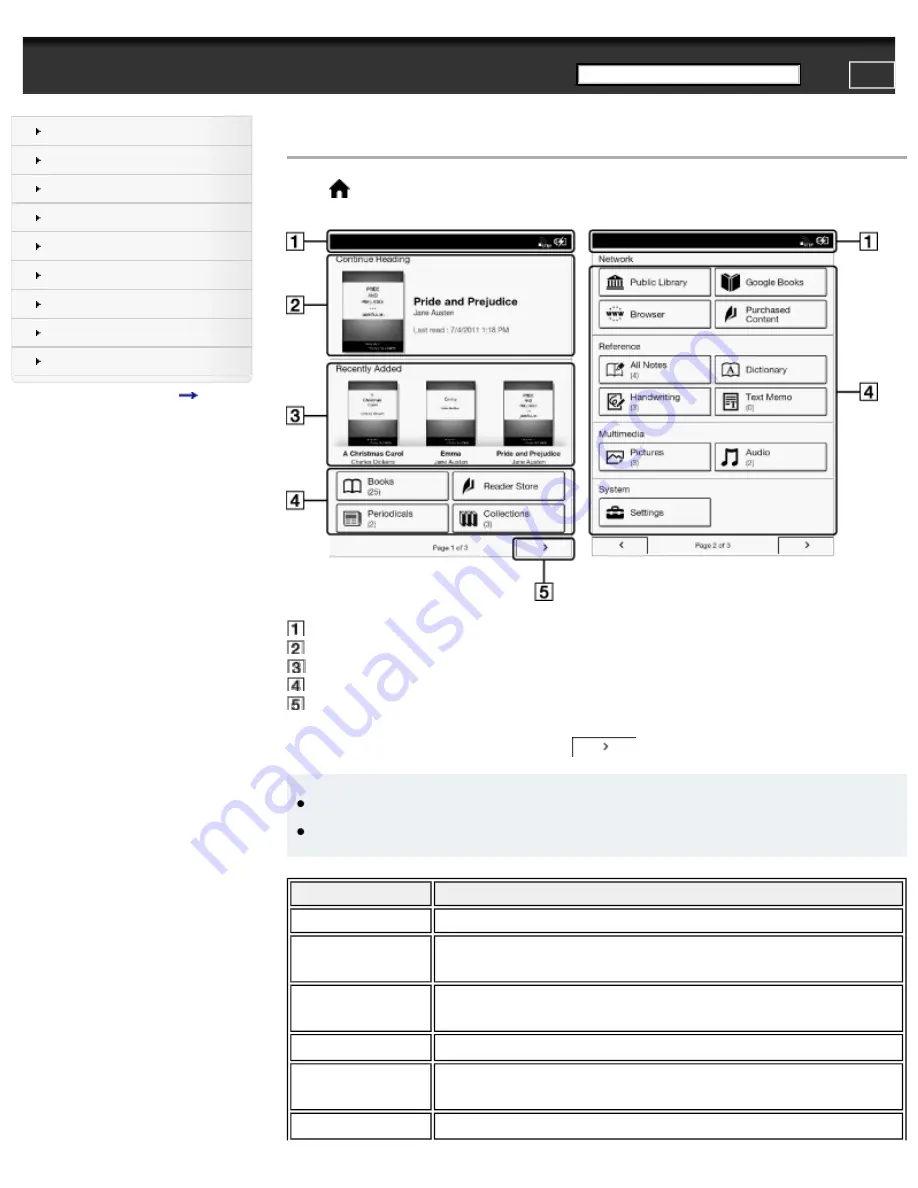
PRS-T1 | Applications and the [Home] Screen | Reader™ User Guide
Search
Top page > Basic Operations > [Home] Screen > Applications and the [Home] Screen
Applications and the [Home] Screen
Press the
(Home) button to display the [Home] screen. The [Home] screen has the following applications.
The displayed icons may vary depending on the country/region setting.
1. Status bar
2. [Continue Reading]
3. [Recently Added]
4. Applications
5. Navigate to page 2 of the [Home] screen
Applications provide access to your content and the Reader Store; they also let you change the Reader’s settings.
Applications appear on page 1 and page 2 of the [Home] screen.
To navigate to page 2 of the [Home] screen, you can also press the
(Next) button.
Tip
●
The most recent book/periodical that you opened is shown under [Continue Reading] on page 1 of the [Home] screen. Tap it to continue
reading where you previously left off.
●
The three most recent books/periodicals that have been added to the Reader are displayed under [Recently Added] on page 1 of the [Home]
screen. Tap one to start reading it.
Application
Description
[Books]
Lists all the books in the Reader and, if inserted, the microSD card.
[Reader Store]*
Enters the Reader Store. You can find featured titles, bestsellers, new arrivals
[Periodicals]
Lists all the periodicals in the Reader and, if inserted, the microSD card. See
.
[Collections]
Lists preset and user-created collections. See
[Public Library]*
Helps you find public libraries where you can borrow books for the Reader.
[Google Books]
Takes you to Google Books See
.
file:///F|/Documents%20and%20Settings/203098/Desktop/4-288-613-11/eng/contents/02/01/01/01.html (1 of 3)7/11/2011 8:58:28 PM