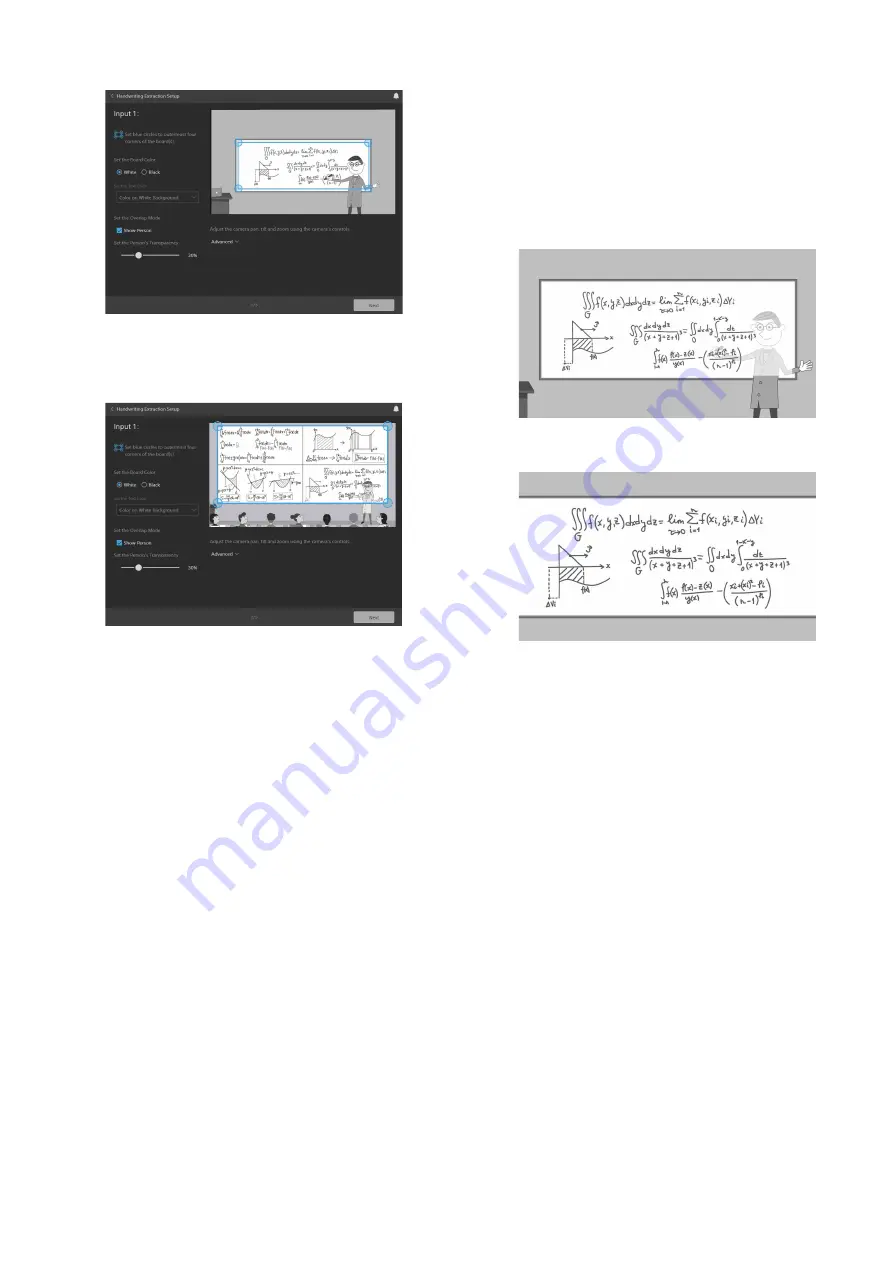
31
3
Configure the following settings.
If there are multiple blackboards or whiteboards,
select the extraction range as shown on the
following screen (example with two horizontal and
two vertical boards).
Extraction range
Move the four blue circles displayed on the preview
screen to select the target area (blackboard or
whiteboard) to extract. Take care to not select the
parts of the blackboard or whiteboard, such as the
frame, not related to the writing on the board.
Board color
Select the type of board for extraction.
[White]:
White surface used for writing, such as a
whiteboard
[Black]:
Dark surface used for writing, such as a
blackboard
Text color
Select the text color and background color when
extracting text written on a blackboard. This setting
is enabled only when the board color is set to
[Black].
[Color on White Background]:
White text is
output as black text, and non-white text is output
in color. The background color is white.
[Color on Black Background]:
White text is
output as white text, and non-white text is output
in color. The background color is black.
[Monochrome on White Background]:
Text is
output in black. The background color is white.
[Monochrome on Black Background]:
Text is
output in white. The background color is black.
Overlap mode
Select whether to superimpose an image of the
person in the output over the writing when
extracting the handwriting.
You can change the overlap mode using the [Show
Person] checkbox. When the checkbox is cleared,
only the handwriting is extracted.
When [Show Person] is checked:
Superimpose an
image of the person writing at the same time
when extracting the handwriting.
When [Show Person] is cleared:
Output the
handwriting extraction only.
Person’s transparency
When the overlap mode is set to [Show Person], set
the transparency of the person to be superimposed
by sliding the bar left/right.
Override auto exposure controls
Click [Advanced] to display [Override Camera’s
Auto Controls].
This is enabled when a camera that supports control
of the exposure and white balance functions of the
camera by the unit is connected. To prevent
adjustment of the white balance and exposure of the
camera from the unit, insert a check mark.
For details about supported cameras, see “Supported
Cameras and Available Camera Functions”
(page 54).
4
When finished, click the [Next] button.






























