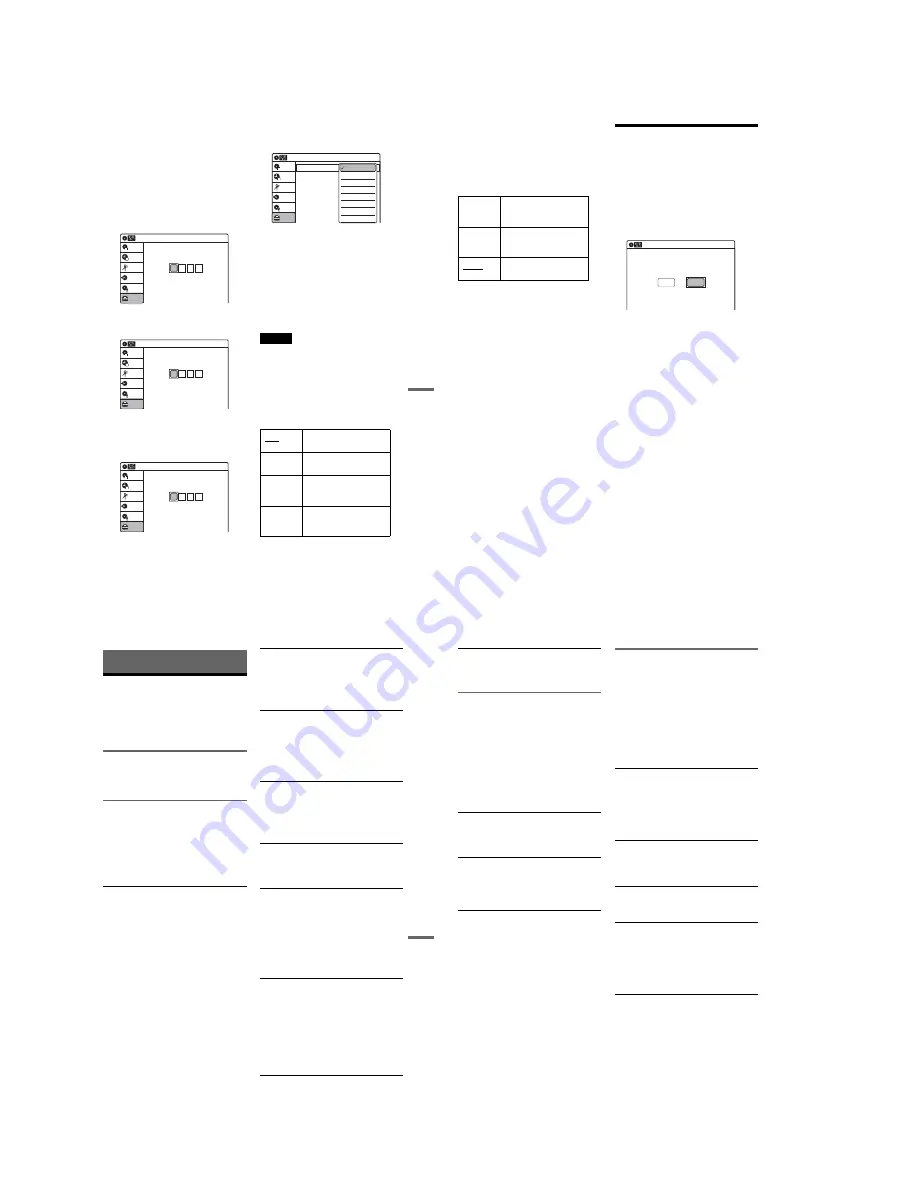
1-26
107
Se
ttings an
d Adjustme
nts
Parental (DVD VIDEOs only)
Playback of some DVD VIDEOs can be limited
according to a predetermined level, such as the age
of the users. Scenes may be blocked or replaced
with different scenes.
1
After step 3 above, select “Parental,” and
press ENTER.
• If you have not entered a password, the
display for registering a new password
appears.
Enter a 4-digit password using the number
buttons.
The display for confirming the password
appears.
Re-enter the password.
• When you have already registered a
password, the display for entering the
password appears.
Enter a 4-digit password using the number
buttons.
2
Select “Rating Level,” and press ENTER.
The selection items for “Rating Level” are
displayed.
The lower the value, the stricter the limitation.
3
Select the level, and press ENTER.
The Parental setting is complete.
• To cancel the Parental setting for the disc,
set “Rating Level” to “Off” in step 3.
• To change the password, select “Change
Password” in step 2, and press ENTER.
When the display for registering a password
appears, enter a new four-digit password
using the number buttons.
Notes
• If you forget your password, select “Factory Setting” of
“Options” in the “Setup” display.
• Playback of discs without the Parental Control function
cannot be limited on this recorder.
• Depending on the disc, you may be asked to change the
Parental Control level while playing the disc. In this
case, enter your password, then change the level.
Front Display
Adjusts the lighting of the front panel display.
10:10 AM
Create the password.
Create the password
Setup
Disc Setting
Edit
Title List
Timer
Dubbing
10:10 AM
Confirm the password.
Create the password
Setup
Disc Setting
Edit
Title List
Timer
Dubbing
10:10 AM
Enter the password.
Enter the password
Setup
Disc Setting
Edit
Title List
Timer
Dubbing
Auto
Adjusts to low lighting when
power is off.
Bright
Maintains bright lighting
when power is off.
Dimmer
Maintains low lighting
regardless of whether power
is on or off.
Off
Turns off the lighting when
power is off. Maintains the
lighting when power is on.
Rating Level
Change Password
: On: Level 8 (Adults)
10:10 AM
Parental
Setup
Disc Setting
Edit
Title List
Timer
Dubbing
Off
Level 8 (Adults)
Level 7
Level 6
Level 5
Level 4
Level 3
Level 2
,
continued
108
Command Mode
Changes the command mode of this recorder if
other DVD equipment is assigned the same
command mode. Be sure to match the
COMMAND MODE switch on the remote to the
setting made here. For details, see “If you have a
Sony DVD player or more than one Sony DVD
recorder” on page 26.
Factory Setting
Allows you to return the setup settings to their
default settings. Note that all of your previous
settings will be lost.
1
After step 3 above, select “Factory Setting,”
and press ENTER.
2
Select “Start,” and press ENTER.
The setup settings return to their default
settings.
3
Press ENTER when “Finish” appears.
The power automatically turns off and then on
again, and the recorder is reset to the factory
settings.
When the “Easy Setup” display appears,
follow the instructions for Easy Setup
(page 23) from step 4.
Easy Setup
(Resetting the Recorder)
Select this to run the Easy Setup program.
1
Press SYSTEM MENU while the recorder is
in stop mode.
2
Select “Setup,” and press ENTER.
3
Select “Easy Setup,” and press ENTER.
4
Select “Start,” and press ENTER.
5
Follow the instructions for Easy Setup
(page 23) from step 5.
DVD 1
Select this if the default
command mode conflicts
with other DVD equipment.
DVD 2
Select this if the default
command mode conflicts
with other DVD equipment.
DVD 3
The default command mode
of the recorder.
10:10 AM
Easy Setup
Follow the guide to make initial settings.
Before you start,
check that you have made all necessary connections.
Start
Cancel
109
Additional Information
Additional Information
Troubleshooting
If you experience any of the following difficulties
while using the recorder, use this troubleshooting
guide to help remedy the problem before
requesting repairs. Should any problem persist,
consult your nearest Sony dealer.
Power
The power does not turn on.
,
Check that the AC power cord is connected
securely.
Picture
There is no picture.
,
Re-connect all connecting cords securely.
,
The connecting cords are damaged.
,
Check the connection to your TV (page 12).
,
Switch the input selector on your TV (such as to
“VIDEO”) so that the signal from the recorder
appears on the TV screen.
Picture noise appears.
,
Check the connection to your TV (page 12) and
switch the input selector on your TV so that the
signal from the recorder appears on the TV
screen.
,
If the picture output signal from your recorder
passes through your VCR to get to your TV, or if
you are connected to a combination TV/VIDEO
player, the copy-protection signal applied to
some DVD programs could affect picture
quality. If you still experience this problem even
when you connect your recorder directly to your
TV, try connecting your recorder to your TV’s
S VIDEO input.
,
You have set the recorder to progressive format
(the PROGRESSIVE indicator lights up) even
though your TV cannot accept the progressive
signal. In this case, set “Progressive” to “Off” in
“Video” setup (page 101).
,
Even if your TV is compatible with progressive
format (480p) signals, the image may be affected
when you set the recorder to progressive format.
In this case, set “Progressive” to “Off” in
“Video” setup (page 101).
TV program reception does not fill the screen.
,
Set the channel manually in “Tuner Preset” setup
(page 98).
,
Select the correct source using the INPUT
SELECT button, or select a channel of any TV
program using the CH +/– buttons.
TV program pictures are distorted.
,
Reorient the TV antenna.
,
Adjust the picture (see the TV’s instruction
manual).
,
Place the recorder and TV farther apart.
,
Place the TV and any bunched antenna cables
farther apart.
The channel on the cable box/satellite receiver
has been changed.
,
The set top box controller is connected and “Set
Top Box Control” is set to “On.” Check the “Set
Top Box Control” settings in “Features” setup
(page 105).
TV channels cannot be changed.
,
The channel is disabled (page 99).
,
A timer recording started, which cause the
channels to change.
The picture from equipment connected to the
recorder’s input jack does not appear on the
screen.
,
If the equipment is connected to the LINE 1 IN
jack, select “LINE1” in the front panel display by
pressing INPUT SELECT.
If the equipment is connected to the LINE 2 IN
jacks, select “LINE2” in the front panel display
by pressing INPUT SELECT.
The playback picture or TV program from the
equipment connected through the recorder is
distorted.
,
If the playback picture output from a DVD
player, VCR, or tuner goes through your recorder
before reaching your TV, the copy-protection
signal applied to some programs could affect
picture quality. Disconnect the playback
equipment in question and connect it directly to
your TV.
The picture does not fill the screen.
,
Set “TV Type” in “Video” setup to fit the aspect
ratio of your TV (page 100).
,
continued
110
The picture does not fill the screen, even
though the aspect ratio is set in “TV Type” in
“Video” setup.
,
The aspect ratio of the disc is fixed on your DVD.
Sound
There is no sound.
,
Re-connect all connections securely.
,
The connecting cord is damaged.
,
The input source setting on the amplifier or the
connection to the amplifier is incorrect.
,
The recorder is in reverse play, fast-forward,
slow motion, or pause mode.
,
If the audio signal does not come through the
DIGITAL AUDIO OUT (OPTICAL or
COAXIAL) jack, check the “Audio” setup
settings (page 102).
Sound is noisy.
,
When playing a CD with DTS soundtracks, noise
will come from the LINE OUT (AUDIO L/R) or
AUDIO OUT L/R jacks (page 38).
The sound volume is low.
,
The sound volume is low on some DVDs.
The sound volume may improve if you set
“Audio DRC” in “Audio” setup to “Wide
Range” (page 103).
An alternate audio track cannot be recorded or
played.
,
Second Audio Program (SAP) is not available
for all programs. The program you are recording
does not have a second audio program.
,
You have set “Tuner Audio” in “Audio” setup to
“Main” (page 102). Select “SAP” to record
alternate audio programs.
,
If you have connected an AV amplifier to the
DIGITAL AUDIO OUT (OPTICAL or
COAXIAL) jack and want to change the audio
track for a DVD-RW (VR mode)/DVD-R (VR
mode) during playback, set “Dolby Digital” in
“Audio” setup to “D-PCM” (page 102).
,
When recording to a disc other than DVD-RWs
(VR mode)/DVD-Rs (VR mode), set “Line
Audio Input” in “Audio” setup to “Stereo.”
DVD Playback
The disc does not play.
,
The disc is upside down. Insert the disc with the
labeled side facing up.
,
The disc is not correctly inserted.
,
Moisture has condensed inside the recorder.
Remove the disc and leave the recorder turned on
for about half an hour until the moisture
evaporates.
,
If the disc was recorded on another recorder, the
recorder cannot play the disc if it was not
finalized (page 91).
The disc does not start playback from the
beginning.
,
Resume play was activated (page 39).
,
You have inserted a disc whose Title menu or
DVD menu automatically appears on the TV
screen when it is first inserted. Use the menu to
start playback.
The recorder starts playing the disc
automatically.
,
The DVD VIDEO features an auto playback
function.
Playback stops automatically.
,
If the disc has an auto pause signal, the recorder
stops playback at the auto pause signal.
Some functions such as Stop, Search, or Slow-
motion Play cannot be performed.
,
Depending on the disc, you may not be able to do
some of the operations above. See the instruction
manual supplied with the disc.
,
While the recorder is reading disc information,
playback operations will not work.
The language for the soundtrack cannot be
changed.
,
Multilingual tracks are not recorded on the disc
being played.
,
The DVD VIDEO prohibits the changing of the
language for the soundtrack.
,
Try changing the language using the DVD
VIDEO’s menu.
Summary of Contents for RDR-VX521
Page 64: ...2 22 2 22E MEMO ...
Page 66: ...3 4E MEMO ...
Page 68: ...4 1 VCR Main PCB 4 4 4 3 COMPONENT SIDE ...
Page 69: ...4 6 4 5 CONDUCTOR SIDE ...
Page 70: ...4 8 4 7 4 2 DVD Jack Main PCB COMPONENT SIDE ...
Page 71: ...4 10 4 9 CONDUCTOR SIDE ...
Page 73: ...4 14 4 13 4 5 Function Timer PCB COMPONENT SIDE CONDUCTOR SIDE ...
Page 74: ...4 16E MEMO ...
Page 76: ...5 4 5 3 5 1 S M P S VCR Main PCB ...
Page 77: ...5 6 5 5 5 2 Power VCR Main PCB ...
Page 78: ...5 8 5 7 5 3 Logic VCR Main PCB ...
Page 79: ...5 10 5 9 5 4 A V VCR Main PCB ...
Page 80: ...5 12 5 11 5 5 Hi Fi VCR Main PCB ...
Page 81: ...5 14 5 13 5 6 Function Timer Function Timer PCB ...
Page 82: ...5 16 5 15 5 7 Encoder DVD Jack Main PCB ...
Page 83: ...5 18 5 17 5 8 Decoder DVD Jack Main PCB ...
Page 84: ...5 20 5 19 5 9 Video Decoder and Connector DVD Jack Main PCB ...
Page 85: ...5 22 5 21 5 10 DV Interface and 1394 Connector DVD Jack Main PCB ...
Page 86: ...5 24E 5 23 5 11 Component Super Out Front Jack PCB ...
Page 130: ...7 34E MEMO ...






























