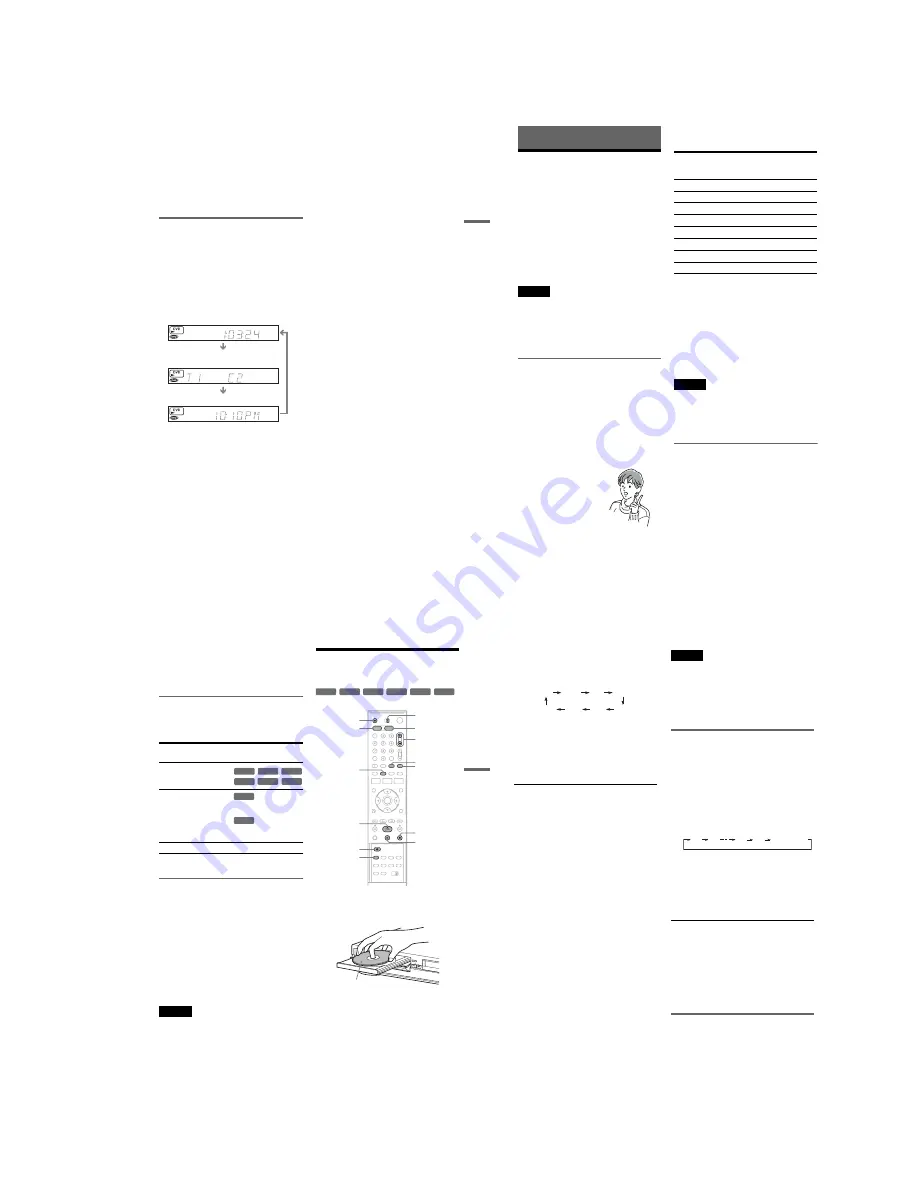
1-11
47
DV
D Play
ba
ck
D
Remaining disc space (in stop mode)
Remaining time of the current title (during
playback
*1
)
E
Channel or input source
*2
F
Date and time
*1
Also appears in stop mode with Resume Play
activated (page 39).
*2
Title type (original or Playlist) for DVD-RWs (VR
mode)/DVD-Rs (VR mode)/DVD-RAMs.
Viewing information on the front
panel display
You can view the information on the front panel
display.
Press TIME/TEXT repeatedly.
The displays differ depending on the disc type or
playing status.
Example: When playing a DVD
Example: When a DVD is stopped
Example: When playing a CD
Playing time of the current title
Current title number and current chapter
number
Clock
Clock
m
Current title and chapter number
m
Remaining disc space
m
Channel or input source
Playing time of the current track
m
Current track number
m
Clock
48
DVD Recording
Before Recording
Before you start recording…
• This recorder can record on various disc types.
Select the disc type according to your needs
(page 30).
• Check that the disc has enough available space
for the recording (page 46). For DVD+RWs or
DVD-RWs, you can free up disc space by
erasing titles (page 59).
z
Hint
To play a disc recorded with this recorder on other
equipment, finalize the disc (page 91).
Notes
• Timer recordings will start with or without the recorder
turned on. The recorder automatically turns off after a
recording has finished.
• This recorder records at ×1 speed.
• This recorder shares a single tuner for both the DVD
recorder and the VCR. You cannot record different
programs to a DVD and a VHS tape at the same time.
Recording mode
Like the SP or EP recording mode of VCRs, this
recorder has eight different recording modes.
Select a recording mode according to the time and
picture quality you need. For example, if picture
quality is your top priority, select “HQ” (high
quality). If recording time is your priority, “SLP”
can be a possible choice.
Press REC MODE repeatedly to switch the
recording modes.
Recording mode and recording time
The following table is an approximate guide for
the recording time on a single DVD (4.7 GB).
z
Hint
The approximate recording time for DVD+R DL
(Double Layer)/DVD-R DL (Dual Layer) discs is as
follows:
HQ: 1 hour 48 minutes
HSP: 2 hours 42 minutes
SP: 3 hours 37 minutes
LSP: 4 hours 31 minutes
ESP: 5 hours 25 minutes
LP: 7 hours 14 minutes
EP: 10 hours 51 minutes
SLP: 14 hours 28 minutes
Note
Situations below may cause slight inaccuracies with the
recording time.
– Recording a program with poor reception, or a program
or video source of low picture quality
– Recording on a disc that has already been edited
– Recording only a still picture or just sound
Recording a stereo/SAP program
The recorder can receive and record stereo/SAP
programs.
Stereo programs
When a stereo program is received, the
“STEREO” indicator lights up in the front panel
display. If there is noise in the stereo program,
press AUDIO repeatedly until the “MONO”
indicator disappears from the TV screen. The
sound will be recorded in monaural but with less
noise.
I want to record with the
best possible picture
quality, so I’ll select HQ.
Recording mode
Approximate
recording time
(minute)
HQ (High quality)
60
HSP
R
90
SP (Standard mode)
120
LSP
r
150
ESP
r
180
LP
r
240
EP
r
360
SLP (Long duration)
480
49
DVD
Recording
SAP (Second Audio Program)
When a SAP is received, the “SAP” indicator
lights up in the front panel display. To record only
SAP sound, set “Tuner Audio” of “Audio” to
“SAP” in the “Setup” display (page 102).
Unrecordable pictures
Pictures with copy protection cannot be recorded
on this recorder. Recording stops when a copy
guard signal is detected.
* The recorded disc can be played only on CPRM
compatible equipment (page 30).
Formatting a new disc
New, unformatted discs are automatically
formatted when first inserted in the recorder.
For DVD-RWs/DVD-Rs, you can select a
recording format (VR mode or Video mode)
according to your needs (page 30).
• Unused DVD-RWs are automatically formatted
according to the setting of “Format DVD-RW”
in “Features” setup (page 105).
• Unused DVD-Rs are automatically formatted in
Video mode. To format in VR mode, change the
recording format using the “Disc Setting”
display (page 70).
Notes
• You cannot mix VR mode and Video mode on the same
DVD-RW or DVD-R.
• You can change the recording format on DVD-RWs by
reformatting (page 70).
• You cannot change the recording format on used DVD-
Rs.
• The recorder records on new DVD-Rs in Video mode
unless you first format the discs in VR mode.
DVD Recording Without the
Timer
1
Press DVD to operate the DVD recorder.
2
Press
Z
OPEN/CLOSE, and place a
recordable disc on the disc tray.
3
Press
Z
OPEN/CLOSE to close the disc
tray.
Wait until “LOAD” disappears from the front
panel display.
Unused discs are automatically formatted. For
the DVD-RW/DVD-R’s recording format
(VR mode or Video mode), see “Formatting a
new disc” on page 49.
4
Press CH +/– or INPUT SELECT repeatedly
to select the channel or input source you
want to record.
Copy control
signals
Recordable discs
Copy-Free
Copy-Once
Ver.1.1 with CPRM*
Ver.1.2 with CPRM*
Ver.2.0 with CPRM*
Ver.2.1 with CPRM*
Copy-Never
None
+
RW
-RW
VR
-RW
Video
+
R
-R
VR
-R
Video
-RW
VR
-R
VR
+
RW
+
R
-RW
VR
-RW
Video
-R
VR
-R
Video
REC MODE
X
PAUSE
x
STOP
CH +/–
TV/VIDEO
z
REC
Z
OPEN/
CLOSE
H
PLAY
VIDEO
DVD
DISPLAY
INPUT
SELECT
TV/DVD·VIDEO
switch
Recording side facing down
,
continued
50
5
Press REC MODE repeatedly to select the
recording mode.
The display changes on the TV screen as
follows:
For details about the recording mode, see
page 48.
6
Press
z
REC.
Recording starts.
Recording continues until you stop the
recording or the disc is full.
To stop recording
Press
x
STOP.
Note that it may take a few seconds for the
recorder to stop recording.
To pause recording
Press
X
PAUSE.
To restart recording, press
X
PAUSE again.
To watch another TV program while recording
1
Slide the TV/DVD·VIDEO switch to TV.
2
Press TV/VIDEO to set the TV to the TV
input.
3
Select another channel on the TV.
To watch a VHS tape while recording
Press VIDEO to operate the VCR, insert a tape,
then press
H
PLAY.
z
Hints
• To play a disc recorded with this recorder on other
equipment, finalize the disc (page 91).
• You can use the number buttons for channel selection.
Enter the channel number, and press SET.
• You can select a video source from the LINE 1 IN or
LINE 2 IN jacks using the INPUT SELECT button.
• You can turn off the TV during recording. If you are
using a cable box or a satellite receiver, make sure to
leave it on.
Notes
• Recording may not start immediately after
z
REC is
pressed.
• You cannot change the recording mode during
recording or recording pause.
• If there is a power failure, the program you are
recording may be erased.
• You cannot change the channel or input source during
recording.
Recording using the Quick Timer
(One-touch Timer Recording)
You can set the recorder to record in 30-minute
increments.
1
Press DVD to operate the DVD recorder.
2
Press
z
REC repeatedly to set the
duration.
Each press increases the time by 30 minutes,
up to eight hours*.
“
c
” and “OTR” light up, and the remaining
recording time appears in the front panel
display.
When the counter reaches “0:00,” the recorder
stops recording and turns off.
* 12 hours 30 minutes for DVD+R DL (Double Layer)/
DVD-R DL (Dual Layer) discs.
To cancel the Quick Timer
Press
z
REC repeatedly until the counter appears
in the front panel display. The recorder returns to
normal recording mode.
To stop recording
Press
x
STOP twice.
Note that it may take a few seconds for the
recorder to stop recording.
Checking the disc status while
recording
You can check the recording information such as
recording time or disc type.
Press DISPLAY during recording.
The information display appears.
Press the button repeatedly to change the display
(page 46).
HQ
SP
HSP
LSP
SLP
LP
EP
ESP
0:30
1:00
7:30
8:00
(Normal
recording)
Summary of Contents for RDR-VX521
Page 64: ...2 22 2 22E MEMO ...
Page 66: ...3 4E MEMO ...
Page 68: ...4 1 VCR Main PCB 4 4 4 3 COMPONENT SIDE ...
Page 69: ...4 6 4 5 CONDUCTOR SIDE ...
Page 70: ...4 8 4 7 4 2 DVD Jack Main PCB COMPONENT SIDE ...
Page 71: ...4 10 4 9 CONDUCTOR SIDE ...
Page 73: ...4 14 4 13 4 5 Function Timer PCB COMPONENT SIDE CONDUCTOR SIDE ...
Page 74: ...4 16E MEMO ...
Page 76: ...5 4 5 3 5 1 S M P S VCR Main PCB ...
Page 77: ...5 6 5 5 5 2 Power VCR Main PCB ...
Page 78: ...5 8 5 7 5 3 Logic VCR Main PCB ...
Page 79: ...5 10 5 9 5 4 A V VCR Main PCB ...
Page 80: ...5 12 5 11 5 5 Hi Fi VCR Main PCB ...
Page 81: ...5 14 5 13 5 6 Function Timer Function Timer PCB ...
Page 82: ...5 16 5 15 5 7 Encoder DVD Jack Main PCB ...
Page 83: ...5 18 5 17 5 8 Decoder DVD Jack Main PCB ...
Page 84: ...5 20 5 19 5 9 Video Decoder and Connector DVD Jack Main PCB ...
Page 85: ...5 22 5 21 5 10 DV Interface and 1394 Connector DVD Jack Main PCB ...
Page 86: ...5 24E 5 23 5 11 Component Super Out Front Jack PCB ...
Page 130: ...7 34E MEMO ...






























