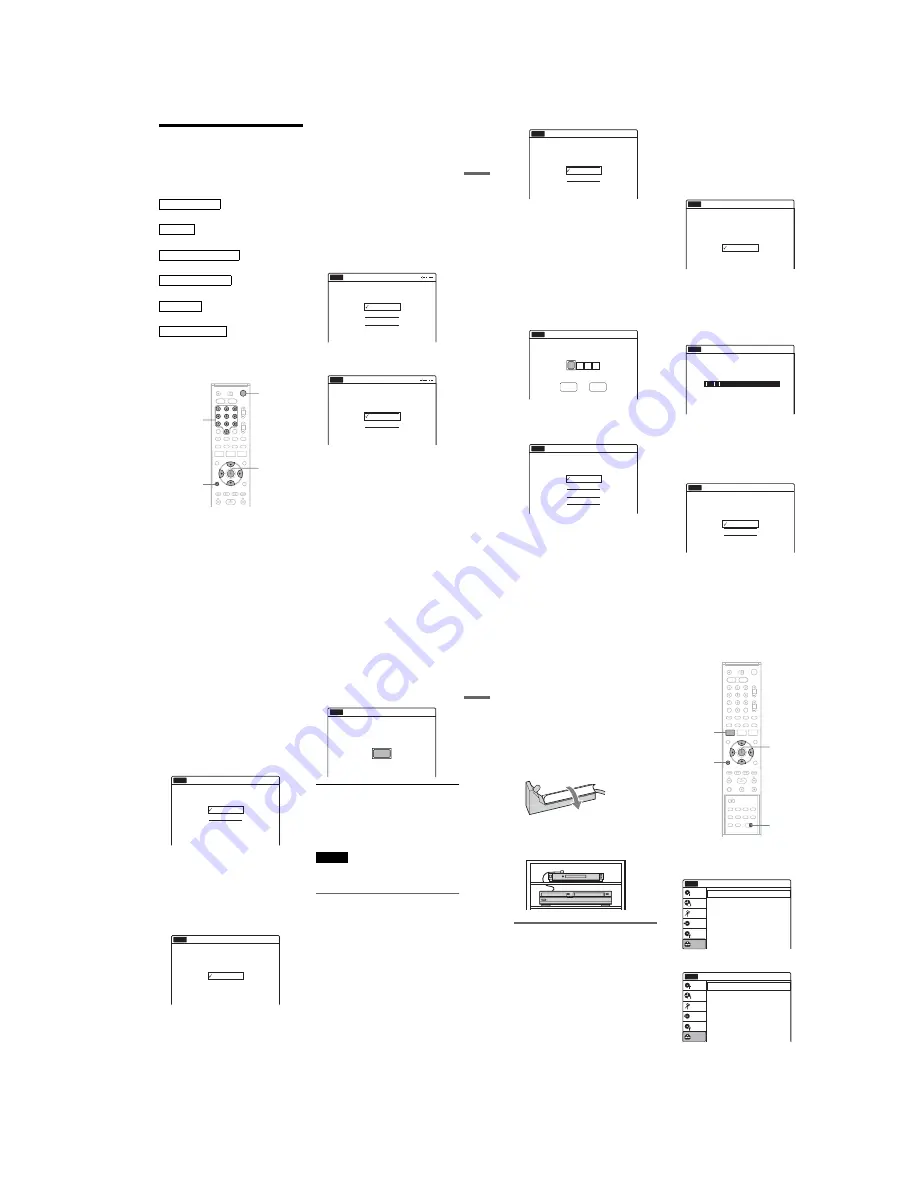
1-5
23
Hookups
and Settings
Step 7: Easy Setup
Follow the steps below to make the minimum
number of basic adjustments for using the
recorder. If you do not complete Easy Setup, it
will appear each time you turn on your recorder.
Settings are made in the following order.
m
m
m
m
m
m
1
Turn on the TV.
2
Press
"/1
.
The recorder turns on.
3
Switch the input selector on your TV so that
the signal from the recorder appears on
your TV screen.
“Initial setting necessary to operate the DVD
recorder will be made. You can change them
later using setup.” appears.
• If this message does not appear, select “Easy
Setup” in the “Setup” display to run Easy
Setup (page 108).
4
Press ENTER.
The setup display for selecting the language
used in the on-screen display appears.
5
Select a language, and press ENTER.
The setup display for clock setting appears.
6
Select “Manual,” and press ENTER.
Press
M
/
m
to set the month and press
,
. Set
the day, year, hour, minutes, and AM/PM in
the same way, then press ENTER. The day of
the week is set automatically.
• If you used antenna hookup C (page 15),
you can select “Auto.” The recorder will
automatically search for a channel that
carries a time signal when you turn off the
recorder after finishing Easy Setup.
The setup display for cable box/satellite
receiver control appears.
OSD Language Setup
Clock Setup
Cable Box/Sat. Control Setup
Tuner and Channel Setup
TV Type Setup
Audio Connection Setup
Finished!
M
/
m
/
<
/
,
,
ENTER
O
RETURN
"/1
Number
buttons
English
Français
Español
Easy Setup
Select the screen language.
No Disc
Select a method for setting the clock.
If you select "Auto", this recorder will look
for a time signal when you turn it off.
Auto
Manual
Easy Setup
No Disc
,
continued
24
7
Select whether or not you use the cable
box/satellite receiver control, and press
ENTER.
If you want to use the cable box/satellite
receiver control (page 12), select “Yes.”
If you do not have a cable box, select “No,”
then go to step 11.
8
Press the number buttons to enter the
brand code of your cable box/satellite
receiver.
See “Cable Box/Satellite Receiver Brand
Code” (page 125).
• To re-enter the code number, select
“Cancel” and return to step 7.
9
Select “OK,” and press ENTER.
10
Select the cable box output channel.
If you connect your cable box or satellite
receiver to the recorder’s audio/video input
(page 13), select “Line1” or “Line2” and press
ENTER, then go to step 13.
If you connect the satellite receiver or cable
box to the recorder’s antenna input (page 14),
select “Ch3” or “Ch4” and press ENTER, then
go to step 13. See the instructions supplied
with your cable box to confirm the cable box’s
antenna output channel.
11
Select whether or not you have a cable
connection.
If you use an antenna only (no cable TV),
select “Antenna.”
For all other connections, select “Cable.”
12
Press ENTER.
The Tuner Preset function automatically starts
searching for all of the receivable channels
and presets them.
To set the channels manually, see page 99.
After the Tuner Preset is finished, the setup
display for selecting the picture size of the
connected TV appears.
13
Select the setting that matches your TV
type.
Do you want to control
your set top box with this recorder?
(Changes to the current setting will
erase all timer settings.)
Yes
No
Easy Setup
No Disc
10:10 AM
Easy Setup
No Disc
OK
Cancel
Enter the brand code of
your set top box.
10:10 AM
Select input line or
Set Top Box's output channel.
Line1
Line2
Ch3
Ch4
Easy Setup
No Disc
10:10 AM
Select the way in which you will receive
channels.
Antenna
Cable
Easy Setup
No Disc
10:10 AM
Searching for receivable channels. 25
Please wait.
Easy Setup
No Disc
10:10 AM
16 : 9
4 : 3 Letter Box
4 : 3 Pan Scan
Easy Setup
Select your TV screen type.
10:10 AM
No Disc
25
Hookups
and Settings
“4:3 Letter Box”: For standard TVs.
Displays “wide screen” pictures with bands
on the upper and lower sections of the screen.
“4:3 Pan Scan”: For standard TVs.
Automatically displays “wide screen”
pictures on the entire screen and cuts off the
sections that do not fit.
“16:9”: For wide-screen TVs or standard TVs
with a wide screen mode.
For details, see “Video Settings (Video)” on
page 100.
14
Press ENTER.
The setup display for selecting the type of
Dolby Digital signal appears.
15
Select the type of Dolby Digital signal you
want to send to your amplifier (receiver).
If your AV amplifier (receiver) has a Dolby
Digital decoder, select “Dolby Digital.”
Otherwise, select “D-PCM.”
16
Press ENTER.
The setup display for selecting the type of
DTS signal appears.
17
Select whether or not you want to send a
DTS signal to your amplifier (receiver),
and press ENTER.
If your AV amplifier (receiver) has a DTS
decoder, select “On.” Otherwise, select “Off.”
18
Press ENTER when “Finish” appears.
Easy Setup is finished. All connections and
setup operations are complete.
If you use the cable box/satellite receiver
control, check that the control works correctly
(page 25).
To return to the previous display
Press
O
RETURN.
z
Hint
If you want to run Easy Setup again, select “Easy Setup”
in the “Setup” display (page 108).
Note
To record TV programs using the timer, you must set the
clock accurately.
Checking the cable box/satellite
receiver control setting
1
Turn on the recorder and the cable box/
satellite receiver.
2
Point the recorder’s remote at the recorder
(not at the cable box/satellite receiver).
3
Press CH +/– and check that the channel
changes on the cable box/satellite receiver
window.
4
Press the number buttons and check that
the channel changes on the cable box/
satellite receiver window.
If you cannot get the recorder to control your
cable box/satellite receiver
Check the settings at “Set Top Box Control” in
“Features” setup (page 105).
Check the connection and place the set top box
controller near the cable box/satellite receiver
(page 12).
D-PCM
Dolby Digital
Easy Setup
Dolby Digital
10:10 AM
No Disc
On
Off
Easy Setup
DTS
10:10 AM
No Disc
Finish
Easy Setup
Easy Setup is finished.
10:10 AM
No Disc
,
continued
26
If your cable box or satellite receiver still does not
operate with this recorder, contact your cable or
satellite company to see if they can provide you
with a compatible cable box or satellite receiver.
To fix the set top box controller to your cable
box/satellite receiver
Once you have confirmed that the set top box
controller controls your cable box or satellite
receiver, affix it in place.
1
Attach the supplied double-sided tape to the
set top box controller.
Remove the backings on the double-sided
tape.
2
Affix it so that the set top box controller is
near the remote control sensor on your cable
box/satellite receiver.
If you have a Sony DVD player or
more than one Sony DVD recorder
If the supplied remote interferes with your other
Sony DVD recorder or player, set the command
mode number for this recorder and the supplied
remote to one that differs from the other Sony
DVD recorder or player.
The default command mode setting for this
recorder and the supplied remote is DVD 3.
1
Press SYSTEM MENU.
The System Menu appears.
2
Select “Setup,” and press ENTER.
3
Select “Options,” and press ENTER.
SYSTEM
MENU
M
/
m
/
<
/
,
,
ENTER
COMMAND
MODE switch
O
RETURN
10:10 AM
Tuner Preset
Clock Set
Video
Audio
Features
Options
Easy Setup
Setup
Disc Setting
Edit
Title List
Timer
Dubbing
Setup
No Disc
Options
Language
Parental
Front Display
Command Mode
Factory Setting
: Auto
: DVD 3
10:10 AM
Setup
Disc Setting
Edit
Title List
Timer
Dubbing
No Disc
Summary of Contents for RDR-VX521
Page 64: ...2 22 2 22E MEMO ...
Page 66: ...3 4E MEMO ...
Page 68: ...4 1 VCR Main PCB 4 4 4 3 COMPONENT SIDE ...
Page 69: ...4 6 4 5 CONDUCTOR SIDE ...
Page 70: ...4 8 4 7 4 2 DVD Jack Main PCB COMPONENT SIDE ...
Page 71: ...4 10 4 9 CONDUCTOR SIDE ...
Page 73: ...4 14 4 13 4 5 Function Timer PCB COMPONENT SIDE CONDUCTOR SIDE ...
Page 74: ...4 16E MEMO ...
Page 76: ...5 4 5 3 5 1 S M P S VCR Main PCB ...
Page 77: ...5 6 5 5 5 2 Power VCR Main PCB ...
Page 78: ...5 8 5 7 5 3 Logic VCR Main PCB ...
Page 79: ...5 10 5 9 5 4 A V VCR Main PCB ...
Page 80: ...5 12 5 11 5 5 Hi Fi VCR Main PCB ...
Page 81: ...5 14 5 13 5 6 Function Timer Function Timer PCB ...
Page 82: ...5 16 5 15 5 7 Encoder DVD Jack Main PCB ...
Page 83: ...5 18 5 17 5 8 Decoder DVD Jack Main PCB ...
Page 84: ...5 20 5 19 5 9 Video Decoder and Connector DVD Jack Main PCB ...
Page 85: ...5 22 5 21 5 10 DV Interface and 1394 Connector DVD Jack Main PCB ...
Page 86: ...5 24E 5 23 5 11 Component Super Out Front Jack PCB ...
Page 130: ...7 34E MEMO ...






























