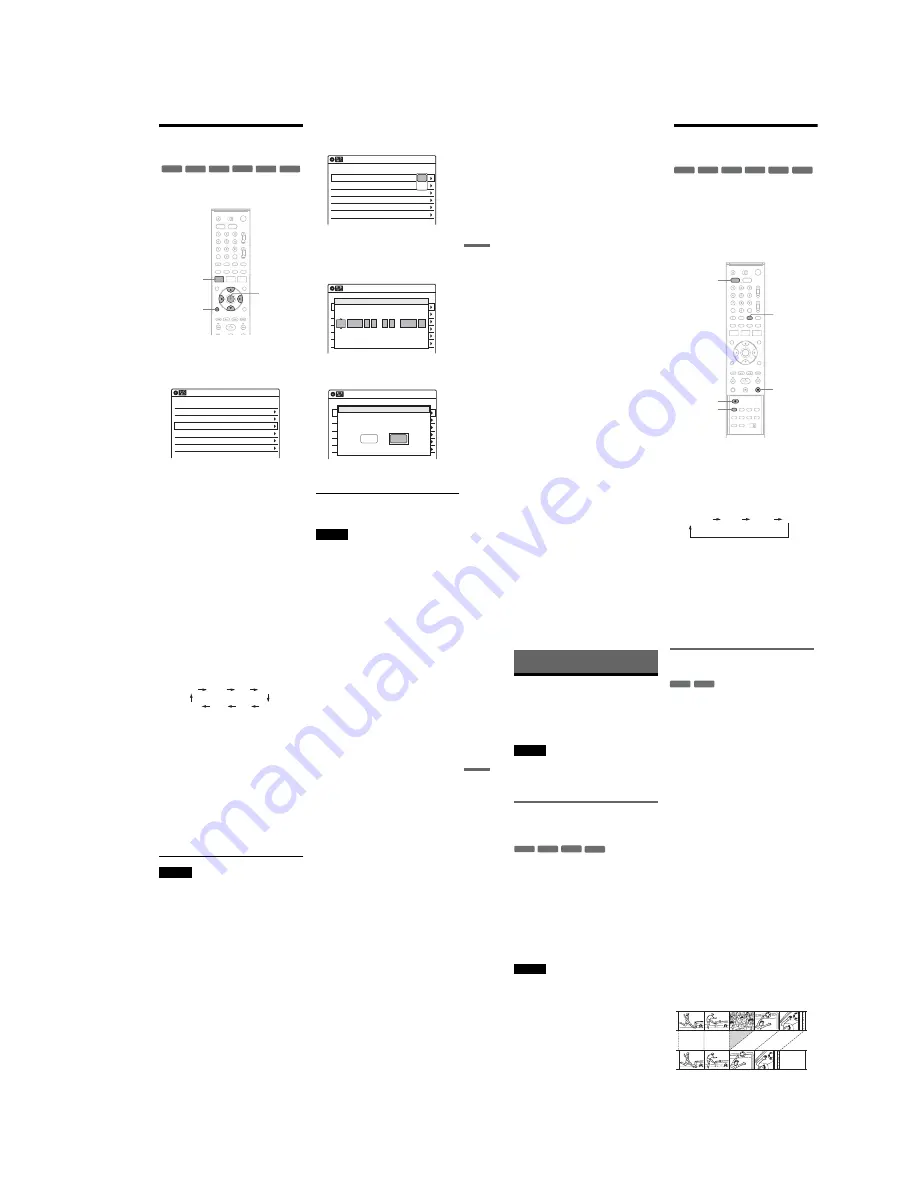
1-13
55
DVD
Recording
Changing or Canceling DVD
Timer Settings (Timer List)
You can change or cancel timer settings using the
Timer List menu.
1
Press SYSTEM MENU.
The System Menu appears.
2
Select “Timer,” and press ENTER.
3
Select “Timer List,” and press ENTER.
Timer information displays the recording
date, time, recording mode, etc.
If there are more than six timer settings, press
m
to display the next page.
4
Select the timer setting you want to change
or cancel, and press ENTER.
The sub-menu appears.
5
Select one of the options, and press
ENTER.
“Edit”: Changes the timer setting.
Select an item using
<
/
,
and adjust using
M
/
m
. Press ENTER.
“Delete”: Erases the timer setting.
Select “OK” and press ENTER when asked
for confirmation.
6
Press SYSTEM MENU to turn off the Timer
List.
To return to the previous display
Press
O
RETURN.
Notes
• Even when correctly set, the program may not be
recorded if another recording is underway, or other
prioritized timer setting overlaps. For priority, see
page 52.
+
RW
+
R
-RW
VR
-RW
Video
-R
VR
-R
Video
SYSTEM
MENU
M
/
m
/
<
/
,
,
ENTER
O
RETURN
01
DVD
04/15
09:00PM
10:00PM
Ch8
---
--/--
--:--
--:--
----
---
04
---
--/--
--:--
--:--
----
---
05
---
--/--
--:--
--:--
----
---
06
03
---
--/--
--:--
--:--
----
---
02
DVD
04/30
09:15PM
09:45PM
Ch11
10:10 AM
SP
SP
Timer List
No. Media
Date
Start
Stop
Ch
Mode Edit
01
DVD
04/15
09:00PM
10:00PM
Ch8
---
--/--
--:--
--:--
----
---
04
---
--/--
--:--
--:--
----
---
05
---
--/--
--:--
--:--
----
---
06
03
---
--/--
--:--
--:--
----
---
02
DVD
04/30
09:15PM
09:45PM
Ch11
10:10 AM
Timer List
No. Media
Date
Start
Stop
Ch
Mode Edit
Edit
Delete
01
DVD
04/15
09:00PM
10:00PM
CH8
---
--/--
--:--
--:--
----
---
04
---
--/--
--:--
--:--
----
---
05
---
--/--
--:--
--:--
----
---
06
03
---
--/--
--:--
--:--
----
---
02
DVD
04/30
09:15PM
09:45PM
CH11
10:10 AM
No Rec To
Date
Start
End
Source
Mode Edit
Timer – Standard
No.01
:
PM
DVD
PM
:
04/15
09
00
10
00
Ch 8
SP
Media
Date
Start
Stop
Ch
Mode
01
DVD
04/15
09:00PM
10:00PM
CH8
---
--/--
--:--
--:--
----
---
04
---
--/--
--:--
--:--
----
---
05
---
--/--
--:--
--:--
----
---
06
03
---
--/--
--:--
--:--
----
---
02
DVD
04/30
09:15PM
09:45PM
CH11
10:10 AM
No Media
Date
Start
End
Source
Mode Edit
Timer List
Do you want to erase ‘‘No.01’’?
OK
Cancel
,
continued
56
• You cannot change the timer settings for a recording
currently underway.
• The Timer List displays both the DVD recorder and
VCR timer settings.
Recording From Connected
Equipment Without a Timer
You can record from a connected VCR or similar
device. For connection details, see “Connecting
Another VCR or Similar Device” on page 28.
Use the DV IN jack on the front panel if the
equipment has a DV/D8 output jack (i.LINK
jack).
To record from a digital video camera connected
to the DV IN jack, see page 93.
1
Press DVD to operate the DVD recorder.
2
Insert a recordable disc.
3
Press INPUT SELECT repeatedly to select
an input source according to the
connection you made.
The front panel display changes as follows:
* Does not appear when the cable box is connected
to the LINE 1 or LINE 2 jacks and “Set Top Box
Control” is set to “On.”
+
RW
+
R
-RW
VR
-RW
Video
-R
VR
-R
Video
INPUT
SELECT
x
STOP
REC MODE
DVD
z
REC
LINE2
DV
LINE1
Channel
*
57
DVD
Recording
4
Press REC MODE repeatedly to select the
recording mode.
The display changes on the TV screen as
follows:
For details about the recording mode, see
page 48.
5
Select the line input audio.
Set “Line Audio Input” of “Audio” to
“Stereo” or “Main/Sub” in the “Setup”
display (page 104).
6
Insert the source tape into the connected
equipment and set to playback pause.
7
Press
z
REC on this recorder and the
pause or play button on the connected
equipment at the same time.
Recording starts.
To stop recording, press
x
STOP on this
recorder.
Notes
• A video game image may not be recorded clearly.
• The recorder does not record programs with Copy-
Never signals. Such recordings stop after a few
seconds.
• During recording or recording pause, you cannot
change the recording mode.
• You cannot change the channel or input source during
recording.
HQ
SP
HSP
LSP
SLP
LP
EP
ESP
58
DVD Editing
Before Editing
This recorder offers various edit options for
various disc types. Before you edit, check the disc
type in the front panel display, and select the
option available for your disc (page 30).
Notes
• You may lose the edited contents if you remove the disc
or a timer recording starts while editing.
• You cannot edit recordings on DVD-RWs (Video
mode) or DVD-Rs (Video mode) recorded on other
DVD equipment.
Edit options for DVD+RWs/DVD-RWs
(Video mode)/DVD+Rs/DVD-Rs
(Video mode)
You can perform simple edits. Since Video mode
titles are actual recordings on the disc, you cannot
undo any edits you make. The edit functions
available for Video mode titles are:
– Renaming a title (page 63).
– Erasing a title (page 59).
– Setting protection against erasure (DVD+RWs
only) (page 59).
– Erasing a section of a title (A-B Erase)
(DVD+RWs only) (page 60).
– Dividing a title (DVD+RWs only) (page 61).
Notes
• Once the disc is finalized, you cannot edit or record on
the disc (except for DVD+RWs).
• If a message appears and indicates that the disc’s
control information is full, erase unnecessary titles.
Edit options for DVD-RWs (VR mode)/
DVD-Rs (VR mode)
You can enjoy advanced edit functions. First you
have two options for a DVD-RW (VR mode) and
DVD-R (VR mode): editing either the original
recording (called the “original”), or the playback
information created from the original (called a
“Playlist”). Since each is different in nature and
offers different merits, read the following and
select the one that better suits your needs.
To edit original titles
Edits made to the original titles are final. If you
plan to retain an unaltered original recording,
create and edit a Playlist (see below). The edit
functions available for original titles are:
– Renaming a title (page 63).
– Erasing a title (page 59).
– Erasing a chapter (page 60).
– Setting protection against erasure (page 59).
– Erasing a section of a title (A-B Erase) (page 60).
– Dividing a title (page 61).
To create and edit Playlist titles
A Playlist is a group of Playlist titles created from
the original title for editing purposes. When you
create a Playlist, only the control information
necessary for playback, such as the playback
order, is stored on the disc. Since the original titles
are left unaltered, Playlist titles can be re-edited.
If you erase an original title used in a Playlist, that
Playlist is also erased.
Example: You have recorded the final few
matches of a soccer tournament on a DVD-RW
(VR mode). You want to create a digest with the
goal scenes and other highlights, but you also want
to keep the original recording.
-RW
Video
+RW
+
R
-R
Video
-RW
VR
-R
VR
Summary of Contents for RDR-VX521
Page 64: ...2 22 2 22E MEMO ...
Page 66: ...3 4E MEMO ...
Page 68: ...4 1 VCR Main PCB 4 4 4 3 COMPONENT SIDE ...
Page 69: ...4 6 4 5 CONDUCTOR SIDE ...
Page 70: ...4 8 4 7 4 2 DVD Jack Main PCB COMPONENT SIDE ...
Page 71: ...4 10 4 9 CONDUCTOR SIDE ...
Page 73: ...4 14 4 13 4 5 Function Timer PCB COMPONENT SIDE CONDUCTOR SIDE ...
Page 74: ...4 16E MEMO ...
Page 76: ...5 4 5 3 5 1 S M P S VCR Main PCB ...
Page 77: ...5 6 5 5 5 2 Power VCR Main PCB ...
Page 78: ...5 8 5 7 5 3 Logic VCR Main PCB ...
Page 79: ...5 10 5 9 5 4 A V VCR Main PCB ...
Page 80: ...5 12 5 11 5 5 Hi Fi VCR Main PCB ...
Page 81: ...5 14 5 13 5 6 Function Timer Function Timer PCB ...
Page 82: ...5 16 5 15 5 7 Encoder DVD Jack Main PCB ...
Page 83: ...5 18 5 17 5 8 Decoder DVD Jack Main PCB ...
Page 84: ...5 20 5 19 5 9 Video Decoder and Connector DVD Jack Main PCB ...
Page 85: ...5 22 5 21 5 10 DV Interface and 1394 Connector DVD Jack Main PCB ...
Page 86: ...5 24E 5 23 5 11 Component Super Out Front Jack PCB ...
Page 130: ...7 34E MEMO ...






























