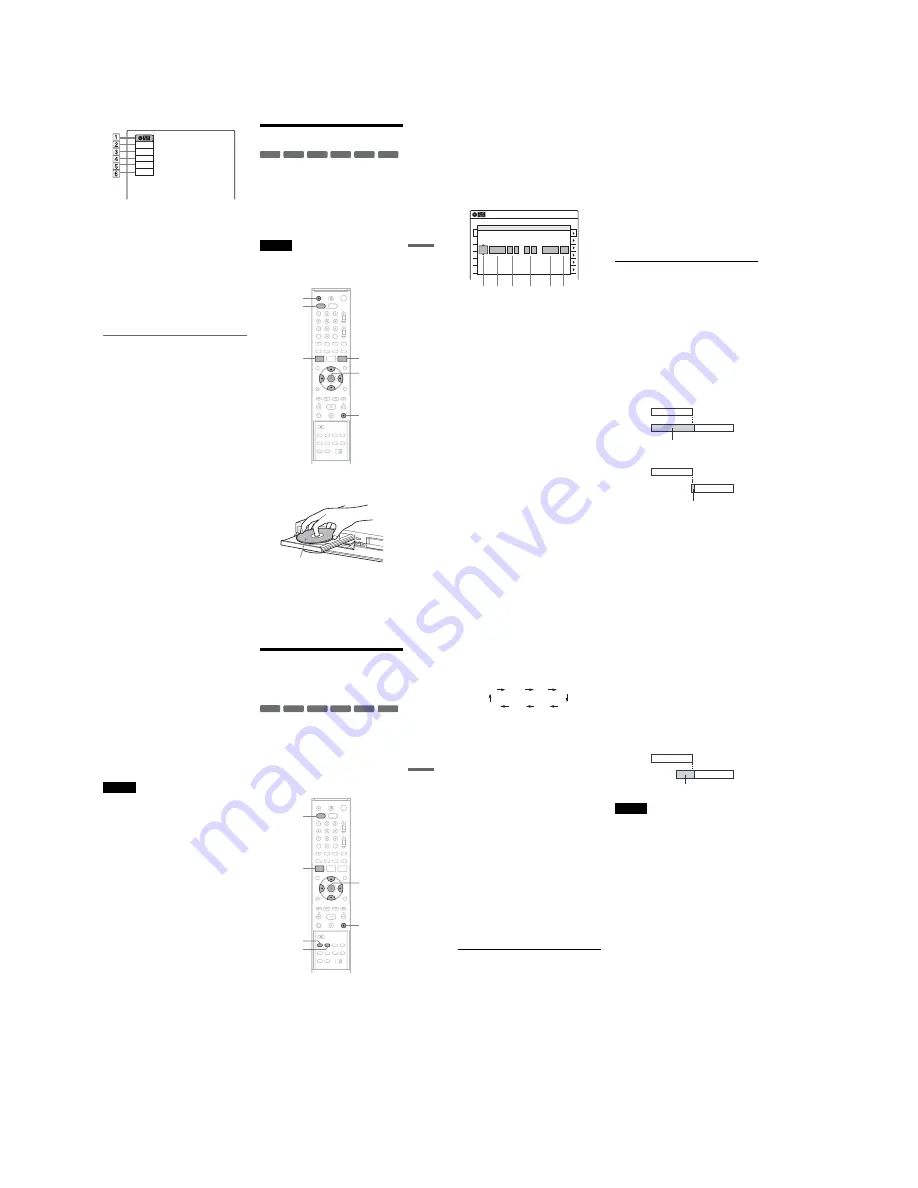
1-12
51
DVD
Recording
A
Disc type
B
Recording status
C
Recording time
D
Recording mode
E
Remaining disc space
F
Channel or input source
z
Hint
You can view the information also in the front panel
display. Press TIME/TEXT repeatedly to change the
display. Note that TIME/TEXT does not work during
One-touch Timer Recording.
Creating chapters in a title
The recorder will automatically divide a recording
(a title) into chapters by inserting chapter marks at
5 or 15-minute intervals during recording. Select
the interval, “5 Min” (default) or “15 Min” in
“DVD Auto Chapter” of “Features” in the “Setup”
display (page 104).
If you do not want to divide titles, select “Off.”
z
Hint
You can create chapters manually when playing
DVD+RWs, DVD-RWs (VR mode), or DVD-Rs (VR
mode) (page 62).
DVD Timer Recording
You can set the timer for a total of 12 programs
together with DVD and VCR timer recording, up
to one month in advance.
Note that the maximum continuous recording time
for a single title is 12 hours. Contents beyond this
time will not be recorded.
Follow the steps below to set each timer recording
item.
Note
Do not operate your cable box or satellite receiver just
before or during a timer recording. This may prevent the
accurate recording of a program.
1
Press DVD to operate the DVD recorder.
2
Press
Z
OPEN/CLOSE, and place a
recordable disc on the disc tray.
Record
0:00:03
HQ
Rem 00:59
Ch 1
+
RW
+
R
-RW
VR
-RW
Video
-R
VR
-R
Video
M
/
m
/
<
/
,
,
ENTER
Z
OPEN/
CLOSE
x
STOP
SYSTEM
MENU
DVD
TIMER
Recording side facing down
,
continued
52
3
Press
Z
OPEN/CLOSE to close the disc
tray.
Wait until “LOAD” disappears from the front
panel display.
Unused discs are automatically formatted. For
the DVD-RW/DVD-R’s recording format
(VR mode or Video mode), see “Formatting a
new disc” on page 49.
4
Press TIMER.
5
Select an item using
<
/
,
and adjust
using
M
/
m
.
A
“Media”: Select “DVD.”
B
“Date”: Sets the date using
M
.
To record the same program every day or
the same day every week, press
m
.
The item changes as follows:
Today
y
Sun-Sat (Sunday to Saturday)
y
Mon-Sat (Monday to Saturday)
y
Mon-Fri (Monday to Friday)
y
Sun
(every Sunday)
y
Mon (every Monday)
y
…
y
Sat (every Saturday)
y
1 month later
y
…
y
Today
C
“Start”: Sets the start time.
D
“Stop”: Sets the stop time.
E
“Ch”: Selects the channel or input
source.
F
“Mode”: Selects the recording mode
(page 48).
To use the Rec Mode Adjust function
(page 53), select “AUTO.”
If you make a mistake, select the item and
change the setting.
6
Press ENTER.
The Timer List menu (page 55) appears.
The
c
indicator lights up in the front panel
display, and the recorder is ready to start
recording.
If the
c
indicator flashes in the front panel
display, check that a recordable disc is
inserted and that there is enough disc space for
the recording.
There is no need to turn off the recorder before
the timer recording starts.
If timer settings overlap, a message appears.
To change or cancel a timer recording, select
“Edit” from the Timer List (page 55).
7
Press SYSTEM MENU to turn off the menu.
To stop recording
Press
x
STOP twice.
Note that it may take a few seconds for the
recorder to stop recording.
If timer settings overlap
The program that starts first has priority and the
second program starts recording only after the first
program has finished. If the programs start at the
same time, the program listed first in the menu has
priority. If the end time of one setting and the start
time of another timer setting is the same, the
beginning of the program that starts later will be
cut.
To change or cancel timer recording
See “Changing or Canceling DVD Timer Settings
(Timer List)” on page 55.
01
DVD
04/15
09:00PM
10:00PM
CH8
---
--/--
--:--
--:--
----
---
04
---
--/--
--:--
--:--
----
---
05
---
--/--
--:--
--:--
----
---
06
03
---
--/--
--:--
--:--
----
---
02
DVD
04/30
09:15PM
09:45PM
CH11
10:10 AM
No Rec To
Date
Start
End
Source
Mode Edit
Timer – Standard
No.01
:
PM
DVD
PM
:
Today
09
00
10
00
Ch 8
SP
1
2
3
4
5
6
Media
Date
Start
Stop
Ch
Mode
7:00
8:00
9:00
10:00
7:00
8:00
9:00
10:00
Program 1
Program 2
will be cut off
Program 1
Program 2
will be cut off
53
DVD
Recording
To use the Rec Mode Adjust function
If the remaining disc space is not enough for the
current recording, the recorder automatically
adjusts the recording mode. Select “AUTO” for
“Mode” when setting the timer.
z
Hints
• You can play the recorded program by selecting the
program title in the Title List menu.
• When the start time and the channel or input source to
be recorded are the same but the “Media” setting
differs, the program is recorded to both the DVD disc
and the VHS tape.
• You can also turn on the timer programming menu
from the System Menu. Press SYSTEM MENU to
select “Timer,” and select “Timer-Standard.”
Notes
• To record a cable or satellite program without using
cable box/satellite receiver control, turn on the cable
box or satellite receiver and select the program you
want to record. Leave the cable box or satellite receiver
turned on until the recorder finishes recording.
• Even when correctly set, the program may not be
recorded if another recording is underway, or other
prioritized timer setting overlaps.
• Before the timer recording starts, “TIMER REC”
flashes in the front panel display.
• The recorder automatically turns off when a timer
recording finishes, even if the recording started with
the recorder turned on.
• The recorder does not record programs with Copy-
Never signals. Such recordings stop after a few
seconds.
Recording From Connected
Equipment With a Timer
(Synchro Rec)
You can set the recorder to automatically record
programs from connected equipment that has a
timer function (such as a satellite tuner). Connect
the equipment to the LINE 1 IN jacks on the rear
of the recorder (page 13).
When the connected equipment turns on, the
recorder starts recording a program from the LINE
1 IN jacks.
1
Press DVD to operate the DVD recorder.
2
Insert a recordable disc.
3
Select the line input audio.
Set “Line Audio Input” of “Audio” to
“Stereo” or “Main/Sub” in the “Setup”
display (page 104).
+
RW
+
R
-RW
VR
-RW
Video
-R
VR
-R
Video
M
/
m
/
<
/
,
,
ENTER
SYNCHRO
REC
x
STOP
REC MODE
SYSTEM
MENU
DVD
,
continued
54
4
Press REC MODE repeatedly to select the
recording mode.
The display changes on the TV screen as
follows:
For details about the recording mode, see
page 48.
5
Press SYSTEM MENU while the recorder is
in stop mode.
6
Select “Setup,” and press ENTER.
7
Select “Features,” and press ENTER.
The “Features” setup appears.
8
Select “Synchro Recording,” and press
ENTER.
9
Select “to DVD,” and press ENTER.
10
Press SYSTEM MENU to turn off the menu.
11
Set the timer on the connected equipment
to the time you want to record, and turn it
off.
12
Press SYNCHRO REC.
The SYNCHRO REC indicator lights up on
the front panel and the recorder stands by for
Synchro-Rec.
The recorder starts recording when a signal is
received from the connected equipment.
When the connected equipment turns off, the
recording stops and the recorder turns off.
To stop recording
Press
x
STOP twice.
To cancel a Synchro-Rec function
Press SYNCHRO REC before recording starts.
The SYNCHRO REC indicator on the recorder
turns off.
If you press SYNCHRO REC during Synchro-
Rec, the recording stops, the SYNCHRO REC
indicator turns off, and the recorder turns off.
If the timer settings of a Synchro-Recording
and another timer recording overlap
Regardless of whether or not the program is a
Synchro-Rec program, the program that starts first
has priority. The recorder starts recording the
second program about ten seconds after the first
program has finished. If the end time of one
setting and the start time of another timer setting is
the same, the beginning of the program that starts
later will be cut.
Notes
• The recorder starts recording only after detecting the
video signal from the connected equipment. The
beginning of the program may not be recorded
regardless of whether or not the recorder’s power is on
or off.
• To use the connected equipment during Synchro-Rec
standby, cancel the standby mode by pressing
SYNCHRO REC. To return to standby mode again, be
sure to turn off the equipment and press SYNCHRO
REC, before Synchro-Rec starts.
• The Synchro-Rec function does not work with some
tuners. For details, see the tuner’s operating
instructions.
• During Synchro-Rec standby, the Auto Clock Set
function does not work (page 99).
• After a recording has finished, the recorder enters the
Synchro-Rec standby mode until the SYNCHRO REC
indicator turns off.
• If Synchro-Rec starts with the recorder turned on, the
recorder will turn off when the recording ends.
• The recorder does not record programs with Copy-
Never signals. Such recordings stop after a few
seconds.
HQ
SP
HSP
LSP
SLP
LP
EP
ESP
7:00
8:00
9:00
10:00
Program 1
Program 2
will be cut off
Summary of Contents for RDR-VX521
Page 64: ...2 22 2 22E MEMO ...
Page 66: ...3 4E MEMO ...
Page 68: ...4 1 VCR Main PCB 4 4 4 3 COMPONENT SIDE ...
Page 69: ...4 6 4 5 CONDUCTOR SIDE ...
Page 70: ...4 8 4 7 4 2 DVD Jack Main PCB COMPONENT SIDE ...
Page 71: ...4 10 4 9 CONDUCTOR SIDE ...
Page 73: ...4 14 4 13 4 5 Function Timer PCB COMPONENT SIDE CONDUCTOR SIDE ...
Page 74: ...4 16E MEMO ...
Page 76: ...5 4 5 3 5 1 S M P S VCR Main PCB ...
Page 77: ...5 6 5 5 5 2 Power VCR Main PCB ...
Page 78: ...5 8 5 7 5 3 Logic VCR Main PCB ...
Page 79: ...5 10 5 9 5 4 A V VCR Main PCB ...
Page 80: ...5 12 5 11 5 5 Hi Fi VCR Main PCB ...
Page 81: ...5 14 5 13 5 6 Function Timer Function Timer PCB ...
Page 82: ...5 16 5 15 5 7 Encoder DVD Jack Main PCB ...
Page 83: ...5 18 5 17 5 8 Decoder DVD Jack Main PCB ...
Page 84: ...5 20 5 19 5 9 Video Decoder and Connector DVD Jack Main PCB ...
Page 85: ...5 22 5 21 5 10 DV Interface and 1394 Connector DVD Jack Main PCB ...
Page 86: ...5 24E 5 23 5 11 Component Super Out Front Jack PCB ...
Page 130: ...7 34E MEMO ...






























