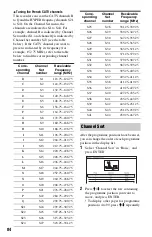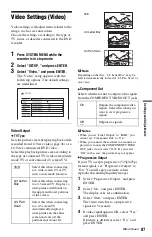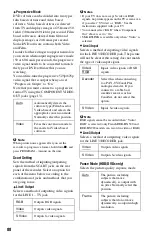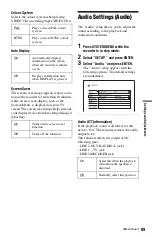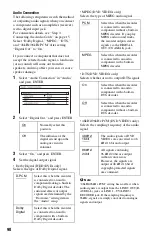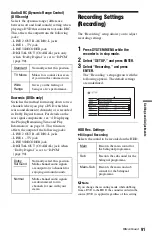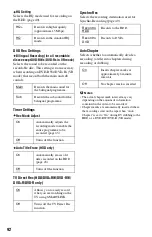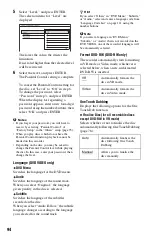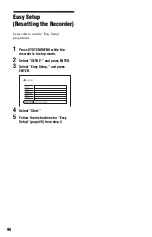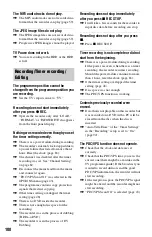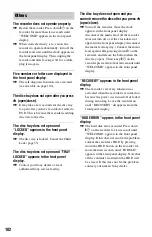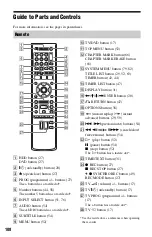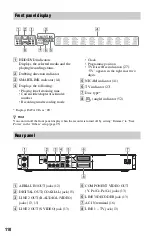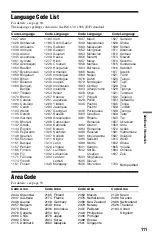98
TV programme pictures are distorted.
,
Reorient the TV aerial.
,
Adjust the picture (see the TV’s instruction
manual).
,
Place the recorder and TV farther apart.
,
Place the TV and any bunched aerial cables
farther apart.
,
The aerial cable is connected to the
AERIAL OUT jack on the recorder.
Connect the cable to the AERIAL IN jack.
TV channels cannot be changed.
,
The channel is disabled (page 83).
,
A timer recording started, which changed
the channels.
The picture from equipment connected to
the recorder’s input jack does not appear
on the screen.
,
If the equipment is connected to the LINE 1
– TV jack, select “L1” in the front panel
display by pressing PROG +/– or INPUT
SELECT.
If the equipment is connected to the LINE 2
IN jacks, select “L2” in the front panel
display by pressing PROG +/– or INPUT
SELECT.
If the equipment is connected to the LINE
3/DECODER jack, select “L3” in the front
panel display by pressing PROG +/– or
INPUT SELECT.
If the equipment is connected to the DV IN
jack, (this is usually for a digital video
camera connection), select “DV” in the
front panel display by pressing INPUT
SELECT.
The playback picture or TV programme
from the equipment connected through the
recorder is distorted.
,
If the playback picture output from a DVD
player, VCR, or tuner goes through your
recorder before reaching your TV, the copy-
protection signal applied to some
programmes could affect picture quality.
Disconnect the playback equipment in
question and connect it directly to your TV.
The picture does not fill the screen.
,
Set “TV Type” of the “Video Output” in the
“Video” setup in accordance with the
screen size of your TV (page 87).
The picture does not fill the screen, even
though the picture size is set in “TV Type”
of the “Video Output” in the “Video”
setup.
,
The picture size of the title is fixed.
The picture is black and white.
,
Check that “Line1 Output” of the “Scart
Setting” in the “Video” setup is set to the
appropriate item that conforms to your
system (page 88).
,
If you are using a SCART cord, be sure to
use one that is fully wired (21 pins).
There is no sound.
,
Re-connect all connections securely.
,
The connecting cord is damaged.
,
The input source setting on the amplifier or
the connection to the amplifier is incorrect.
,
The recorder is in reverse play, fast-
forward, slow motion, or pause mode.
,
If the audio signal does not come through
the DIGITAL OUT (COAXIAL) jack,
check the “Audio Connection” settings in
the “Audio” setup (page 89).
Sound distortion occurs.
,
Set “Audio ATT” in the “Audio” setup to
“On” (page 89).
Sound is noisy.
,
When playing a CD with DTS sound tracks,
noise will come from the LINE 2 OUT R-
AUDIO-L jacks, LINE 1 – TV jack, or
LINE 3/DECODER jack (page 55).
The sound volume is low.
,
The sound volume is low on some DVDs.
The sound volume may improve if you set
“Audio DRC” in the “Audio” setup to “TV
Mode” (page 91).
,
Set “Audio ATT” in the “Audio” setup to
“Off” (page 89).
Sound
Summary of Contents for RDR-HX520
Page 115: ...115 ...