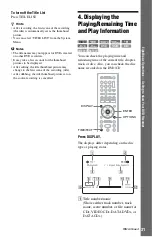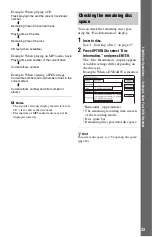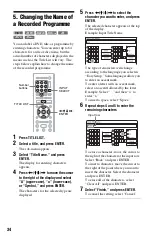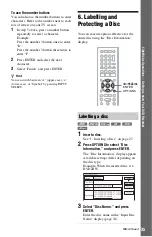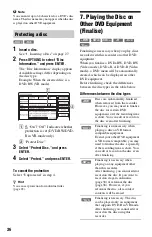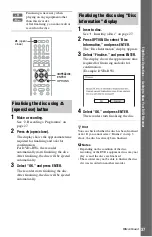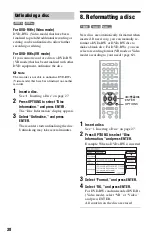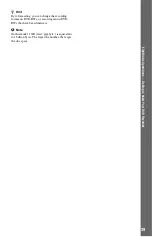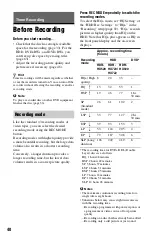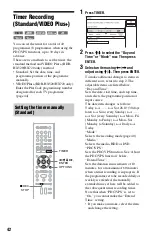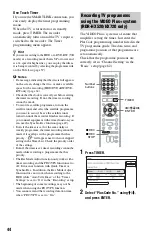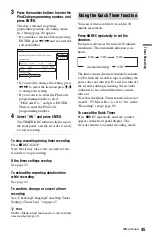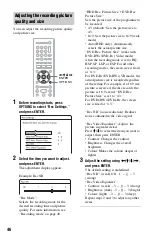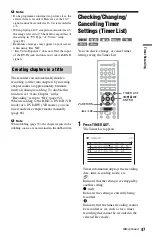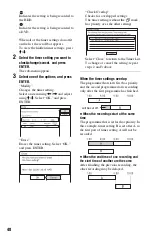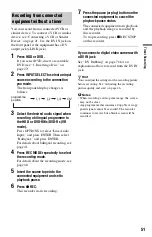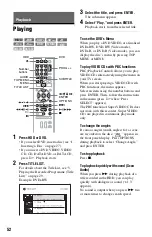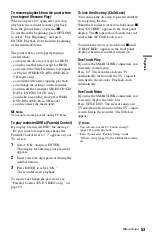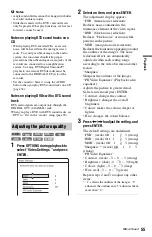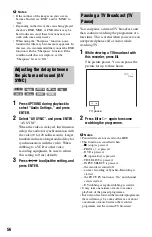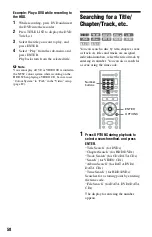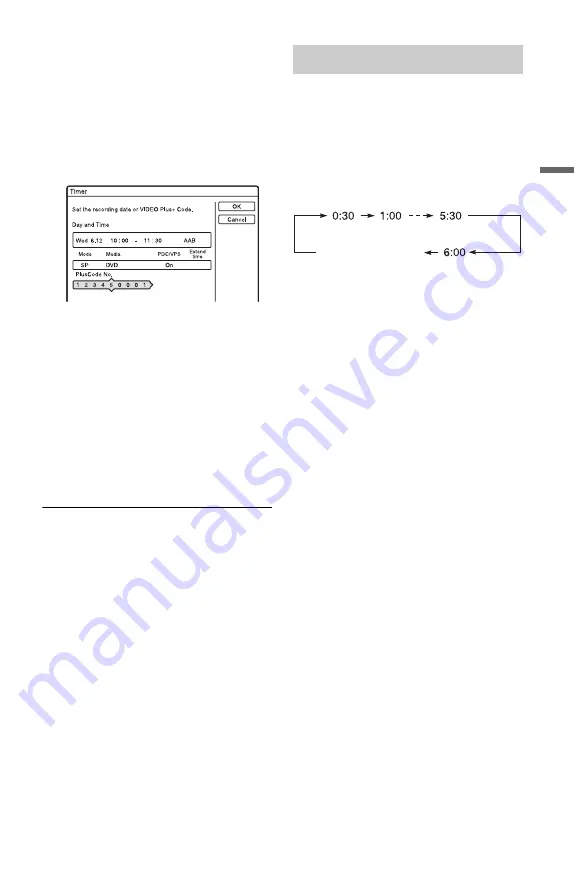
45
T
im
e
r R
e
co
rd
in
g
3
Press the number buttons to enter the
PlusCode programming number, and
press ENTER.
The date, start and stop times,
programme position, recording mode,
etc. setting (page 43) appear.
• If you make a mistake before pressing
ENTER, press
<
/
,
and re-enter the
correct number.
• If you want to change the setting, press
<
/
,
to select the item and press
M
/
m
to change the setting.
• If you want to re-enter the PlusCode
programming number, select
“PlusCode No.,” and press ENTER.
Then re-enter the PlusCode
programming number.
4
Select “OK,” and press ENTER.
The TIMER REC indicator lights up on
the front panel, and the recorder is ready
to start recording.
To stop recording during timer recording
Press
x
REC STOP.
Note that it may take a few seconds for the
recorder to stop recording.
If the timer settings overlap
See page 43.
To extend the recording duration time
while recording
See page 43.
To confirm, change, or cancel a timer
recording
See “Checking/Changing/Cancelling Timer
Settings (Timer List)” on page 47.
z
Hint
The Rec Mode Adjust function also works with this
timer method (page 43).
You can set the recorder to record in 30
minute increments.
Press
z
REC repeatedly to set the
duration.
Each press advances the time in 30 minute
increments. The maximum duration is six
hours.
The time counter decreases minute by minute
to 0:00, then the recorder stops recording (the
power does not turn off). Even if you turn off
the recorder during recording, the recorder
continues to record until the time counter
runs out.
Note that the Quick Timer function does not
work if “TV Direct Rec” is set to “On” in the
“Recording” setup (page 92).
To cancel the Quick Timer
Press
z
REC repeatedly until the counter
appears in the front panel display. The
recorder returns to normal recording mode.
Using the Quick Timer function
(normal recording)
,
continued
Summary of Contents for RDR-HX520
Page 115: ...115 ...