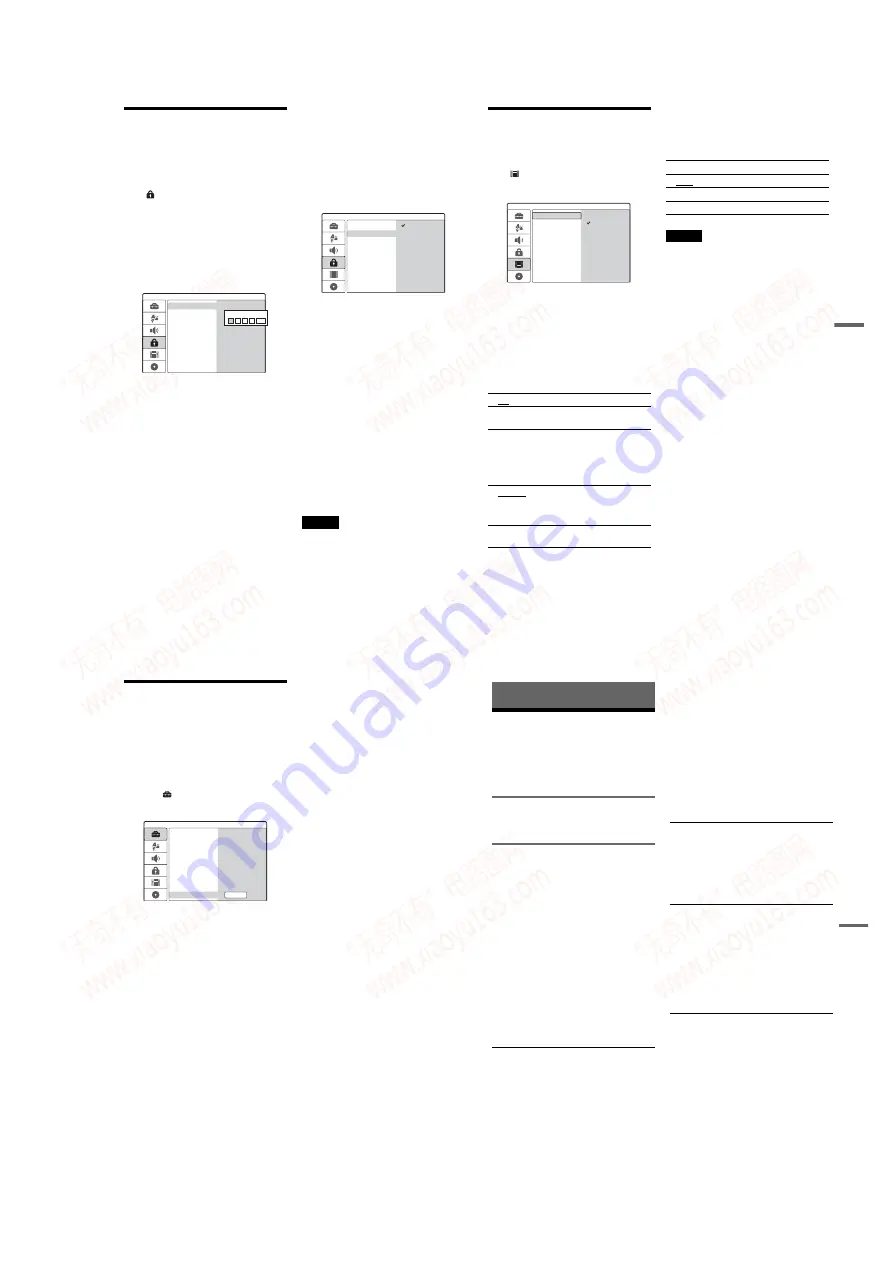
1-19
76
Parental Control Settings
Playback of some DVD VIDEOs can be limited
according to a predetermined level, such as the age
of the users. Scenes may be blocked or replaced
with different scenes.
Select
[Parental
Control]
in the Setup Display.
To use the display, see “Using the Setup Displays”
(page 69).
[Set Password]
Sets or changes the password for [Parental
Control].
1
Select [Set Password] and press
,
.
If you have not entered a password, the
display for entering a new password appears.
Enter a four-digit password using the number
buttons and press ENTER. Enter the password
again to confirm, and press ENTER while
[OK] is selected.
The password is stored.
• If you make a mistake, press
<
repeatedly
to delete numbers one by one, then re-enter
it.
2
To change the password, press ENTER while
[Change] is selected.
[Erase]: Erases the password. Enter the
registered password and press ENTER.
3
Enter the registered password and press
ENTER.
4
Enter a new four-digit password and press
ENTER.
5
Enter the password again to confirm and press
ENTER.
z
Hint
If you forget your password, clear the password and
registered a new password.
Press SET UP to turn on the Setup Display. Enter the six-
digit number 210499 using the number buttons. Select
[
OK
] and press ENTER. The registered password is
cleared.
[Parental Control]
Selects the limitation level.
1
Select [Parental Control] and press
,
.
The display asks for the password.
2
Enter the four-digit password using the
number buttons and press ENTER.
3
Select the level and press ENTER.
The lower the level, the stricter the limitation.
If you select [No Limit], the Parental Control
function does not activate.
[Area Code]
Selects a code for a geographic area as the
playback limitation level. See “Area Code List”
(page 93).
1
Select [Area Code] and press
,
.
2
Enter the four-digit password using the
number buttons and press ENTER.
3
Press
M
/
m
to enter the first character of the
area and press
,
.
4
Press
M
/
m
to enter the second character and
press ENTER.
Notes
• When you play discs which do not have the Parental
Control function, playback cannot be limited on this
recorder.
• Depending on the disc, you may be asked to change the
Parental Control level while playing the disc. In this
case, enter your password, then change the level.
Set Password
Parental Control
Parental Control
Area Code
Change
Delete
New Password
OK
Level 6
Level 5
Set Password
Parental Control
Parental Control
Area Code
No Limit
Level 8 (Adult)
Level 7
Level 2
Level 1 (Kids)
Level 4
Level 3
77
Se
tti
n
gs
a
nd
Adj
u
st
m
e
n
ts
Recording Settings
The [Rec Setting] Setup allows you to adjust the
recording picture quality and size.
Select
[Rec Setting] in the Setup Display. To
use the display, see “Using the Setup Displays”
(page 69). The default settings are underlined.
[Rec Mode Set]
Selects one of the following recording modes: HQ
(High Quality), SP (Standard Play), EP (Extended
Play), SLP (Super Long Play).
[Rec Aspect Ratio] (DVD-RW (VR mode) only)
Selects the picture size of the programme to be
recorded.
When recording on discs other than DVD-RWs
(VR mode), the screen size is fixed to 4:3.
[DV Audio Input]
Selects the stereo track when recording from a
digital video camera connected to the DV IN jack
on the front panel.
[Auto Chapter]
Automatically divides a recording (a title) into
chapters by inserting chapter markings at a
specified interval. The markings are inserted while
the recording is being made.
Note
Depending on the size of the recording being made, the
actual interval may vary from the interval selected in
[Auto Chapter]. The selected interval should only be
used as an approximation to create chapters.
[ 4:3 ]
Sets the picture size to 4:3.
[ 16:9 ]
Sets the picture size to 16:9 (wide
mode).
[ Stereo 1 ]
Records original sound at the time
of shooting. Normally select this
when dubbing a DV/Digital8
format tape.
[ Stereo 2 ]
Records only additional sound
over-dubbed after shooting.
SLP
Rec Mode Set
Rec Setting
Rec Aspect Ratio
DV Audio Input
HQ
SP
EP
Auto Chapter
[ Off ]
No chapter mark is inserted.
[ 5Min ]
Sets the interval to 5 minutes.
[ 10Min ]
Sets the interval to 10 minutes.
[ 15Min ]
Sets the interval to 15 minutes.
78
Resetting the Recorder
(Factory Setup)
Select this to reset the recorder to all its default
settings. The [Parental Control] settings remain as
stored.
1
Press SET UP to turn on the Setup Display.
2
Select
[Settings] and press
,
.
3
Select [Factory Setup] and press
,
.
Press ENTER while [Start] is selected.
The display asks for confirmation.
79
Addi
tion
al
I
nf
o
rm
at
ion
Additional Information
Troubleshooting
If you experience any of the following difficulties
while using the recorder, use this troubleshooting
guide to help remedy the problem before
requesting repairs. Should any problem persist,
consult your nearest Sony dealer.
Power
The power does not turn on.
,
Check that the mains lead is connected securely.
Picture
There is no picture.
,
Re-connect all connecting cords securely.
,
The connecting cords are damaged.
,
Check the connection to your TV (page 13).
,
Switch the input selector on your TV (such as to
“VCR”) so that the signal from the recorder
appears on the TV screen.
,
If you connect the recorder to your TV via the
LINE 1-TV jack, set the VIDEO OUT SELECT
switch on the rear panel to “RGB” (page 14).
,
If you connect the recorder to your TV via only
the COMPONENT VIDEO OUT jacks, set the
VIDEO OUT SELECT switch on the rear panel
to “COMPONENT” (page 14).
,
When [Progressive Mode] is set to [On] (page
73), signals are only sent to the COMPONENT
VIDEO OUT jacks.
,
This recorder cannot record NTSC signals.
Picture noise appears.
,
If the picture output signal from your recorder
passes through your VCR to get to your TV, or if
you are connected to a combination TV/VIDEO
player, the copy-protection signal applied to
some DVD programmes could affect picture
quality. If you still experience this problem even
when you connect your recorder directly to your
TV, try connecting your recorder to your TV’s S
VIDEO input.
,
You have set the recorder to progressive format
(the PROGRESSIVE indicator lights up) even
though your TV cannot accept the progressive
signals. In this case, remove the disc and close
the disc tray. Then press and hold
x
(stop) on the
recorder for five seconds.
,
Even if your TV is compatible with progressive
format (625p) signals, the image may be affected
when you set the recorder to progressive format.
In this case, remove the disc and close the disc
tray. Then press and hold
x
(stop) on the
recorder for five seconds.
,
You are playing a disc recorded in a colour
system that is different from your TV.
TV programme reception does not fill the
screen.
,
Set the channel manually in [Channel Settings]
in [Settings] Setup (page 70).
,
Select the correct source using the INPUT
SELECT button, or select a channel of any TV
programme using the PROG +/– buttons.
TV programme pictures are distorted.
,
Reorient the TV aerial.
,
Adjust the picture (see the TV’s instruction
manual).
,
Place the recorder and TV farther apart.
,
Place the TV and any bunched aerial cables
farther apart.
,
The RF cable is connected to the AERIAL OUT
jack on the recorder. Connect the cable to the
AERIAL IN jack.
TV channels cannot be changed.
,
The channel is disabled (page 70).
,
A timer recording started, which changed the
channels.
,
continued
www. xiaoyu163. com
QQ 376315150
9
9
2
8
9
4
2
9
8
TEL 13942296513
9
9
2
8
9
4
2
9
8
0
5
1
5
1
3
6
7
3
Q
Q
TEL 13942296513 QQ 376315150 892498299
TEL 13942296513 QQ 376315150 892498299






























