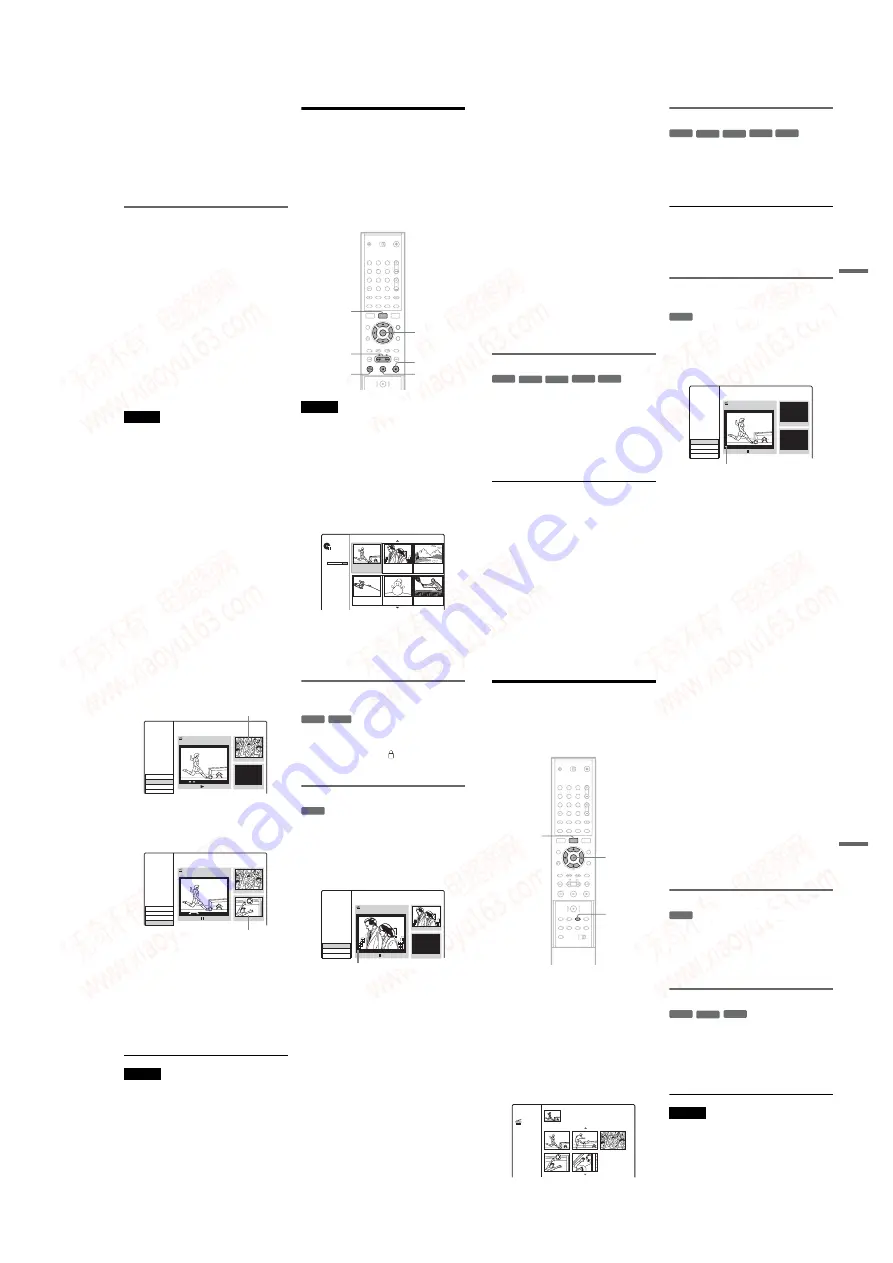
1-15
60
In this case, you can select a title or chapter and
create a Playlist title. You can even rearrange the
scene order within the Playlist title (page 65).
z
Hint
For DVD-RW (VR mode), you can display the
disc’s Playlist titles in Title List (Playlist), or the
original titles in Title List (Original). Press TITLE
LIST repeatedly to switch the two Title List
menus.
List of edit options
Select from the following options and refer to the
pages in parentheses. Title type and disc type that
the option can be applied are indicated in each
section.
– Labelling a title (page 61).
– Erasing a title (page 61).
– Erasing a section of a title (A-B Erase) (page 61).
– Protecting a title (page 62).
– Dividing a title (page 62).
– Erasing a chapter (page 63).
– Combining chapters (page 63).
– Hiding a chapter (page 64).
– Creating chapters manually (page 64).
– Creating a Playlist title (page 64).
– Adding contents to an existing Playlist title
(page 65).
– Rearranging chapters within a Playlist title
(page 65).
Note
When selecting a title for editing, always note the above
differences between the Video mode/original title edit
and Playlist title edit.
Erasing and Editing Titles
This section explains the basic edit functions
common to Video mode titles, original titles, and
Playlist titles.
Note that editing on Video mode and original titles
is irreversible as they are the actual recordings on
the disc. If you want to edit a DVD-RW (VR
mode) while retaining the original contents, create
and edit a Playlist (page 64).
Note
If you edit an original title after creating a Playlist title,
the edits may affect the derived Playlist title.
1
Press TITLE LIST to turn on the Title List.
The Title List menu appears and displays the
disc contents.
When editing a DVD-RW (VR mode), press
TITLE LIST repeatedly to switch the Title
List (Original) and Title List (Playlist), if
necessary.
Example: Title List (Original)
TITLE LIST
<
/
M
/
m
/
,
,
ENTER
1
2
3
4
5
6
7
8
9
0
X
m/M
H
x
Title List
Original
DVD-RW
2:45:00
Free
SLP
Title 1
1/7
07/12 0:45:00
Title 2
09/12 1:00:00
Title 3
10/12 0:15:00
Title 4
13/12 0:10:00
Title 5
16/12 0:10:00
Title 6
19/12 0:25:00
61
Era
si
ng
an
d
Edi
ting
2
Select a title, and press ENTER.
The sub-menu appears with options available
for the selected title.
[Chapter List]: Displays the Chapter List
menu, which displays the title contents by
chapter (see “Editing a Title by Chapter” on
page 63).
[Erase]: Erases the title (page 61). For effects
on disc capacity, see page 59.
[Protect]: Protects the title from erasure or
alteration (page 62).
[Edit]: Displays the following options.
[Title Name]: Allows you to label the
title (page 61).
[Divide]: Divides the title in two
(page 62).
[A-B Erase]: Erases a section of the title
(page 61).
[Playlist]: Allows you to create a new Playlist
title, or add contents to an existing Playlist
title (see “Editing a Playlist” on page 64).
3
Select an edit option, and press ENTER.
The selected option is applied to the title. See
the pages in parentheses for the procedure.
Labelling a title
1
Select [Edit] in step 3 of “Erasing and
Editing Titles,” and press ENTER.
2
Select [Title Name], and press ENTER.
The display for entering characters appears.
You can enter up to 21 characters. Follow the
explanations of “Changing the Name of a
Recorded Programme (Title Input)”
(page 32).
z
Hint
You can label or re-label DVDs (page 34).
Erasing a title
1
Select [Erase] in step 3 of “Erasing and
Editing Titles,” and press ENTER.
The display asks for confirmation.
2
Select [OK], and press ENTER.
The title is erased.
z
Hints
• When you want to erase all titles, reformat the disc
(page 27).
• After deleting a title on a DVD+RW, the title name is
displayed as deleted in the Title List menu. You can
select it to record over.
Erasing a section of a title (A-B
Erase)
1
Select [Edit] in step 3 of “Erasing and
Editing Titles,” and press ENTER.
2
Select [A-B Erase], and press ENTER.
The following display appears.
3
Press
H
, and search for the scene you
want to erase by pressing
x
,
X
, and
m
/
M
.
+
RW
-RW
VR
+
R
-
R
-RW
Video
+
RW
-RW
VR
+
R
-
R
-RW
Video
-RW
VR
Current playback point
Title 1
07/12 0:45:00
00:00:00
Set Point B
Set Point A
Cancel
OK
Title Edit
A-B Erase
,
continued
62
4
Press ENTER at the start of the scene to be
erased (point A).
Press ENTER at the end of the scene
(point B).
To reset either point A or B, select [Cancel]
and repeat from step 3.
The display asks for confirmation.
If you do not want to erase the scene, select
[Cancel] and press ENTER.
7
Select [OK], and press ENTER.
The scene is erased.
Notes
• Images or sound may be momentarily interrupted at the
point where you erase the scene.
• Sections shorter than five seconds may not be erased.
• The erased section may be slightly different from the
points you selected.
Protecting a title from erasure or
alteration
Select [Protect] in step 3 of “Erasing and
Editing Titles,” and press ENTER.
The title is protected and [
] (locked) appears in
the Title List menu.
To cancel the protection, select [Protect] again.
Dividing a title
1
Select [Edit] in step 3 of “Erasing and
Editing Titles,” and press ENTER.
2
Select [Divide], and press ENTER.
The display for setting the dividing point
appears.
3
Press
H
, and search for the point you
want to divide by pressing
x
,
X
, and
m
/
M
.
4
Press ENTER at the dividing point.
To reset the point, select [Cancel] and repeat
from step 3.
5
Select [OK], and press ENTER.
The title is divided in two. If you want to
rename the title, see page 61.
If you do not want to divide the title, select
[Cancel] and press ENTER.
Thumbnail of point A
Title 1
07/12 0:45:00
00:15:00
00:15:00
Point A
Set Point B
Set Point A
Cancel
OK
Title Edit
A-B Erase
+
RW
+
R
+
RW
Title 2
07/12 0:45:00
00:00:00
Divide
Cancel
OK
00:00:04
#01
Title Edit
Divide
Current playback point
63
Era
si
ng
an
d
Edi
ting
Editing a Title by Chapter
You can make detailed editing to a title by using
the Chapter List menu that displays title contents
by chapter.
1
Press TITLE LIST to turn on the Title List.
When editing a DVD-RW (VR mode), press
TITLE LIST repeatedly to switch the Title
List (Original) and Title List (Playlist), if
necessary.
2
Select a title, and press ENTER.
The sub-menu appears.
3
Select [Chapter List], and press ENTER.
The Chapter List menu appears with contents
of the selected title (displayed as chapters).
Example: Chapter List (Original)
4
Select a chapter, and press ENTER.
The sub-menu appears with options available
for the selected chapter.
[Title List]: Displays the Title List menu (see
“Erasing and Editing Titles” on page 60).
[Erase]: Erases the chapter (page 63).
[Edit]: Displays the following options.
[Combine]: Combines two chapters into
one (page 63).
[Hide/Show]: Hides the chapter/Shows
the hidden chapter (page 64).
[Move]: Allows you to change the
chapter order within the title. Follow the
same instructions in step 6 of
“Rearranging chapters within a Playlist
title” (page 65).
5
Select an edit option, and press ENTER.
The selected option is applied to the chapter.
See the pages in parentheses for the procedure.
Erasing a chapter
1
Select [Erase] in step 5 of “Editing a Title
by Chapter,” and press ENTER.
The display asks for confirmation.
2
Select [OK], and press ENTER.
The chapter is erased.
Combining chapters
1
Select [Edit] in step 5 of “Editing a Title by
Chapter,” and press ENTER.
2
Select [Combine] and press ENTER.
The selected chapter is combined with the
next chapter in the Title List.
Note
If the next chapter on the DVD+RW or DVD+R is
hidden, show the chapter in the Title List before
combining. See “Hiding a chapter” (page 64).
<
/
M
/
m
/
,
,
ENTER
TITLE LIST
1
2
3
4
5
6
7
8
9
0
CHAPTER
MARK
1/5
Title 1
07/12 Tue
0:45:00
Chapter List
Original
-RW
VR
+
RW
-RW
VR
+
R
,
continued
www. xiaoyu163. com
QQ 376315150
9
9
2
8
9
4
2
9
8
TEL 13942296513
9
9
2
8
9
4
2
9
8
0
5
1
5
1
3
6
7
3
Q
Q
TEL 13942296513 QQ 376315150 892498299
TEL 13942296513 QQ 376315150 892498299






























