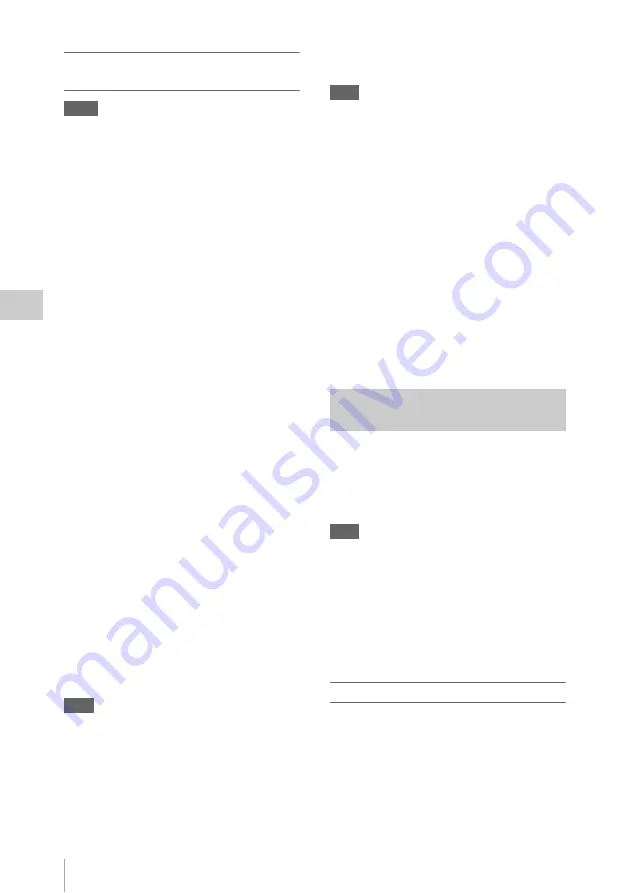
Advanced Operations
84
Ch
apt
er 4
S
hoo
tin
g
Clip Continuous Rec settings and
shooting
Notes
• The Clip Continuous Rec function cannot be used at
the same time as the Picture Cache, Interval Rec,
Frame Rec, or Slow & Quick Motion function. When
you select Clip Continuous Rec mode, the Picture
Cache, Interval Rec, Frame Rec, and Slow & Quick
Motion functions are disabled. When you select
picture cache, Frame Rec, Interval Rec, or Slow &
Quick Motion mode, the Clip Continuous Rec function
is disabled.
• The Clip Continuous Rec function is disabled when the
recording mode is FAT.
To make Clip Continuous Rec settings
1
Select OPERATION >Rec Function
>Clip Continuous Rec in the setup
menu.
See “Basic Setup Menu Operations” (page 109)
for more information about menu operations.
2
Turn the MENU knob to select [On],
and then press the knob.
“CONT” appears in the viewfinder, and the
function is enabled.
You can assign the Clip Continuous Rec on/off
function to one of the ASSIGN 1/2/3 switches,
ASSIGNABLE 4/5 switches, and the COLOR
TEMP button.
For details, see “Assigning Functions to Assignable
Switches” (page 155).
To shoot in Clip Continuous Rec mode
Shoot as described in
When recording starts, the “Cont” indication in
the viewfinder changes to “
z
REC” indication.
The TALLY indicators and the tally indicator on
the front panel of the viewfinder light as they do
during normal recording.
Note
During recording or in recording standby mode (when
“Cont” indication is lit), if you remove the media, the
battery, or the power source, the media needs to be
restored. It is not possible to restore media on a device
other than this camcorder.
Exit Clip Continuous Rec mode
and then
remove the media.
When “Cont” indication is flashing (at 1 flash/s), you can
remove the media.
To stop shooting
Stop the recording.
Note
Stop the recording after the recording continues for two
or more seconds.
To exit Clip Continuous Rec mode
With the camcorder in recording standby mode,
set OPERATION >Rec Function >Clip
Continuous Rec in the setup menu to [Off].
Limitations during recording
A single continuous clip cannot be created if you
perform one of the following operations while the
camcorder is in recording or recording standby
mode (A new clip will be created when you next
start recording.)
• Operate on a clip (lock, delete, or rename a clip)
• Change the recording format
• Turn off the POWER switch
• Playback
• Switched to thumbnail mode
The freeze mix function allows you to
temporarily overlap a still image (freeze picture)
from a clip shot in HD mode onto the current
camera picture. This makes it easier to frame the
shot.
Note
The freeze mix function is not available in the following
cases.
• When the recording format is SP 1080/23.98P (FAT
mode) or HQ 1280/23.98P (UDF mode)
• When the video formats of the recorded picture and the
camera picture differ
• When you are shooting in Slow & Quick Motion mode
or slow shutter mode
• When there is i.LINK input
To display a freeze mix picture
1
Play a clip or conduct a recording
review of a clip with the same format as
the camera picture.
2
Display the picture that you want to use
as the frame, and then turn on the
assignable switch to which the Freeze
Mix function has been assigned.
Framing Shots with the Freeze
Mix Function
Summary of Contents for PMW-500
Page 201: ...Index 201 Index Z ZEBRA switch 28 29 Zoom position 31 ...
Page 202: ...Index 202 Index ...






























