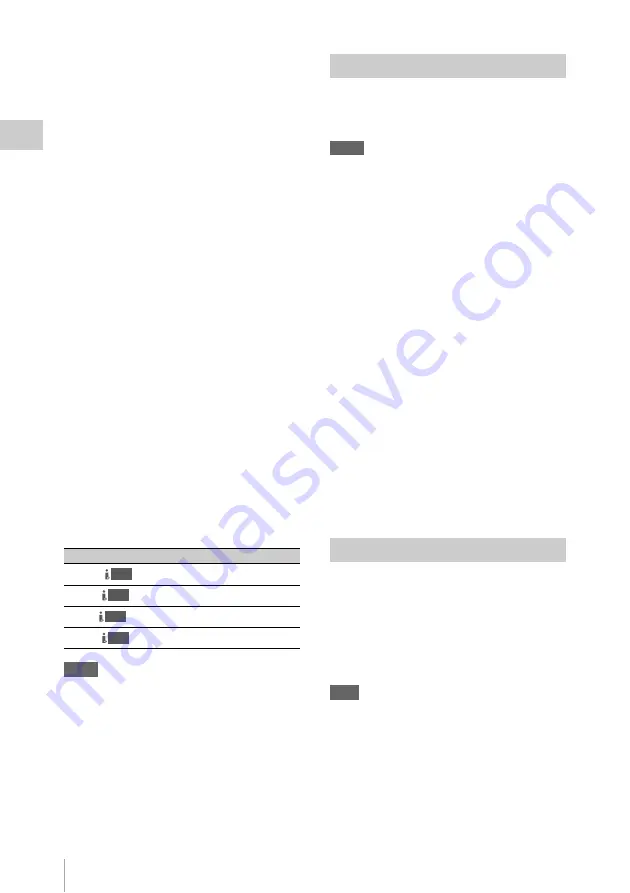
Connecting an External Device (i.LINK Connection)
172
Cha
pte
r
8
Co
nnec
ting
E
xte
rnal
De
vic
es
• Set OPERATION >Input/Output >Output
to “HD & HDV” or “SD &
HDV”.
HD & HDV or SD & HDV:
To output an
HDV stream in HD mode when the
video format is set to an HDV
compatible format (SP 1440/59.94i,
SP 1440/50i, or SP 1440/23.94P)
SD & DV:
To output a DV stream
• Set OPERATION >Input/Output >i.LINK
I/O in the setup menu to [Enable].
• Set MAINTENANCE >Trigger Mode
>i.LINK Trigger Mode in the setup menu
to [Both] or [External].
Both:
To perform recording both on the
memory card in this camcorder and on
the external device
External:
To perform recording only on
the external device
2
Set the external device to recording
standby status.
For operations of the external device, refer to
the operation manual of that device.
3
Start recording.
The external device starts recording in
synchronization.
The status of the external device is displayed in
the i.LINK status indication area
on
the viewfinder screen.
Notes
• Operation may be different depending on the type of
external device.
• When you execute the operation to make a recording
on the recording media loaded in the camcorder while
HDV signals are output from the i.LINK (HDV/DV)
connector, HDV signal output stops for about one
second before the recording starts, and then it resumes.
• While you can record shot marks on the memory card
during recording, they are not added to the pictures
recorded on the external device.
You can transfer an HDV stream to a nonlinear
editing system connected via the i.LINK (HDV/
DV) connector.
Notes
• The i.LINK (HDV/DV) connector of this camcorder is
a 6-pin connector. Check the number of pins of the
i.LINK connector on your computer and use an
appropriate i.LINK cable.
• In searching pictures of this camcorder on the
computer, it may take some time until the display is
reflected on the computer.
• If the playback clip is short or the playback starting
point is near the end of the clip, the i.LINK signal may
be interrupted between the clip and the next clip. When
you try to capture such a signal using the nonlinear
editing system, a malfunction may occur, depending
on the nonlinear editing software in use.
• If you specify a search speed other than 4, 15, or 24
times normal with the nonlinear editing system, no
i.LINK signal is fed out. In such a case, the picture on
the LCD monitor may stay frozen.
• High-speed playback picture may not be displayed on
the computer screen, depending on the nonlinear
editing software in use.
Setting on this camcorder
Set OPERATION >Input/Output >i.LINK I/O in
the setup menu to [Enable].
For operations of the nonlinear editing software,
refer to the operation manual of the software.
The HDV stream input from a device connected
via the i.LINK (HDV/DV) connector can be
recorded on an SxS memory card in this
camcorder.
The timecodes superimposed on the i.LINK input
are recorded regardless of the settings of the
camcorder.
Note
DV stream cannot be recorded.
1
Set the external signal to a format that
can be recorded on the camcorder.
Select an HDV compatible format (SP 1440/
59.94i, SP 1440/50i, or SP 1440/23.94P) for
the video format.
Indication
Status of the external device
STBY
In HDV recording standby
z
REC
In HDV recording
STBY
In DV recording standby
z
REC
In DV recording
HDV
HDV
DV
DV
Nonlinear Editing
Recording External Input Signals
Summary of Contents for PMW-500
Page 201: ...Index 201 Index Z ZEBRA switch 28 29 Zoom position 31 ...
Page 202: ...Index 202 Index ...






























