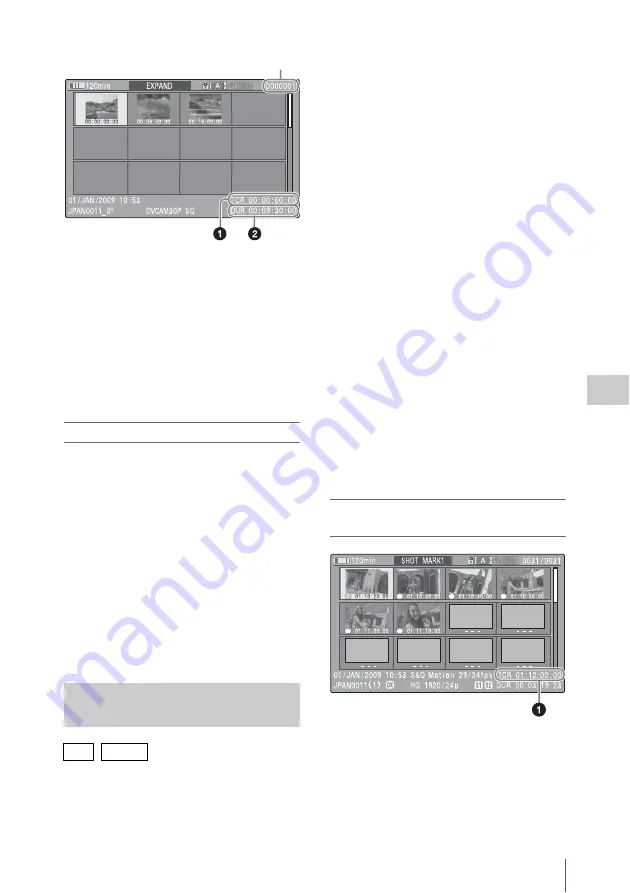
Thumbnail Operations
105
Chap
te
r 5
Clip
O
per
at
ion
s
Clip properties are displayed at the bottom of the
screen.
Except for the items listed below, the information
displayed here is the same as the information
displayed in the normal thumbnail screen.
a
Timecode
This is the timecode of the selected partial file.
b
Duration
This is the duration of the selected partial file.
To increase the number of divisions
When you press the DISP SEL/EXPAND button,
or select THUMBNAIL >Thumbnail View
>Forward Expansion, the divided clip or file is
further divided into 12 equally-sized blocks (a
clip or file that has been divided into 12 is further
divided into 12, for 12 × 12 = 144 divisions). You
can repeat the same operation to increase the
number of division.
To return to the previous division level
Press the DISP SEL/EXPAND button with the
SHIFT button held down, or select
THUMBNAIL >Thumbnail View >Back
Expansion. The expand thumbnail screen returns
to the previous division level.
In the essence mark thumbnail screen (shown
only in HD mode), you can search for shot marks
in clips
, change index pictures
, and add and delete shot marks
.
1
In the thumbnail screen, select the
thumbnail of a clip, and press the
ESSENCE MARK button
or select THUMBNAIL >Thumbnail
View >Essence Mark Thumbnail.
The essence mark thumbnail screen appears,
and a selection list is displayed.
2
Select the type of the essence mark
thumbnail screen
All:
Display all frames marked with essence
marks.
Rec Start:
Display frames marked with Rec
Start marks and of the first frames of
clips when the first frames are not
marked with Rec Start marks (In UDF
mode only).
Shot Mark1:
Display only frames marked
with Shot Mark1 marks.
Shot Mark2:
Display only frames marked
with Shot Mark2 marks.
You can also select Shot Mark 0 and Shot
Mark 3 to Shot Mark 9.
If you have recorded clips by using planning
metadata that defined names for Shot Mark 0
to Shot Mark 9, the defined names are
displayed instead of the above item names in
the list.
Example shot mark thumbnail screen
(with Shot Mark1 selected)
The properties of the clip appear at the bottom of
the screen.
Except for the following item, the information
displayed here is the same as the information
displayed in the expand thumbnail screen.
Displaying the Essence Mark
Thumbnail Screen
UDF / FAT-HD
Number of the selected frame
S
1
S
S
2
S
1
S
1
S
1
Summary of Contents for PMW-500
Page 201: ...Index 201 Index Z ZEBRA switch 28 29 Zoom position 31 ...
Page 202: ...Index 202 Index ...






























