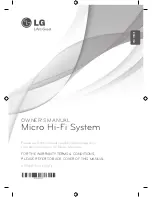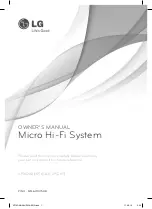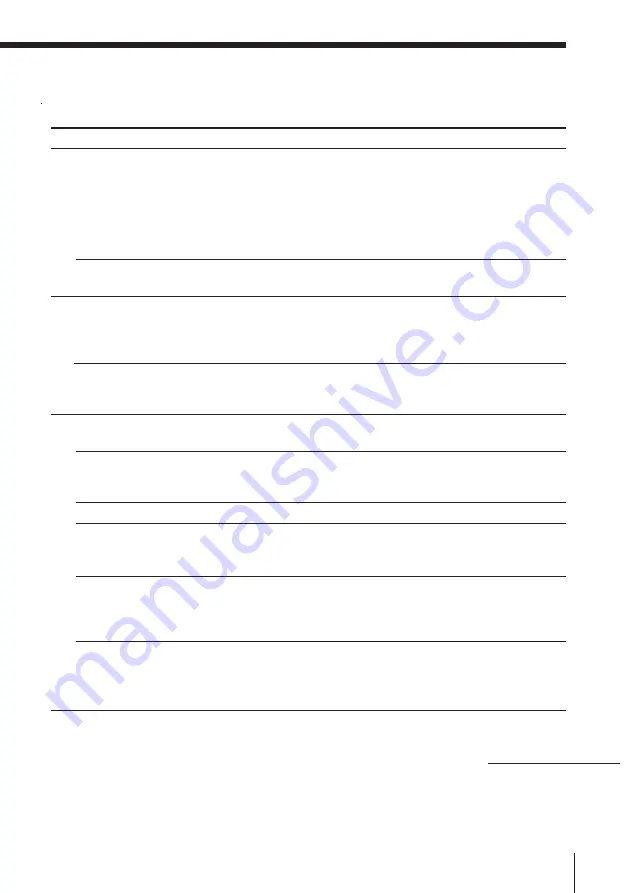
Additional Information
35
Tape Player
Symptom
Picture is distorted
Picture is blurred or becomes
monochrome.
The audio is weak or has poor
quality.
The picture of your TV becomes
unstable.
The tape does not move when you
press an operation button.
The REC
r
button does not
function/The tape does not play.
The tape does not erase completely.
The tape does not record.
The audio is weak/The audio
quality is poor.
The sound is distorted.
Remedy
• When you pause or use search, picture is
distorted. This is not a malfunction.
• The CD is defective. Replace the CD.
• The CD is dirty. Clean the CD.
• The color system you have selected for this
player is not the same as the one the CD is
recorded with.
• Check the setting of the COLOR SYSTEM
selector.
• Move the player away from the TV.
• If you are using the remote while listening to
AM radio, noise may be heard. This is
unavoidable.
• If you are listening to an FM program near the
TV with an indoor antenna, move the player
away from the TV.
• Close the tape compartment securely.
• Make sure the safety tab on the cassette is in
place.
• Make sure “TAPE” appears in the display.
• Clean the erasing head (see page 37.)
• Make sure the tape is inserted properly.
• Make sure the safety tab of the cassette is in
place.
• Clean the heads, pinch roller and capstan (see
page 37).
• Demagnetize the heads using a demagnetizer
(see page 37).
• A TYPE IV (metal) tape was used when
recording with this player.
n
Record on
TYPE I (normal) or TYPE II (high position) tapes
only.
Radio
CD Player (VIDEO CD)
continued